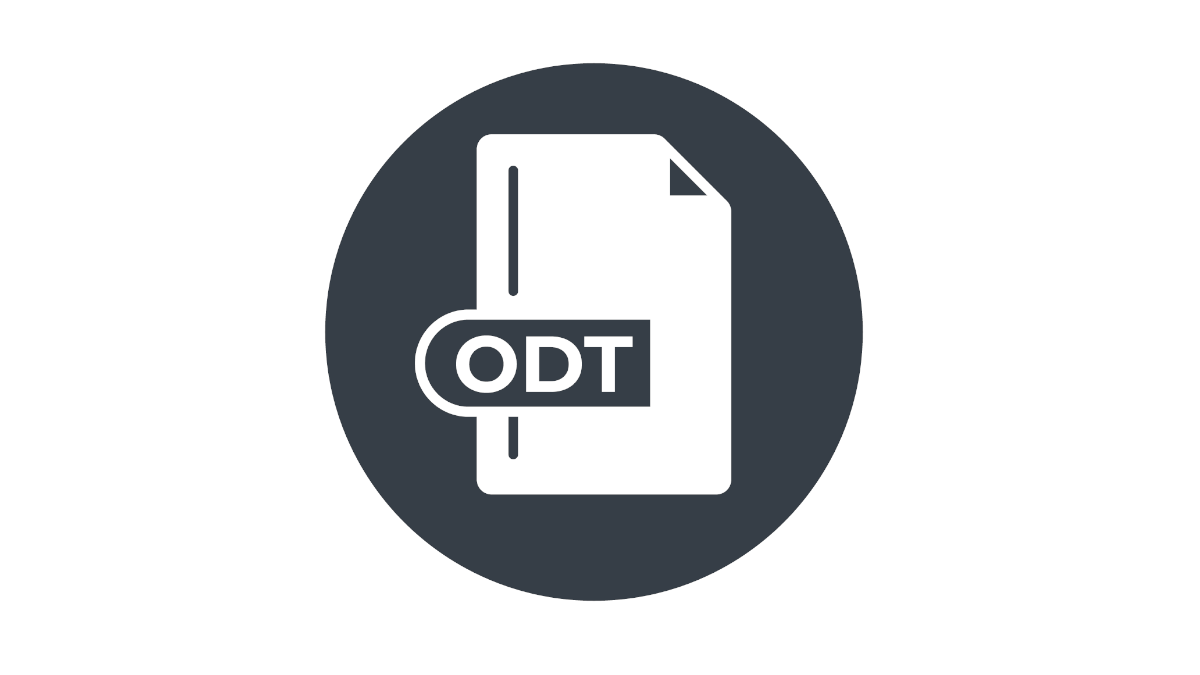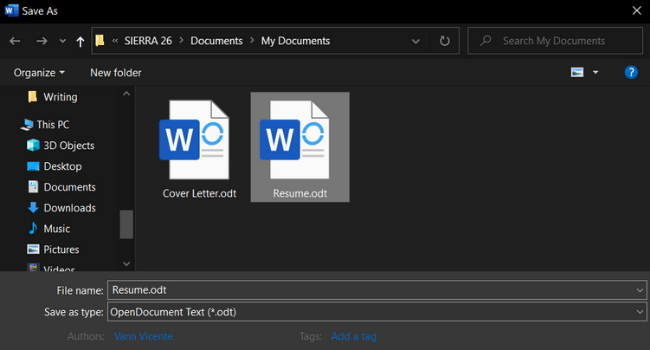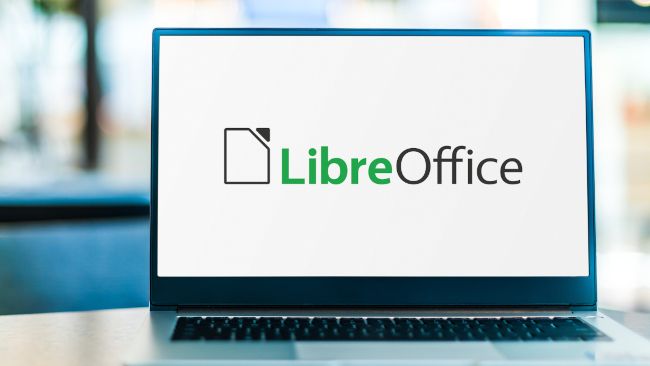Quick Links
If you often work with office files, you may have come across an ODT document. Someone may have shared one in place of a DOCX file. We'll explain what ODT files are and how you open one.
What is an ODT File?
A file with the ".odt" extension is an OpenOffice Document file. These documents are typically created using programs like Apache OpenOffice Writer and LibreOffice Writer, word processors comparable to Microsoft Word and Google Docs. ODT files are similar to file formats created using Word, such as DOCX and DOC. They contain formatted text, images, links, and page information used for document creation and printing.
ODT files are part of the Open Document Format (ODF) standard, also known as OpenDocument. Other ODF file extensions include OpenDocument Sheets (ODS) for spreadsheets and OpenDocument Presentations (ODP) for slideshows. These files are widely compatible with other office suites and are relatively easy to convert back and forth to different file types.
How to Open an ODT File
There are several ways to open an ODT file. The best way to open an ODT file and retain all its formattings is to use office applications with native ODF compatibility. These include the Apache OpenOffice suite and the offshoot LibreOffice suite, which are fairly similar programs. The main difference is their ownership and development; OpenOffice is owned by Apache and has had a history of developmental hiccups, while LibreOffice is open-source and is actively maintained. You can learn about these two office programs in our comparison.
If you use Microsoft Office, you can open ODT files using Microsoft Word. While you likely won't get complete compatibility, you can get quite close. With the release of Office 2021, Microsoft upgraded the suite, including Word, with better support for the newest OpenDocument 1.3 standard. Improvements included better support for page numbers, headers and footers, and content control.
You can also open OpenDocument files through other office suites with varying degrees of compatibility. Google Docs allows you to open an ODT file as a Google Docs document and edit it directly. Google Docs also lets you export documents to ODT files. You can also open ODT files using Corel WordPerfect. If you're using a Mac, you can use LibreOffice's native Mac application or NeoOffice, an OpenOffice and LibreOffice offshoot specifically developed for macOS.
If you want to open an ODT file on a mobile device, you can check out Collabora Office, a LibreOffice-based office suite available on iOS and Android. This will ensure the highest level of compatibility possible. Many document viewers and office suites are available on the App Store and Google Play Store, some of which can open ODT files for general viewing purposes.
How to Convert an ODT File
Converting ODT files is pretty simple. If you have an ODT file open in Microsoft Word or LibreOffice Writer, all you have to do is select "Save As" and save it in your desired format. You can select all standard word processing file types, such as DOCX, XML, or HTML.
You can also convert an ODT file into a cloud-based Google Document by opening it inside the Google Docs suite. Much like importing a DOCX file, this immediately converts it into a file that is editable through Google Docs. You can also export it into Google Docs' available export formats, such as DOCX and PDF.
You can also convert an ODT file to a permanent file format like PDF using any office suite. In Microsoft Office or LibreOffice, you can directly save a file as a PDF or use a PDF driver like Microsoft Print-to-PDF or Adobe Acrobat. You can use printing options to set up things like page sizes, borders, and page selection.
How to Start Using OpenOffice Formats
OpenDocument file formats were built to be highly compatible with the OpenOffice suite. If you know that you'll be working with ODF files constantly, you should consider downloading Apache OpenOffice or LibreOffice on your computer. These are both free programs with much of the same functionality as Microsoft Office.
One thing that you should always consider before working across file formats is interoperability. While Microsoft Office can open ODT files and OpenOffice Writer can open DOCX files, they're not going to be perfect conversions. To ensure maximum compatibility, coordinate with your team and work in the same file format as much as possible.
Do you need to know how to open other unfamiliar file types? Check out our guides on RTF files and XML files.