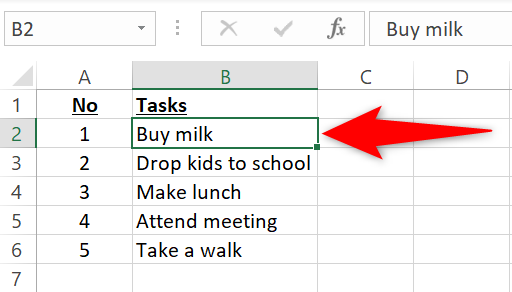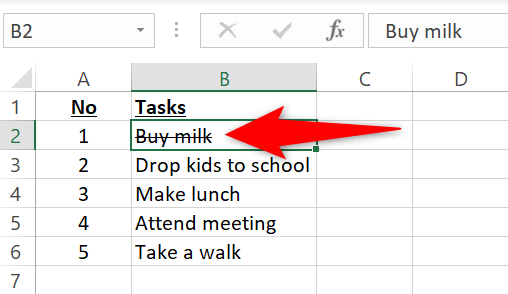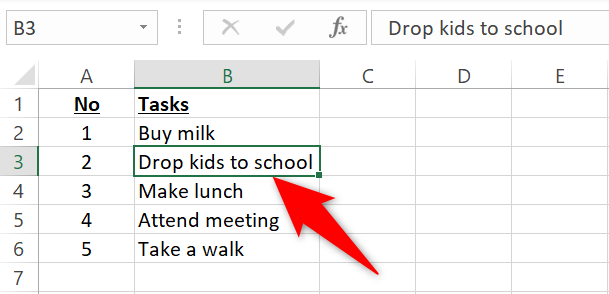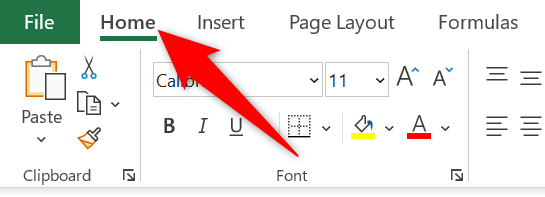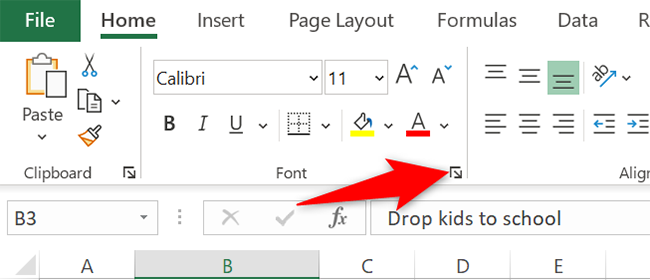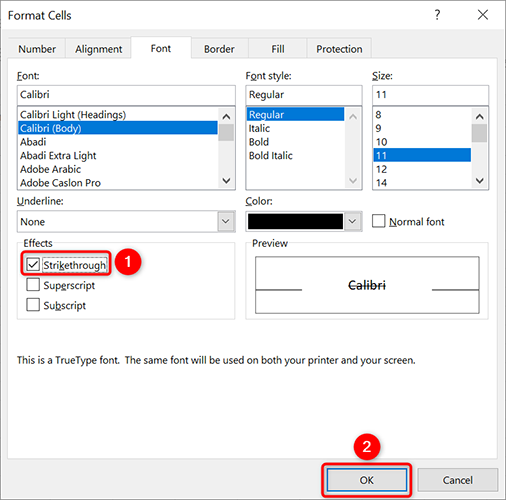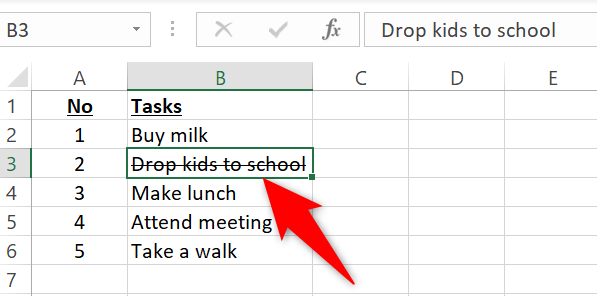Quick Links
Drawing a line crossing your text is easy with Microsoft Excel's strikethrough option. You can use a keyboard shortcut or a graphical menu to strikethrough your text. We'll show you both methods.
How to Strikethrough Text in Excel With a Keyboard Shortcut
The quickest way to apply strikethrough to text in Excel is to use a dedicated keyboard shortcut.
To use this method, first, open your spreadsheet with Microsoft Excel. In your spreadsheet, click the cell in which you want to apply strikethrough.
While your cell is selected, press Ctrl+5 (Windows) or Command+Shift+X (Mac) to apply the strikethrough effect.
Your text now has a line crossing it. To remove strikethrough, select your cell and press Ctrl+5 (Windows) or Command+Shift+X (Mac).
That's a pretty good way to draw people's attention to certain cells. You can also rotate text in your cells to make them stand out from other cells.
How to Apply Strikethrough From the Formatting Menu
There's also a graphical menu option to apply strikethrough in your cells.
To use it, first, launch your spreadsheet with Microsoft Excel. In your spreadsheet, click the cell in which you want to draw a line crossing the text.
At the top, in Excel's ribbon, click the "Home" tab.
On the "Home" tab, from the "Font" section, select the arrow icon.
A "Format Cells" window will open. Here, in the "Effects" section, enable the "Strikethrough" option. Then, at the bottom, click "OK."
Your selected cell now has the strikethrough effect applied to it.
And that's how you check things off in your Microsoft Excel spreadsheets. Very handy!
You can strikethrough text in Microsoft Word, too.