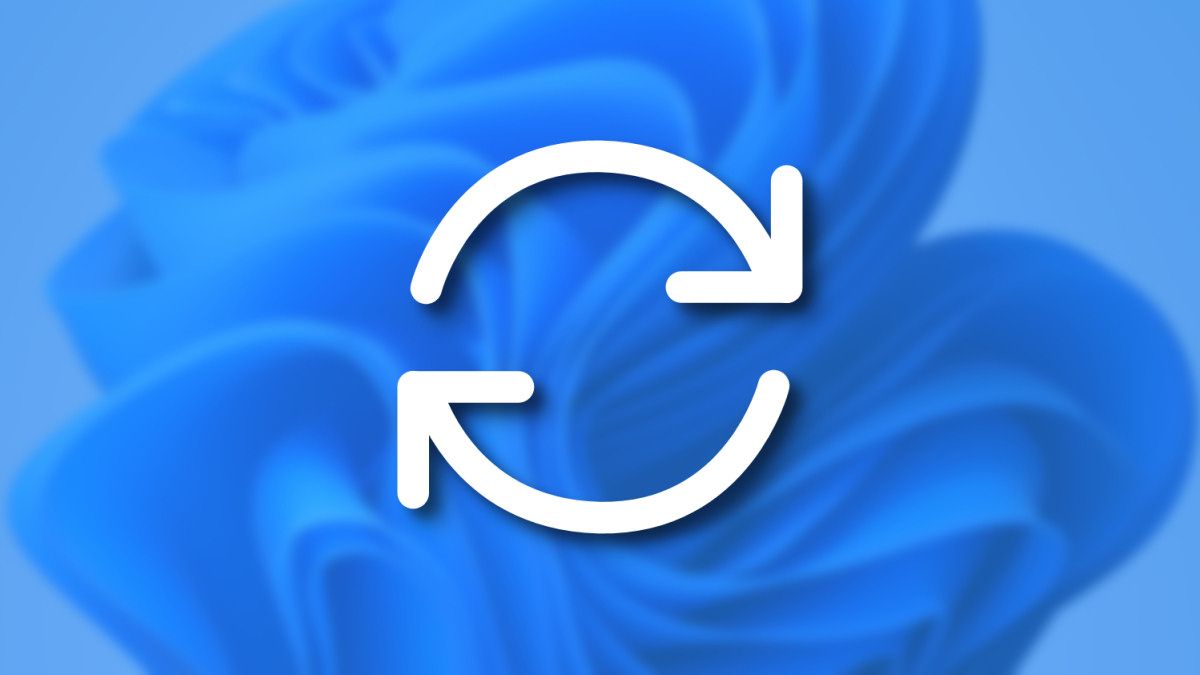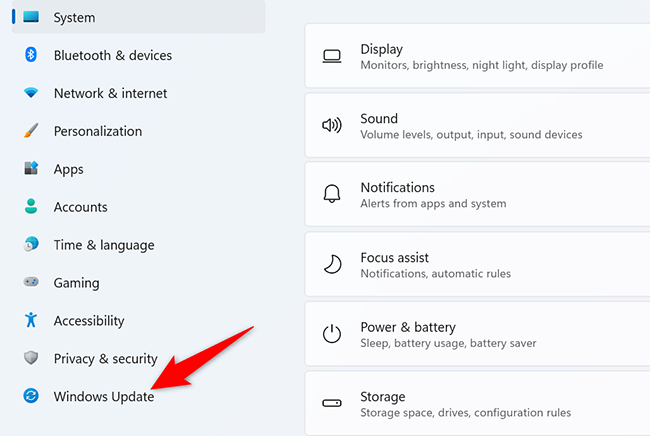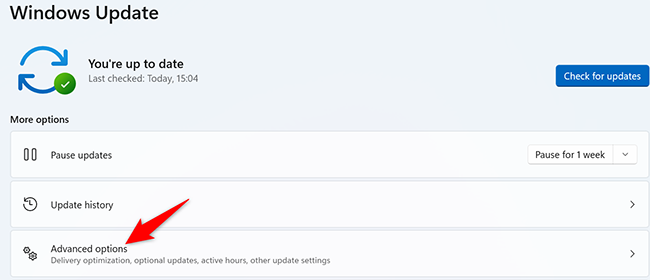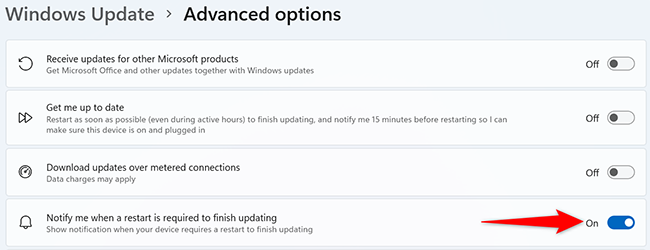By default, your Windows 11 PC doesn't tell you when an update requires a reboot to finish installing. If you'd like to be notified about such updates so you can restart your PC and finish the update, you can enable an option on your PC. We'll show you how.
Get a Notification When an Update Requires a Reboot
To enable notifications for when an update requires a reboot, first, open the Settings app on your PC. Do this by pressing Windows+i keys together.
In Settings, from the left sidebar, select "Windows Update."
On the "Windows Update" page, click "Advanced Options."
In the "Advanced Options" menu, turn on the "Notify Me When a Restart is Required to Finish Updating" option.
To stop receiving update reboot notifications, turn off the "Notify Me When a Restart is Required to Finish Updating" option.
And that's it. Your PC will now notify you when you have an update that needs a reboot to finish installing.
If you decide you want to put off an incoming update, you can always pause updates on Windows 11.