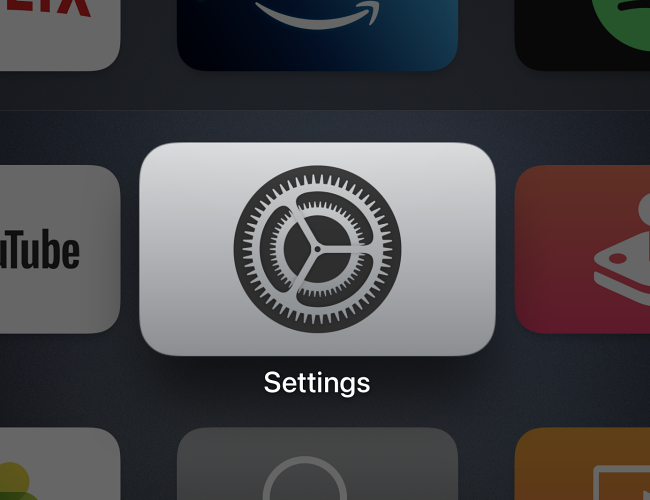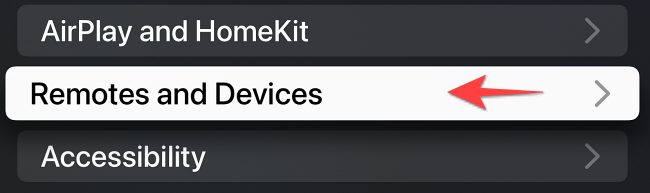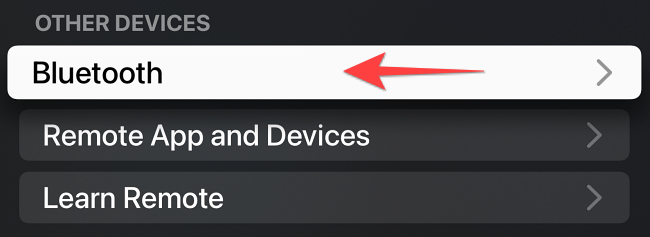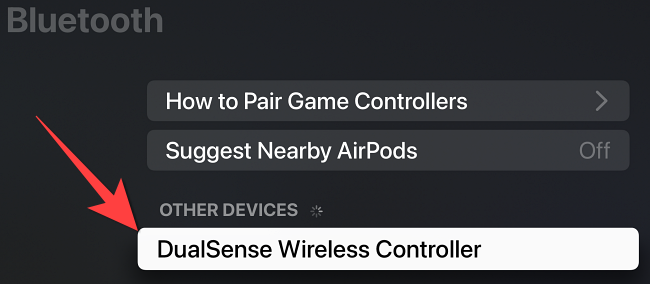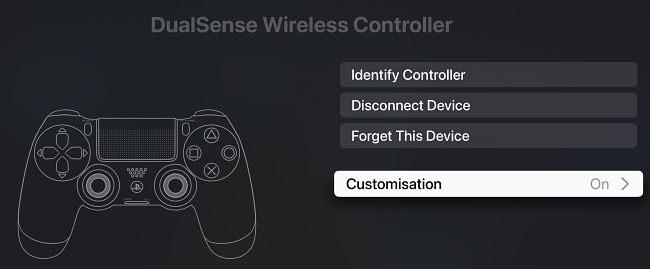Playing Apple Arcade games on Apple TV is more enjoyable with a game controller. Here's how you can connect PS5's DualSense controller to your Apple TV.
A majority of Apple Arcade games officially support a controller, making an Arcade subscription more fun. Pairing the PS5's DualSense controller over Bluetooth is straightforward. That said, don't be surprised if the DualSense controller shows up as the PS4's DualShock 4 controller on the Apple TV. That's a minor inconvenience that, hopefully, Apple will fix with a tvOS update.
How to Pair a PS5 DualSense Controller With Apple TV
Before you pair the DualSense controller with your Apple TV, make sure the Apple TV runs the latest tvOS update.
To get started, you'll need to put the PS5 DualSense controller in the pairing mode. On the DualSense controller, hold down the Create button and the PlayStation logo button together.
It'll be in pairing mode when the LED light around the trackpad blinks blue rapidly. Next, open the Settings app on your Apple TV.
Select "Remote and Devices."
Under "Other Devices," select "Bluetooth."
Now your Apple TV will search for nearby Bluetooth accessories. Select the "DualSense Wireless Controller" when it appears under the "Other Devices" section.
After connecting the controller to Apple TV, you can select the "DualSense Wireless Controller" to customize its button.
The DualSense controller is a better and comfortable alternative to the Apple TV remote. You can connect up to four Bluetooth controllers at a time. If you have one, you can also connect Xbox controllers to an Apple TV. Apart from that, you can connect a wireless keyboard to Apple TV to type text quickly.
If you're unimpressed with gameplay even when using your DualSense remote, you can always cancel your Apple Arcade subscription.