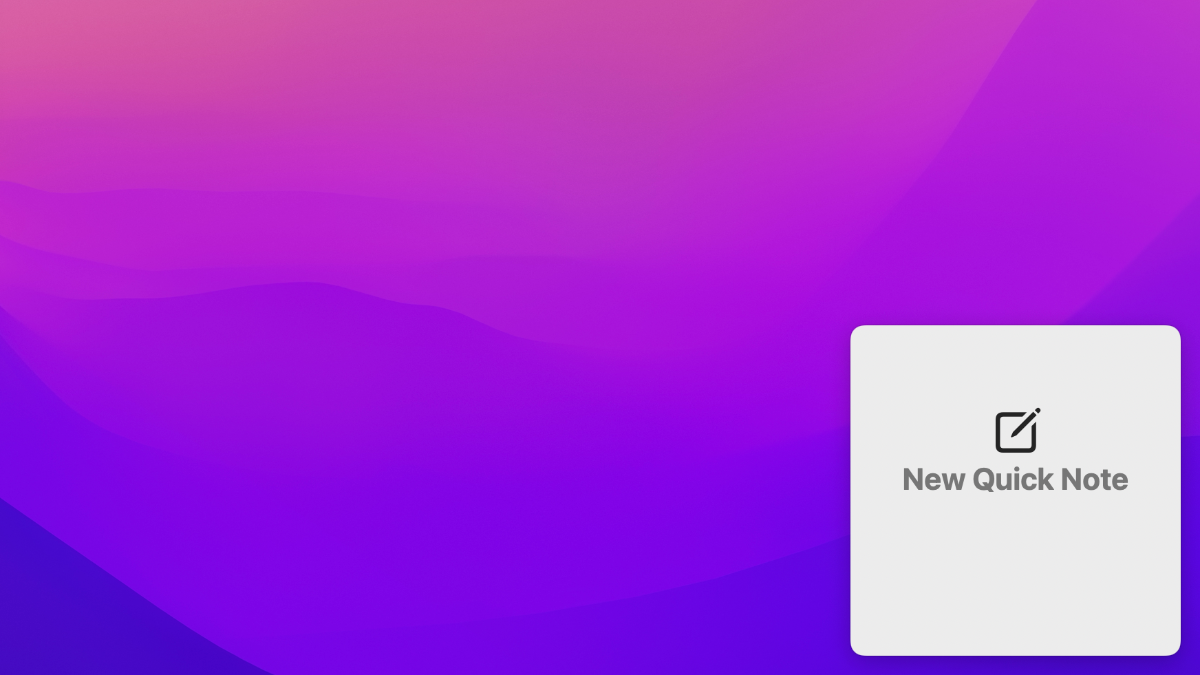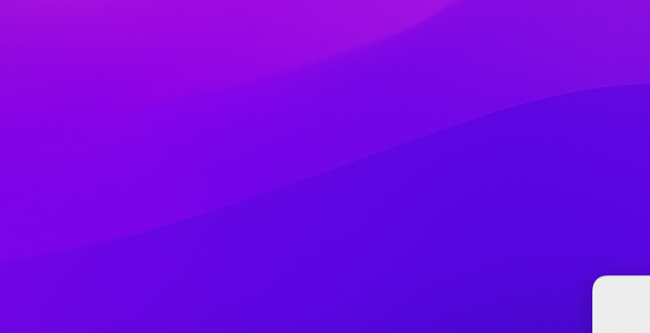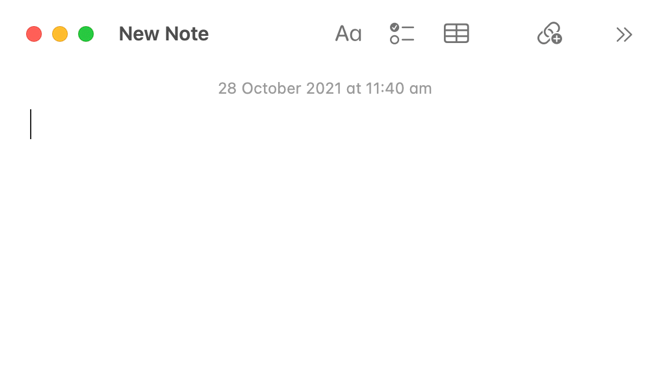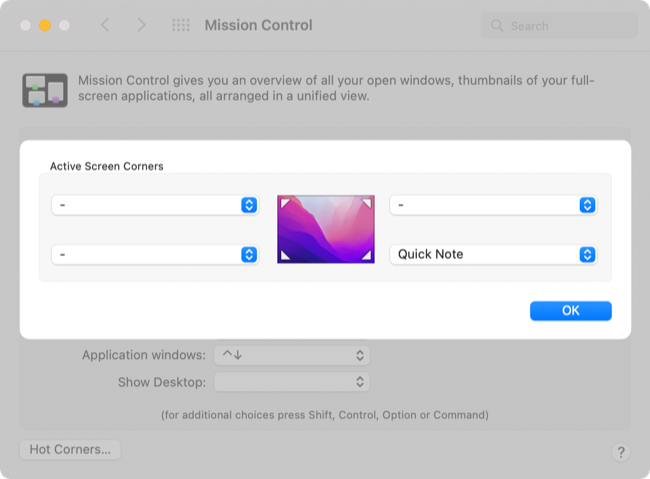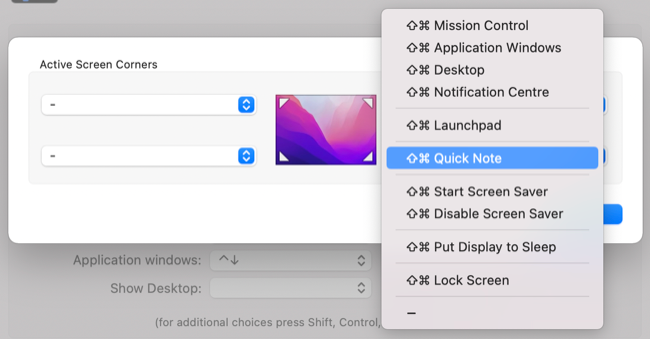Quick Links
macOS Monterey introduced an easy way to jot down your thoughts in Apple Notes using a new hot corner shortcut. But if you use a different note-taking app or you find yourself triggering the feature by accident, you can modify or disable it.
How the Quick Notes Feature Works
If you've updated your Mac to macOS Monterey or later, the Quick Notes hot corner can be triggered by placing your cursor in the bottom-right corner of the screen. At first, you'll see a small square show up.
You can click on this square to start a new note, or keep pushing your cursor into the corner for it to transform into a large "New Quick Note" button. Click it and Notes will launch with a brand new note, ready for you to type and format.
If you take a lot of notes in Apple Notes, the feature could be handy. If you trigger it accidentally and close the note window, the note won't be saved and you'll avoid a notebook full of untitled empty pages.
If you ever watch full-screen videos on your Mac, you may find yourself triggering the feature a lot when trying to exit full-screen mode. Video editor timelines and other features in full-screen apps and games may also get in the way.
Disable or Move the Quick Notes Shortcut
While this particular Apple Notes shortcut was introduced with macOS Monterey, the feature used to implement it was in macOS decades earlier. Hot Corners can be useful for triggering actions like automatically locking your Mac with a swipe of the mouse.
Head to System Preferences > Mission Control and click on "Hot Corners" to make changes.
There are four drop-down boxes to signify each corner of the screen. Click on one to change what it does, or choose the "--" option to disable it entirely.
You can add modifier keys like Command, Option, and Shift (or combinations thereof) by holding down the relevant button while the drop-down list is open. This will stop the shortcut from triggering unless you also hold down your chosen modifier key.
Apple Notes Is Good Now
Apple Notes is a capable note-taking app that integrates well with all of your Apple devices. It can be used to add handwritten notes from an iPad and supports attachments like photos and URLs.
You can even lock notes behind a password, Touch ID, or Face ID.