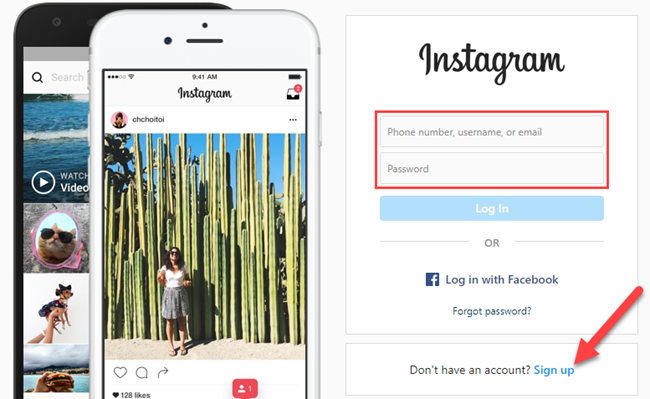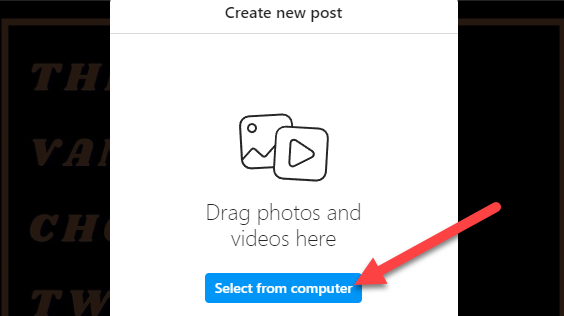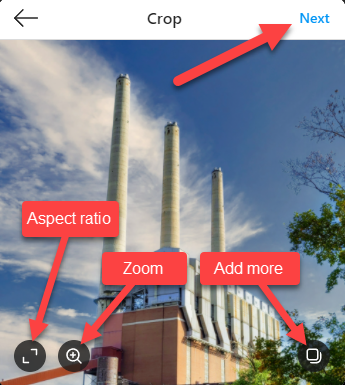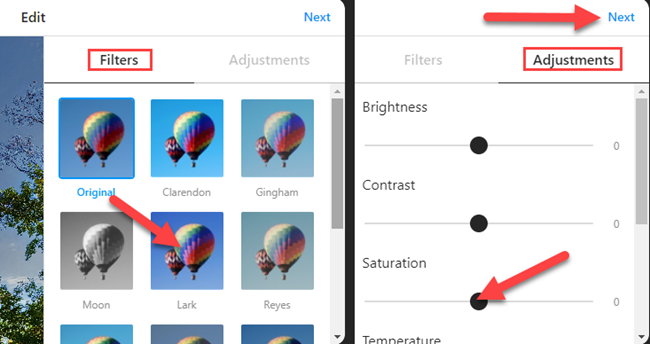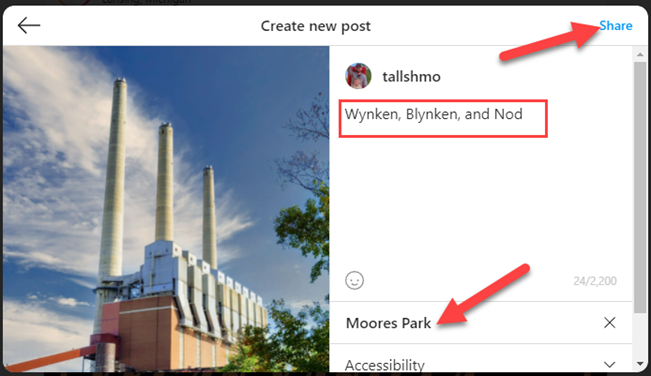Instagram is primarily used on smartphones, but you can also use it in a desktop browser on Windows or Mac. For years that meant only viewing your feed and messages, but it can also be used to upload photos too.
In October of 2021, Instagram added the long-awaited ability to post to Instagram from the website. You get nearly all of the same filters and editing tools that you can find in the iPhone and Android app, too. Let's check it out.
First, head on over to Instagram.com in a web browser such as Google Chrome or Safari. Sign in with your Instagram account if you're not already.
Next, click the + icon in the upper right corner.
The first thing to do is click "Select From Computer" and choose a photo from the file manager.
Next, there are a couple of options. You can adjust the aspect ratio, zoom in on the photo, or add more photos to create a slideshow. Click "Next" when the photo is ready.
Now you can choose a filter or make some other adjustments to the photo, just like you would in the mobile app. Click "Next" when the photo looks good.
Lastly, write a caption in the text box, add a location if desired, and click "Share!"
That's all there is to it! You can now post photos to your Instagram feed right from your Windows, Mac, Linux, or Chrome OS computer. This is especially useful for uploading photos that you have transferred onto your computer, like from a digital camera.