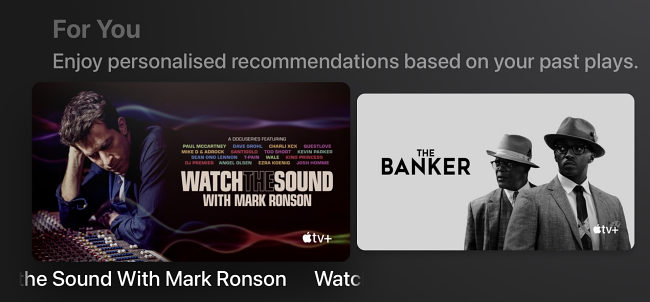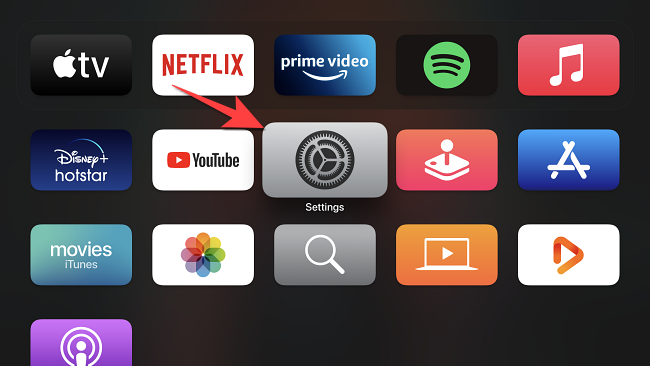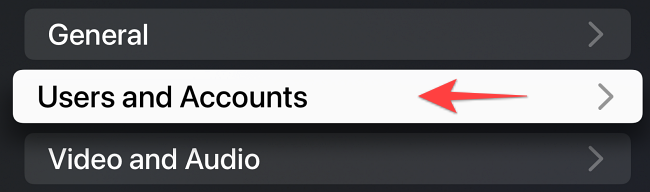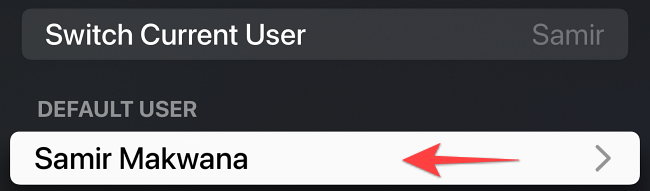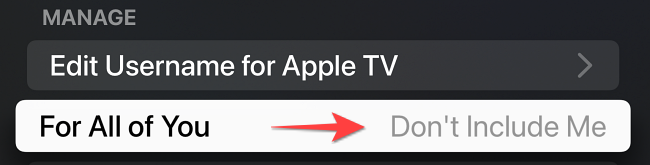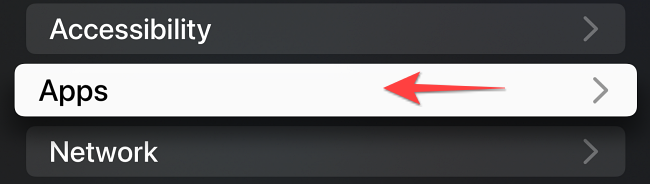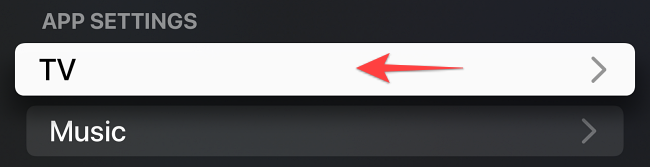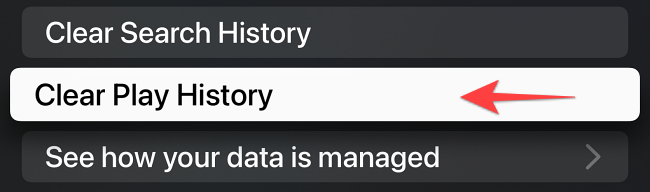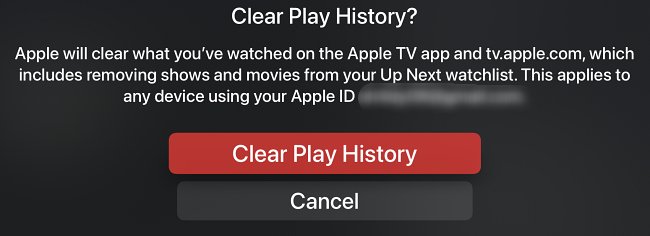The Apple TV app uses the watch history of movies and shows to personalize recommendations under the "For You" or "For All of You" section. You can turn it off and stop seeing those automated suggestions on Apple TV. Here's how.
With the family sharing active, you might see some outrageous recommendations based on everyone's watch history. Thankfully, you can turn off the "For All of You" section and clear your watch history on Apple TV.
How to Turn Off "For All of You" Recommendations on Apple TV
The Apple TV needs to run tvOS 15 or higher to let you switch off the customized recommendations for your account or all accounts. If you aren't sure which version you're using, check out our guide to updating your Apple TV.
To get started, open the "Settings" app on the Apple TV.
Select "User and Accounts."
Select the user account under the "Default User" section.
Scroll down to the "Manage" section and click on the "For All of You" option to select "Don't Include Me."
Press the "Back" key on the Apple TV Remote return to the main "Settings" window. Scroll down and select "Apps."
Under "App Settings," you'll need to select "TV."
Scroll down and click on "Clear Play History."
Choose the red "Clear Play History" button on the confirmation page.
Now you can return to the Apple TV's home, open the Apple TV app and check that the "For All of You" or "For You" section will now show diverse suggestions. However, you can always cancel the Apple TV+ subscription if you aren't happy with the overall recommendations.