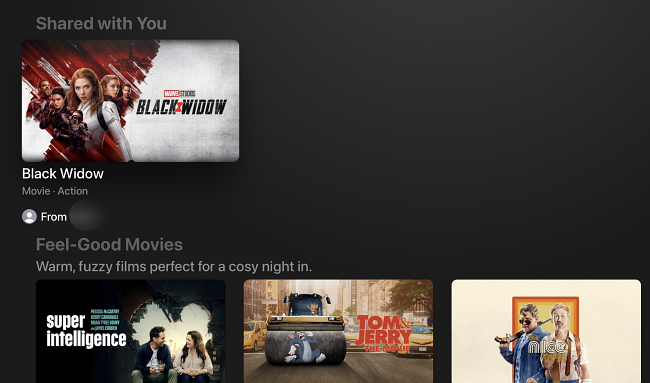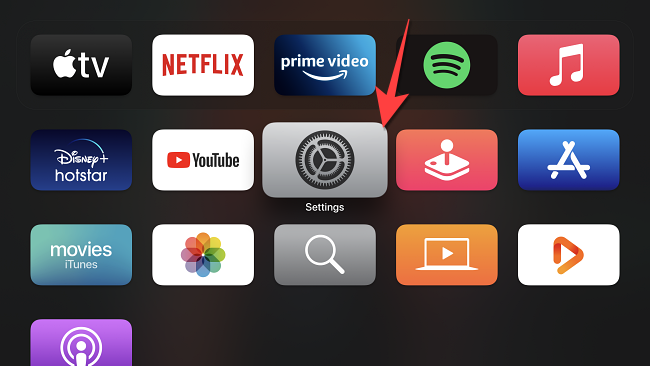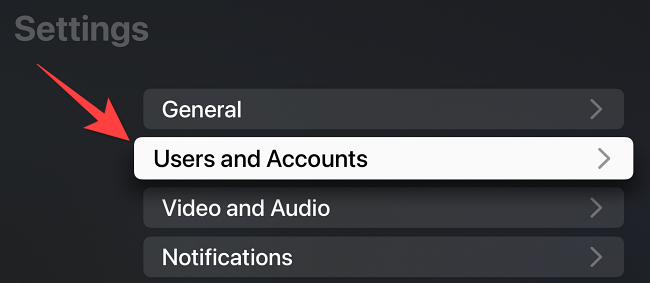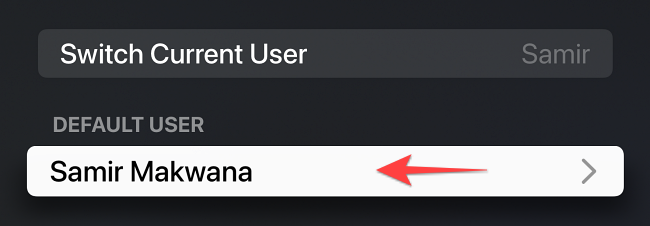Quick Links
All the movies or shows your contacts share in Messages appear in the Shared with You section on Apple TV. If that section annoys you for taking up space, here's how to disable it on Apple TV.
What Is the "Shared With You" Section on Apple TV?
With iOS 15 and iPadOS 15, shared movies and TV shows over Messages syncs them to your Apple TV if you use the same iCloud account. If you're running tvOS 15 or higher, the Apple TV interface displays that shared content in the Shared with You section as recommendations. If you don't see it, you may need to update your Apple TV.
Even if you interact with those tiles in the section, they don't go away. However, there's an easy way to turn off the Shared with You section on Apple TV.
How to Turn Off Shared With You on Your Apple TV
First, open the "Settings" app on your Apple TV.
Select "User and Accounts."
Click on the Username under the "Default User" section.
Scroll down to the "Shared With You" section and click on it to turn it off. If you want to see all the recommendations shared by your friends, you'll need to turn on the "Shared with You" section.
Of course, if you don't like seeing these recommendations anywhere, you can disable the Shared with You feature on iPhone and iPad completely.