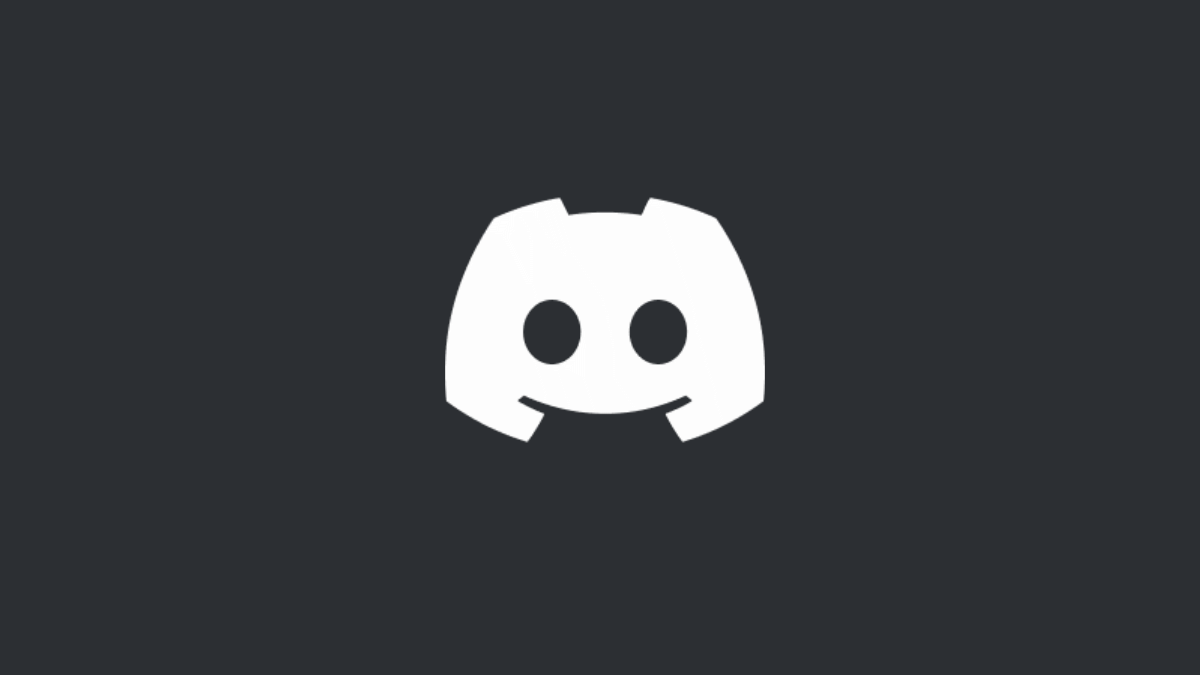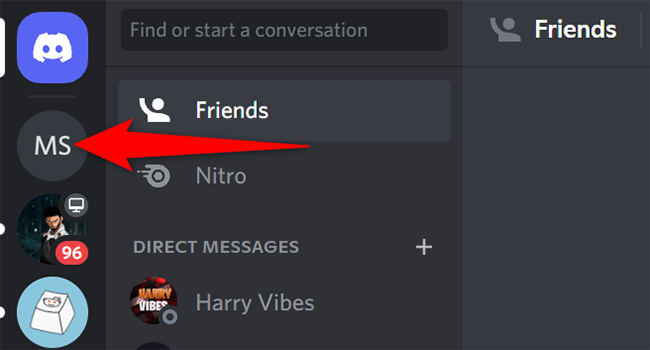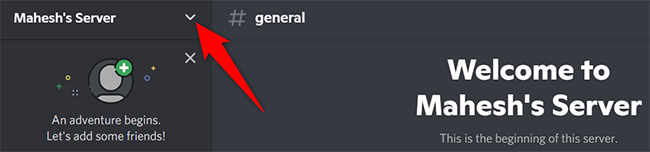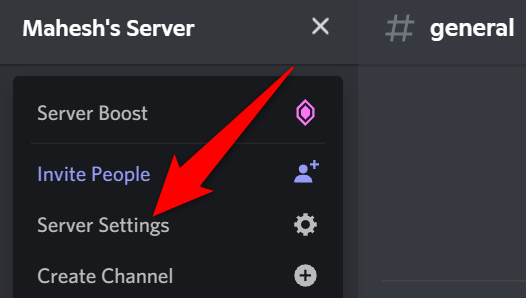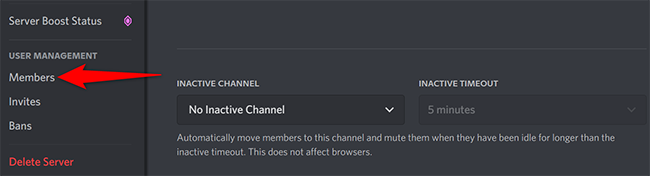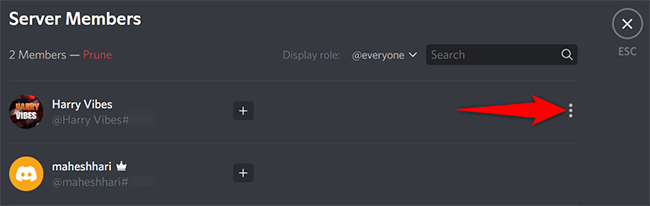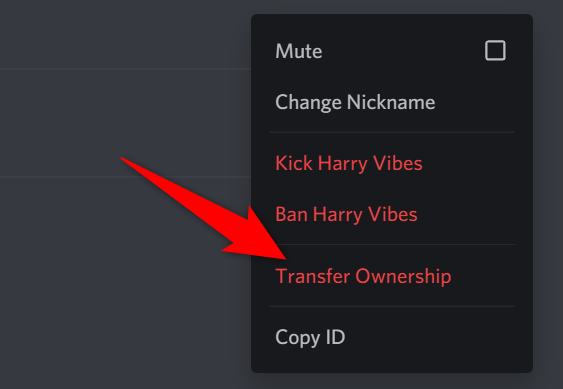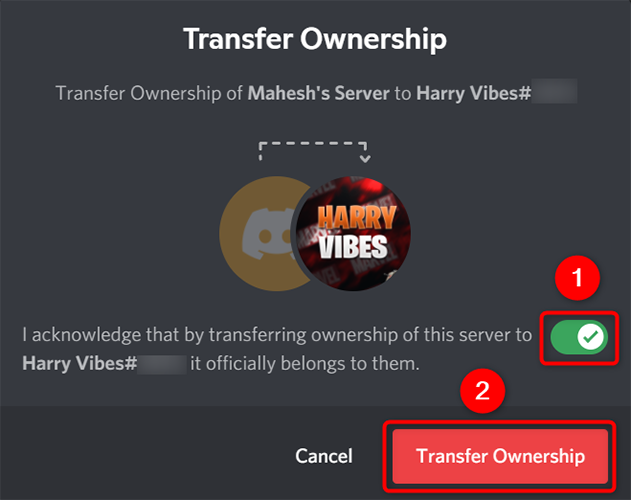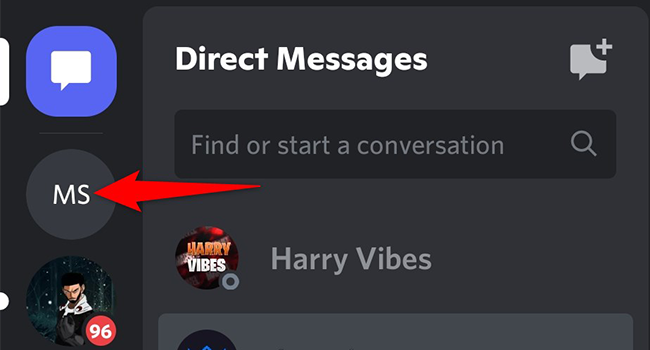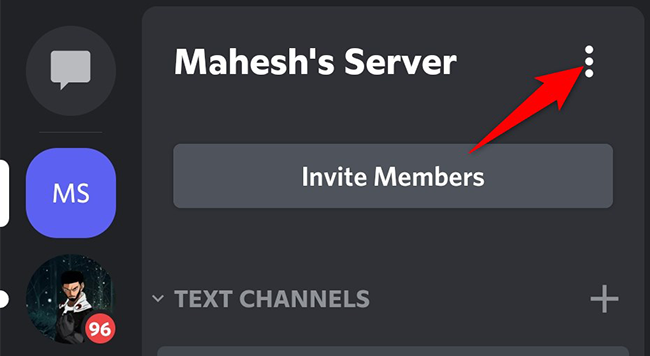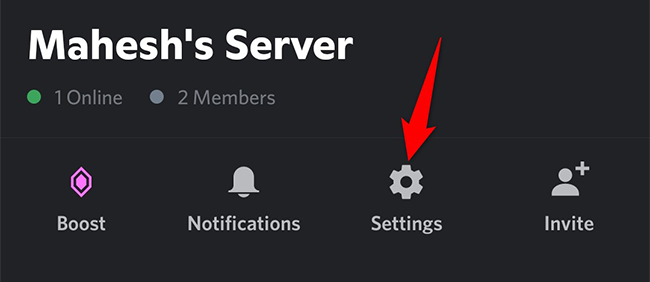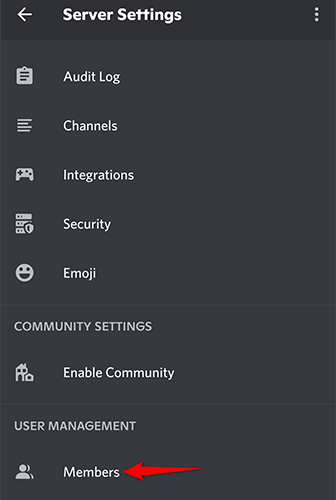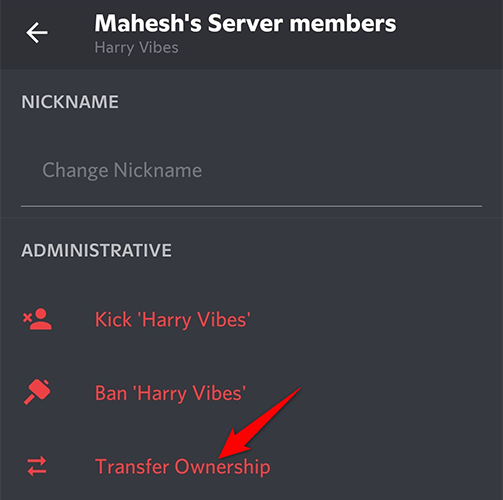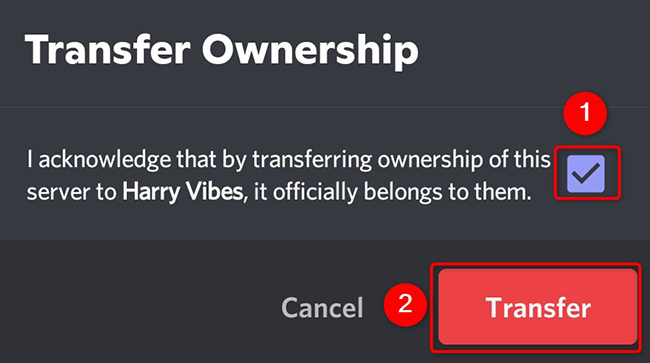Quick Links
If you no longer wish to be the owner of your Discord server, you can pass your server ownership to another user on the server. We'll show you how to perform this ownership transfer process in Discord on desktop and mobile.
What Happens When You Pass Ownership of a Discord Server?
When you transfer ownership of a server to someone, that user becomes the owner of the server. You remain part of the server until you manually leave it. You must be a server owner to be able to transfer ownership; no one else can do this for you.
If you're looking to get rid of a server entirely, you can do so by deleting the server. This removes all the content from the server.
Transfer Ownership of a Discord Server on Desktop
On your Windows, Mac, Linux, or Chromebook computer, use the Discord app or Discord's web version in a web browser to transfer ownership of a server.
To start, first, launch Discord on your computer.
In Discord's left sidebar, click the server you want to transfer to someone.
At the top of the server page, next to the server name, click the down-arrow icon.
From the menu that opens, select "Server Settings."
You will land on your server's settings page. Here, in the left sidebar, click "Members."
In the "Server Members" pane on the right, find the user to transfer server ownership to. Then, next to that user's name, click the three dots.
The three dots only appear when you hover over the member's username.
In the drop-down menu, click "Transfer Ownership."
On the "Transfer Ownership" window that opens, toggle on the option and click "Transfer Ownership."
And that's it. Your server now belongs to your selected user.
Transfer Ownership of a Discord Server on Mobile
To transfer your Discord server to someone on your iPhone, iPad, or Android phone, use the official Discord mobile app.
Start by launching the Discord app on your phone. In the app's left sidebar, tap the server to transfer.
On the server screen, next to the server name, tap the three dots.
On the screen that opens after tapping the three dots, tap "Settings."
Scroll the "Server Settings" page to the bottom and tap "Members."
On the "Member List" page, find the user to transfer server ownership to. Then, next to their name, tap the three dots.
In the three-dots menu, tap "Transfer Ownership."
A small "Transfer Ownership" box will open. In this box, enable the one and only option and tap "Transfer."
And that's all. Discord will transfer your server's ownership to the selected user. You're now ready to take on new adventures in your life!
Later, if you feel like returning to Discord, you can make a new Discord server and add new people to it.