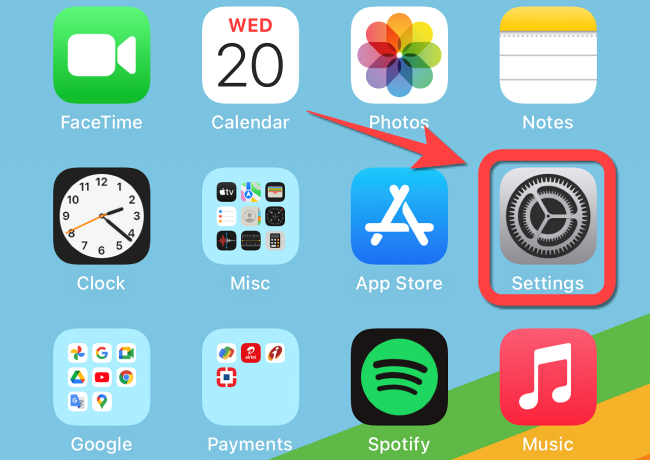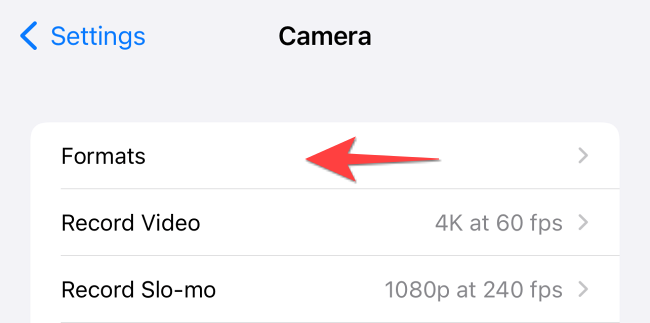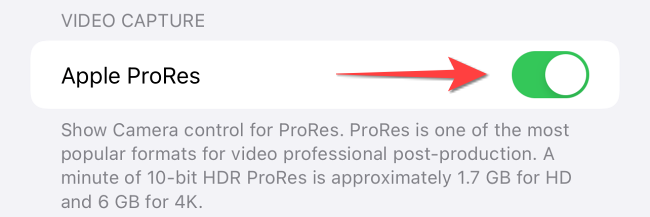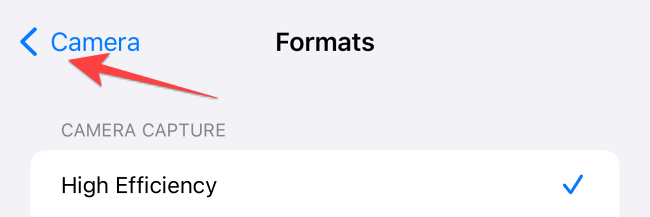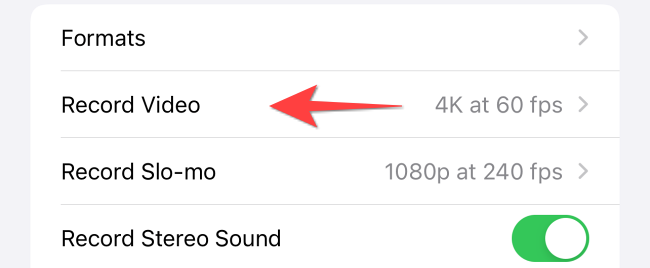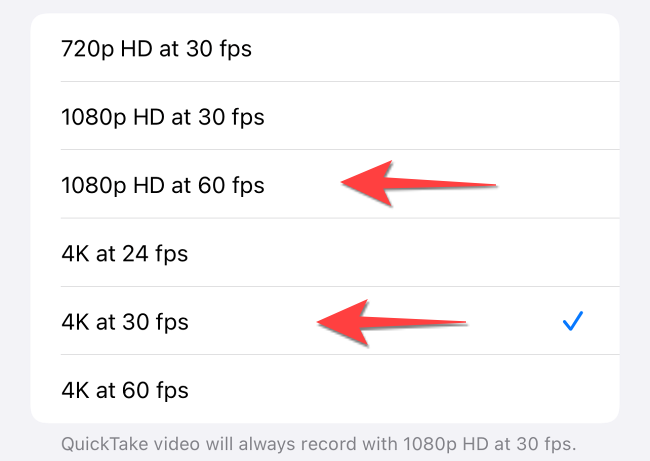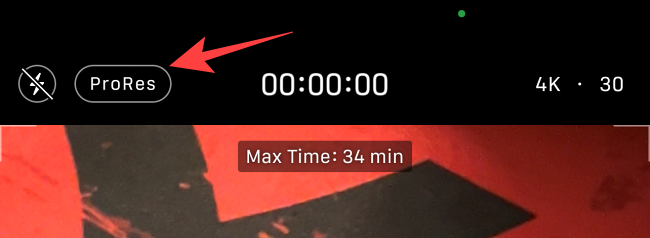Quick Links
Apple's ProRes video mode can record higher quality videos with the iPhone 13 lineup. Since these videos take up more space, though, the feature is off by default. Here's how to turn on ProRes mode on your iPhone.
Which iPhones Support ProRes Video Recording?
Launched in 2021, the iPhone 13 Pro and iPhone 13 Pro Max feature an upgraded camera system to support the new ProRes video mode. Using the Camera app, you can record 4K videos at 30 frames per second on an iPhone 13 Pro (or Pro Max), but you'll need one with at least 256GB storage. The 128GB model can only record 1080p ProRes videos at 60 frames per second.
The ProRes video feature works on iPhones 13 and higher models running iOS 15.1 or later. Update now if you haven't already.
How to Activate ProRes Video Recording on iPhone
To get started, open the "Settings" app on your iPhone.
Scroll down and select "Camera."
Select "Formats" at the top.
Toggle on the switch for "Apple ProRes."
Tap on "Camera" in the top-left corner to go to the previous menu.
Select "Record Video."
Choose the "1080p HD at 60 fps" or "4K at 30 fps" ProRes video resolution depending on your storage model.
Now, close the "Settings" app and launch the Camera app on your iPhone. Switch to the "Video" mode and tap on the "ProRes" option in the top-left corner to enable it. The app will show how many minutes worth of video you can record in the ProRes mode.
That's it! Enjoy shooting high-quality footage, and then take advantage of your iPhone's video-editing capabilities.