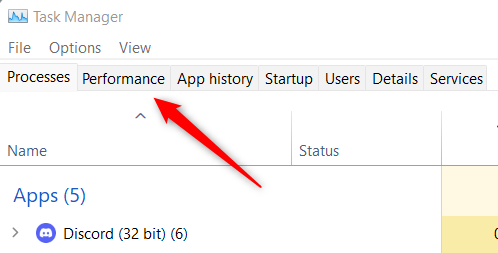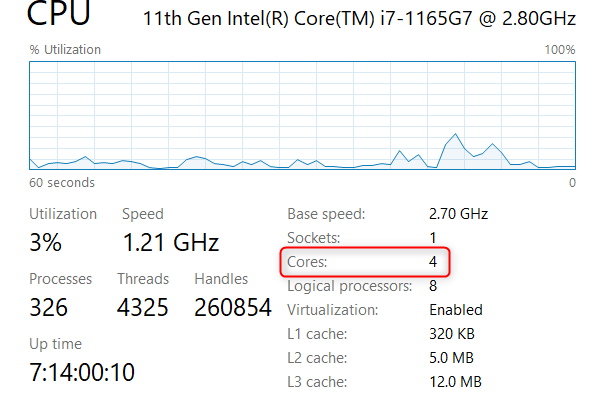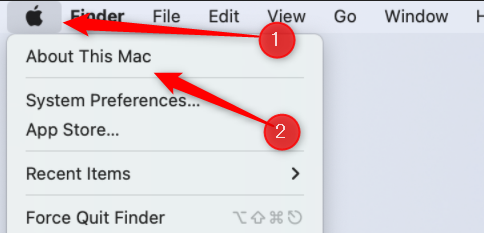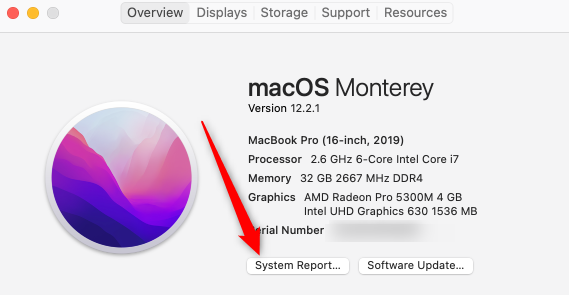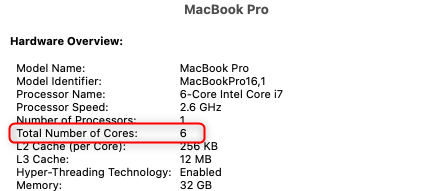The number of cores your processor has is one component that determines your CPU performance. In the past, each processor had only one core. Modern CPUs have two to eighteen and higher. Here's how to check how many cores your processor has.
What Do Processor Core Numbers Mean?
The number of cores your processor has is one of several factors that determines your CPU's overall performance. At its most basic, a core is a processing unit that performs certain actions. Every action you perform on your computer is processed by your CPU, no matter how small or large the task.
Each core can perform only one task at a time. Naturally, the more cores your processor has, the more tasks it can perform, the more efficient it becomes. The fewer the cores, the fewer the tasks it can perform, the less efficient your CPU is.
That isn't to say that the more cores your CPU has, the better it is. As mentioned, it's only one of several components that make up CPU performance. You also have to take into account things like the type of CPU, multithreading or hyper-threading, clock speed, and so on. As a general rule of thumb, the newer the processor, the better it is. Just know that's not always the case.
How Many Cores Does My CPU Have?
Checking how many cores your processor has is simple, but the process is a bit different between the Mac and Windows operating systems.
Windows
To tell how many cores your processor has on Windows, open Task Manager by pressing the Ctrl+Shift+Esc keyboard shortcut. Once open, click the "Performance" tab.
If you don't see the Performance tab, click "More Details."
On the next screen, you'll see many details about your CPU, including the number of cores it has.
Mac
To check how many cores your process has on Mac, click the Apple icon in the top-left corner of the desktop, and then select "About This Mac" from the top of the drop-down menu.
Next, click "System Report."
You'll then see the Hardware Overview of your device. This overview includes the total number of cores.
So there you have it. Checking the number of cores your processor has is pretty simple, but again, the higher the number of cores you have doesn't necessarily mean better performance. The best way to see if your computer is up to the task at hand is by benchmarking it.