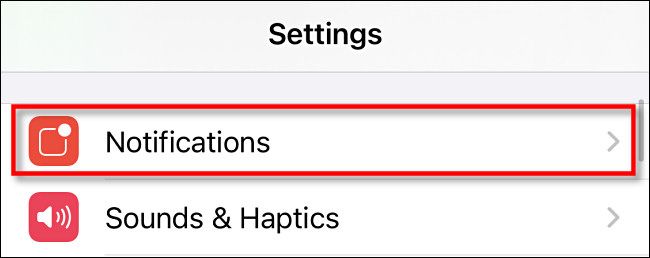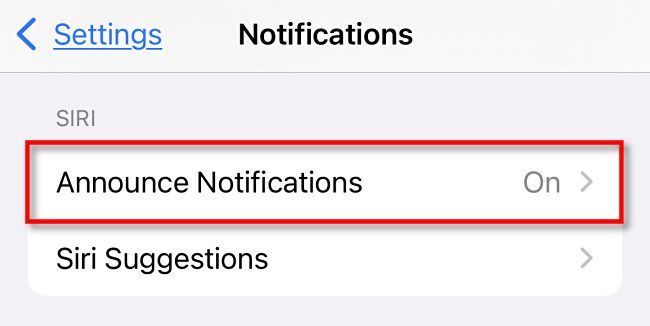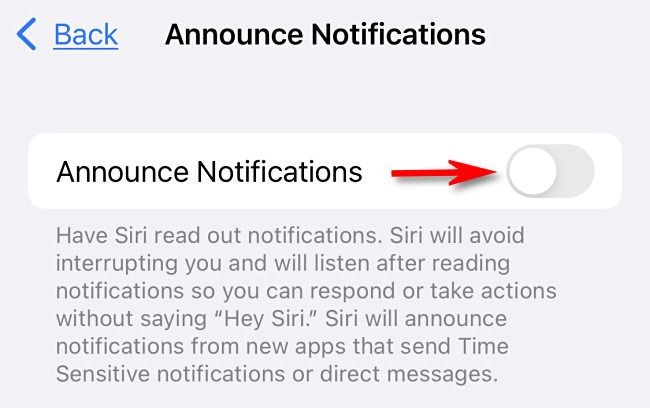If you're tired of hearing Siri read every incoming iPhone notification through your AirPods, Beats headphones, or CarPlay, it's easy to get Siri to stop reading notifications out loud. Here's how.
First, open the Settings app on your iPhone by tapping the gear icon.
In Settings, tap "Notifications."
In Notifications, select "Announce Notifications."
In Announce Notifications settings, tap the switch beside "Announce Notifications" to switch it off.
Siri announcing notifications has now been completely disabled.
Alternately, you leave "Announce Notifications" enabled and fine-tune which apps you'd like Siri to announce notifications for using the "Announce Notifications From" section on the "Announce Notifications" page. To do so, scroll through the list and select any app you'd like to silence, then flip the switch beside "Announce Notifications" to the off position. Peace at last!