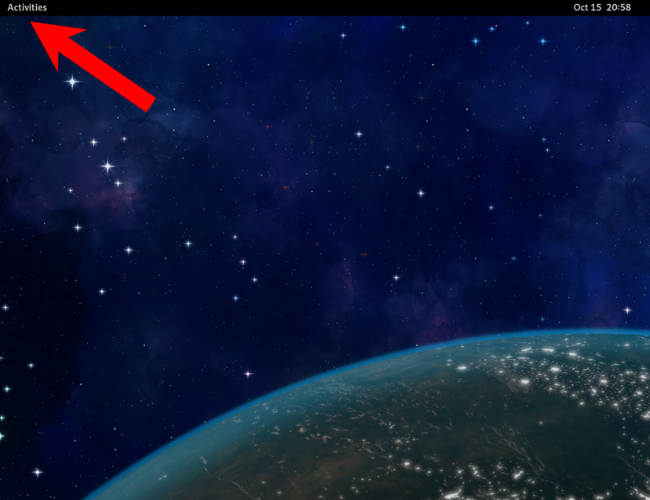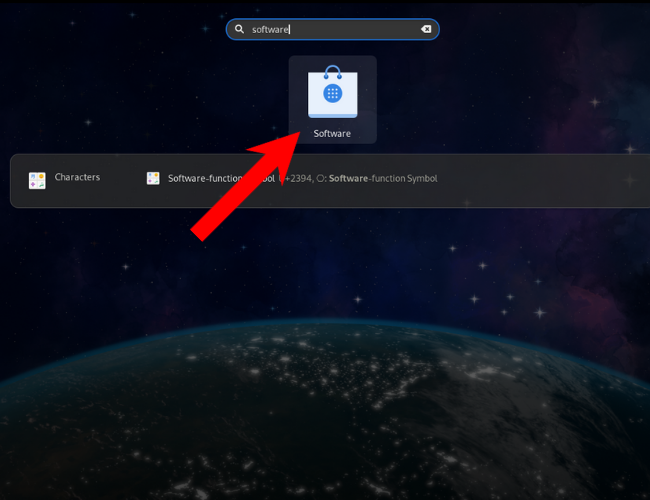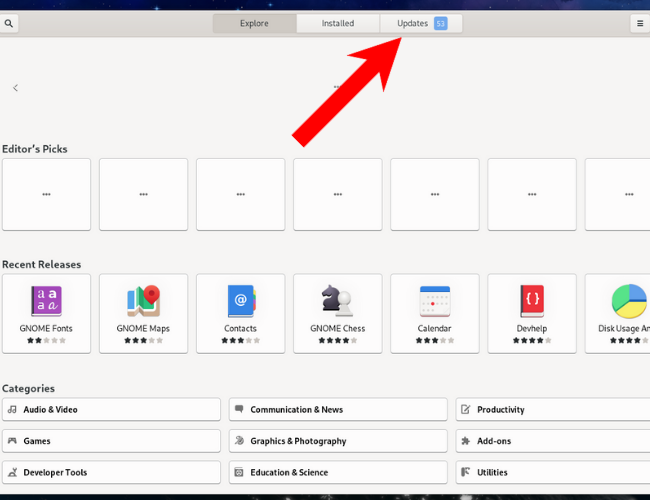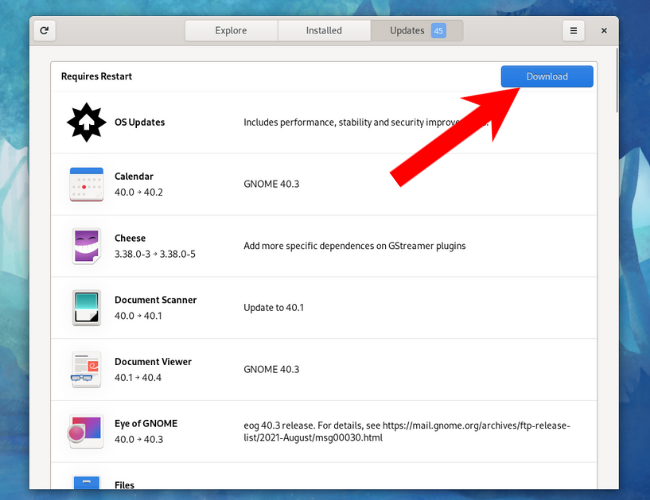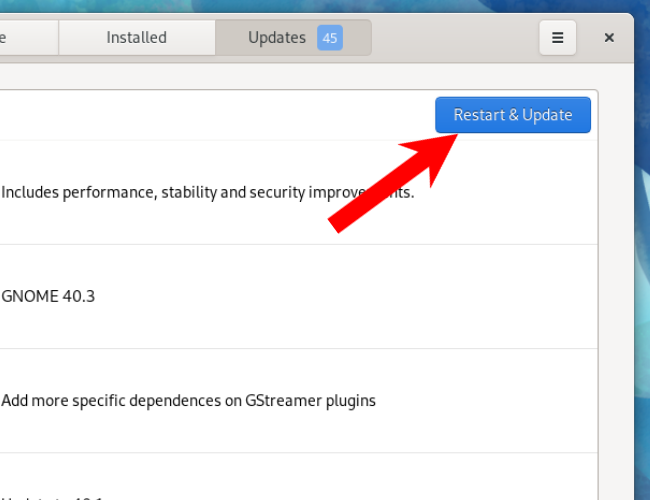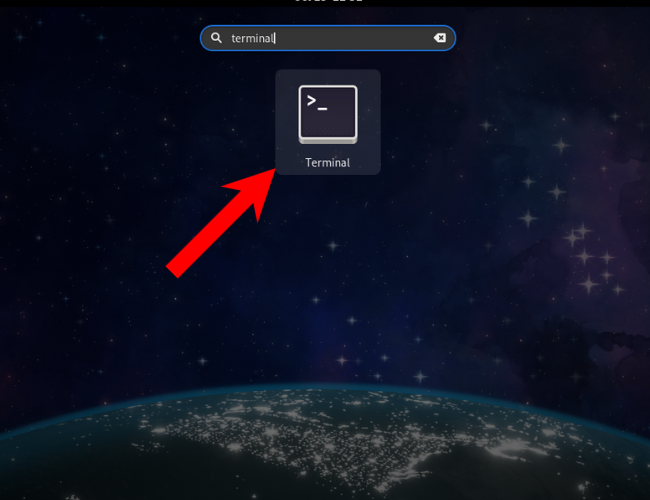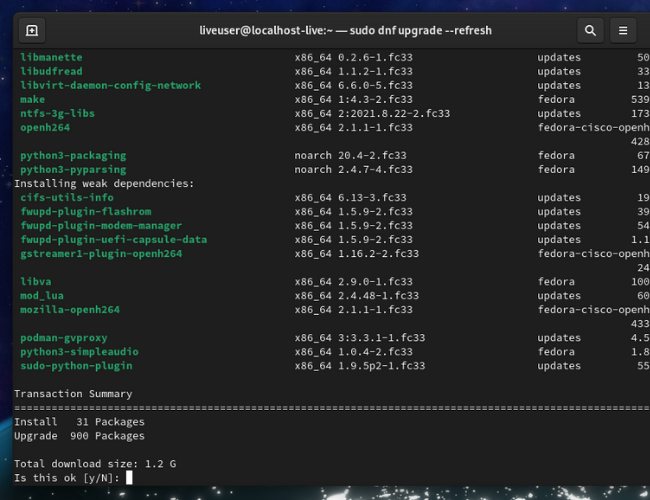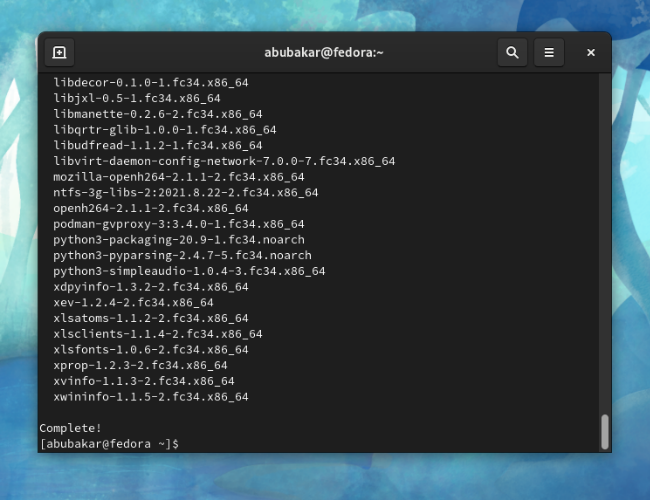So, you finally downloaded and installed Fedora Linux, but now you may be wondering, how do you keep your system up to date? Thankfully, Fedora gives you a couple of methods for system updates. Let's take a look.
How to Update Fedora Linux on the Desktop
Similar to updating an Ubuntu device, the easiest way to update your Fedora PC is by using the Software app.
Open the Activities menu by pressing the Super key or clicking on the Activities button on the top-right corner of the home screen.
In the activities search bar, start typing "Software." Click on the Software app icon.
In the Software app, click on "Updates."
You can review the updates here. If a new version of Fedora is available, it will show up here as well. Click on any of the listed updates to see details and version numbers, then click on the "Download" button when you're ready.
If you don't see any updates, hit the refresh button in the top-left corner to make sure you really are up-to-date.
Downloading and installing updates might take time depending on your internet connection bandwidth, so sit back and relax until it's done.
Once done, the software center will display a "Restart and Update" button. Click on it.
After Fedora reboots, you'll have all the latest versions of Fedora apps installed.
If you're new to Linux, you may want to learn some basic terminal commands so you can get comfortable with updating through the terminal as well.
How to Update Fedora Using The Terminal
If you use the terminal often, Fedora also allows you to update apps using a command-line interface (CLI) similar to updating Arch Linux.
In the activities search bar, start typing "Terminal." Click on the Terminal icon to open it.
Copy and paste the following command in the terminal and hit enter.
sudo dnf upgrade
You'll be prompted to enter your password. Type it and press enter. The dnf upgrade command downloads and installs all the upgradeable app packages.
If updates are available, type "y" and hit enter to begin the download. If you haven't updated your Fedora device install for a long time, the installation will take a significant amount of time so, go ahead and grab a coffee.
Once it finishes updating the packages, you'll see this "Complete!" message.
Type "exit" and hit Enter to close the terminal window.
Don't forget that if a kernel update gives you problems, it's not hard to roll back the kernel to a previous version.