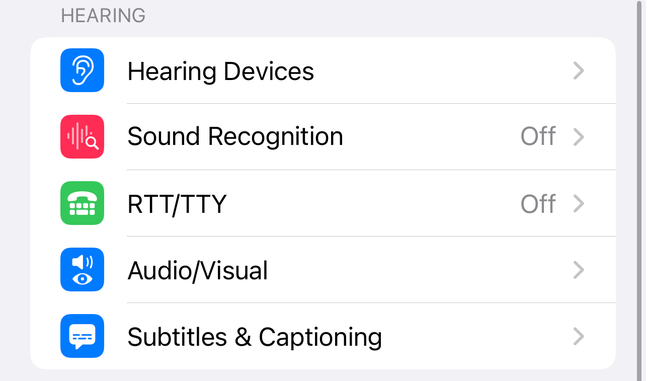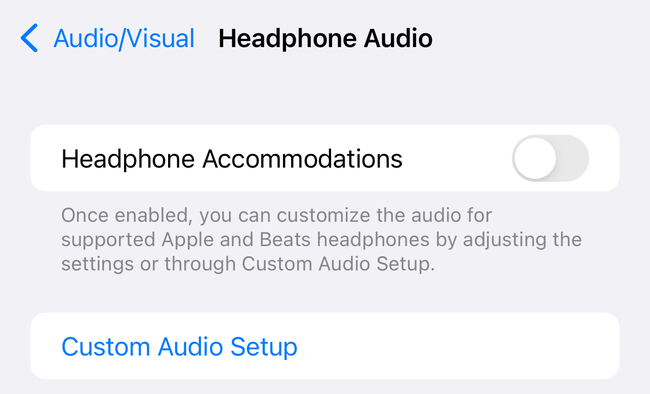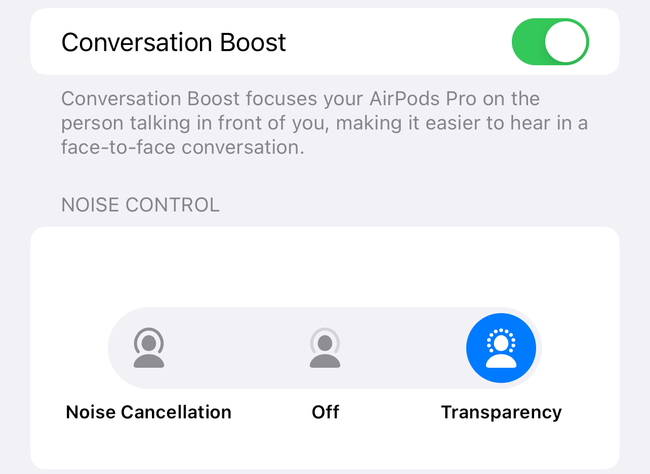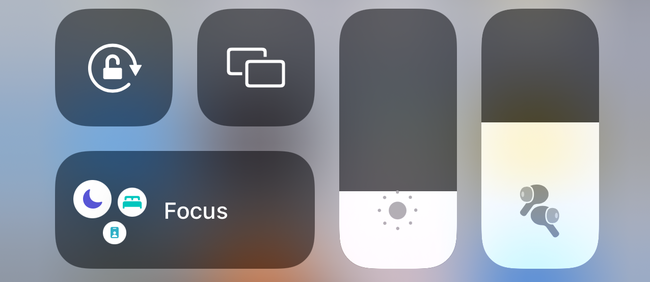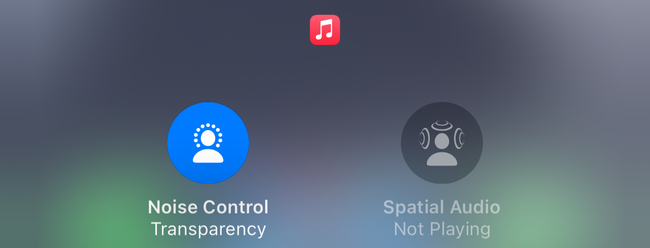Quick Links
Noise-canceling headphones like the AirPods Pro keep conversations and other sounds out, but what about when you want to hear them better? That's precisely what the Conversation Boost feature is for. Here's how to turn it on.
What Is Conversation Boost?
Apple doesn't explain exactly how Conversation Boost works, but the option for the feature explains that the feature focuses on the person talking in front of you, meaning that it likely uses head tracking.
Aside from this, Conversation Boost likely works similarly to a prescription hearing aid. This boosts the level of incoming audio in specific frequency ranges (mainly the frequencies of the human voice). This processing keeps the overall volume from going over a specific level, so you don't need to worry about loud sounds becoming deafening.
Prescription hearing aids are tailored to a person's specific hearing needs, so Conversation Boost isn't going to be as effective. Still, if you need a hand hearing people talking, it certainly won't hurt.
Requirements for Using Conversation Boost
First, note that this feature is only available on AirPods Pro, not the original AirPods.

Apple AirPods Pro
The Apple AirPods Pro offer all the ease of use of the original AirPods along with audio enhancements like Noise Canceling and Transparency Mode.
Additionally, Conversation Boost is only available in iOS and iPadOS 15 and later. If you're not sure which version you're running, check our guide to updating to the latest version of iOS.
You'll also need firmware version 4A400 or later. To check which version of firmware you're running, connect your AirPods Pro to your iPhone or iPad, then open Settings.
In Settings, select General, then About. In this section, scroll down until you see "AirPods Pro" and tap the name to see your firmware version. You can't manually update the firmware, but as long as you keep your AirPods Pro connected to your iPhone or iPad, they should update automatically before too long.
How to Enable Conversation Boost
Conversation Boost isn't a standalone feature. Instead, it's a custom setting for Transparency Mode, a useful enhancement made possible by the AirPods Pro. That means to turn it on, we're going to need to go into settings.
Open Settings, then scroll down and select Accessibility. Here, scroll down and select "Audio/Visual" under the Hearing section.
Now tap on "Headphone Accommodations" and scroll down to the bottom and tap on "Transparency Mode" to edit its settings.
Here, scroll down toward the bottom of the screen, where you'll find the "Conversation Boost" option. Tap the slider to toggle it on, and you're all set.
How to Quickly Turn Transparency Mode On or Off
You can't turn Conversation Boost on or off without going into Settings. That said, Conversation Boost is a custom setting for Transparency Mode, which you can quickly turn on and off.
On your iPhone or iPad, pull down from the top-right of the screen to access the Control Center. Here, long-press on the volume control to access custom settings for your AirPods Pro.
Below the volume slider, you should see "Noise Control" on the left and "Spatialize Stereo" on the right. Tap Noise Control to toggle between Noise Cancelation, off, and Transparency mode. This lets you quickly toggle Conversation Boost on and off.
If you're wondering what that "Spatialize Stereo" is, take a look at our rundown of what Apple's Spatial Audio is and how it works.