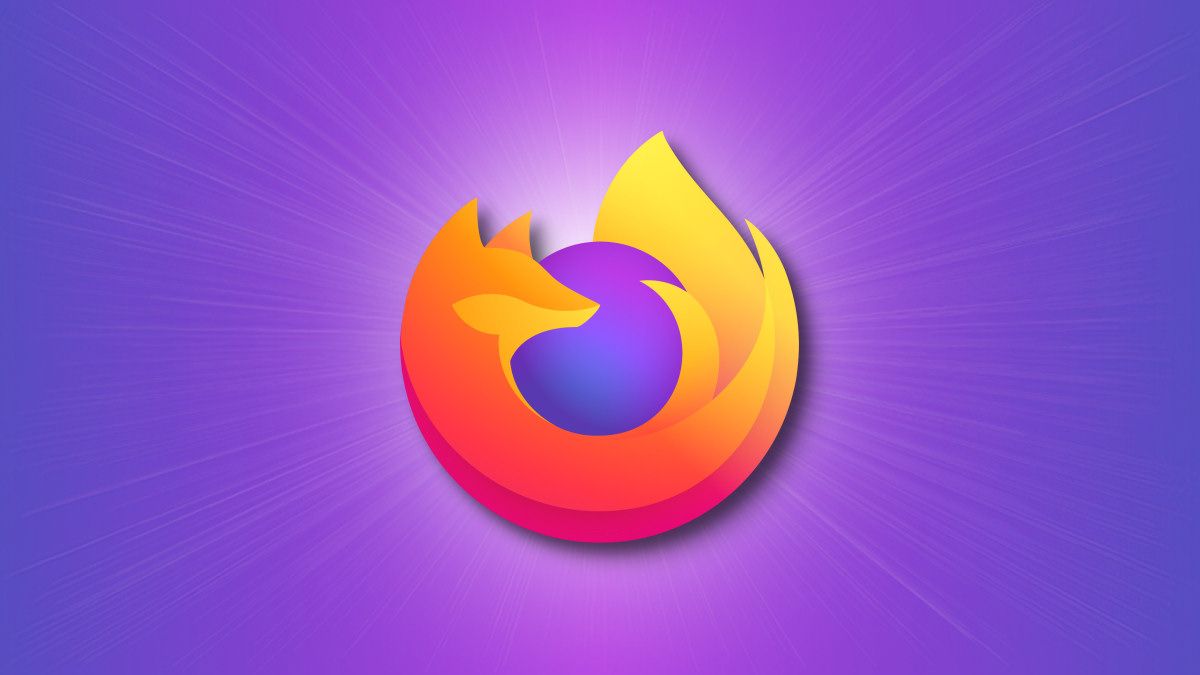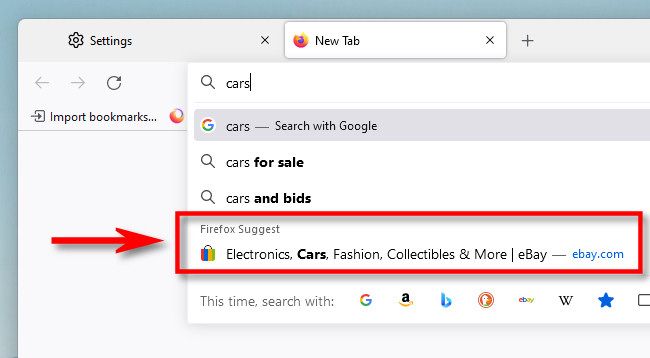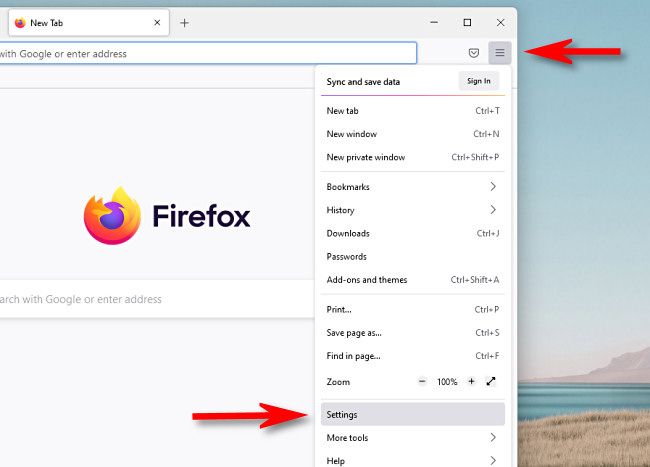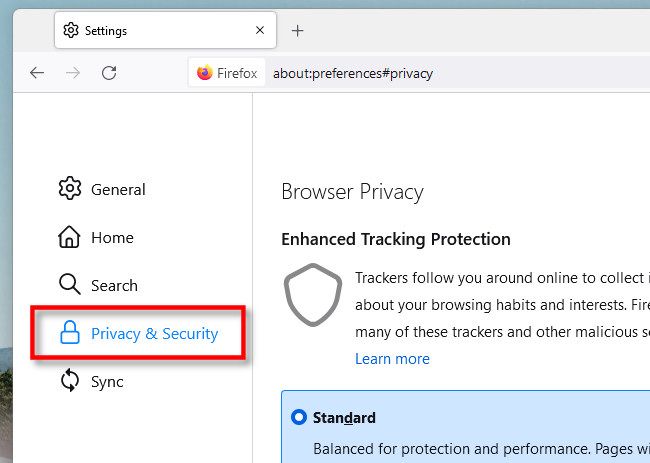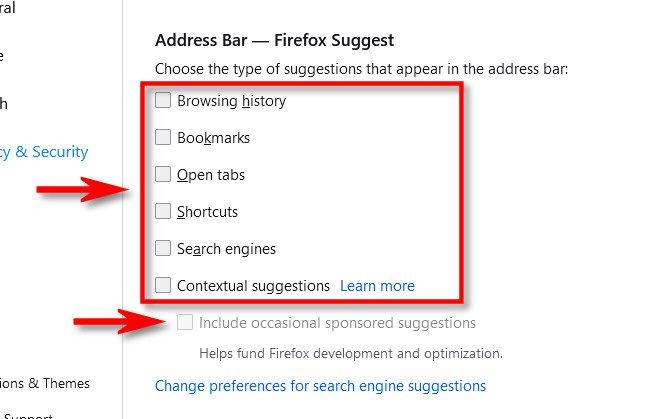Beginning with Firefox version 93, Mozilla's browser provides additional search suggestions in the address bar in a "Firefox Suggest" section. It can also potentially contain sponsored suggestions. Luckily, it's easy to disable---here's how.
By default, the Firefox Suggest feature shows up at the bottom of the pop-up address bar suggestion list under a section titled "Firefox Suggest." With Firefox Suggest's "Contextual Suggestions" enabled, Firefox will show you suggestions tailored to you personally. It also uses the information to serve ads in the results.
If you'd like to disable Firefox Suggest, first open the Firefox app on your Windows, Mac, or Linux device. In the upper-right corner of any Firefox window, click the three lines button. In the menu that pops up, select "Settings."
A Settings tab will open. In the sidebar, click "Privacy & Security."
In the Privacy & Security section, locate the "Address Bar --- Firefox Suggest" section.
Under "Choose the type of suggestions that appear in the address bar," uncheck every option, which includes "Browsing History," "Bookmarks," "Open Tabs," "Shortcuts, "Search Engines," "Contextual Suggestions," and "Include occasional sponsored suggestions."
After that, close the Settings tab. The next time you use the Firefox address bar, the "Firefox Suggest" section will no longer show up. Happy browsing!