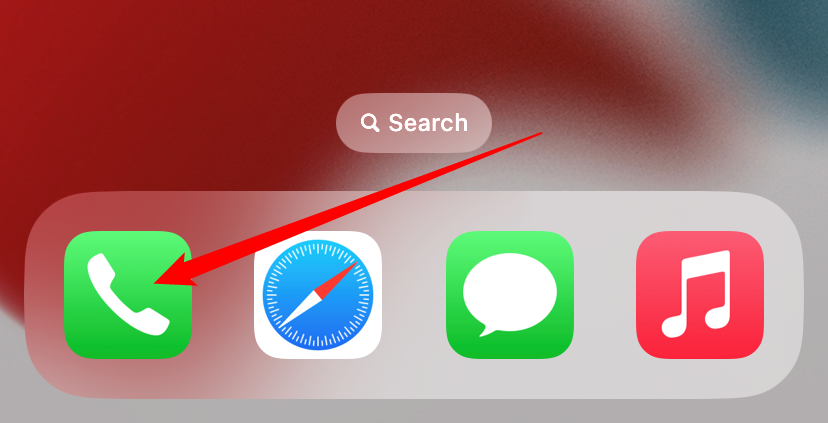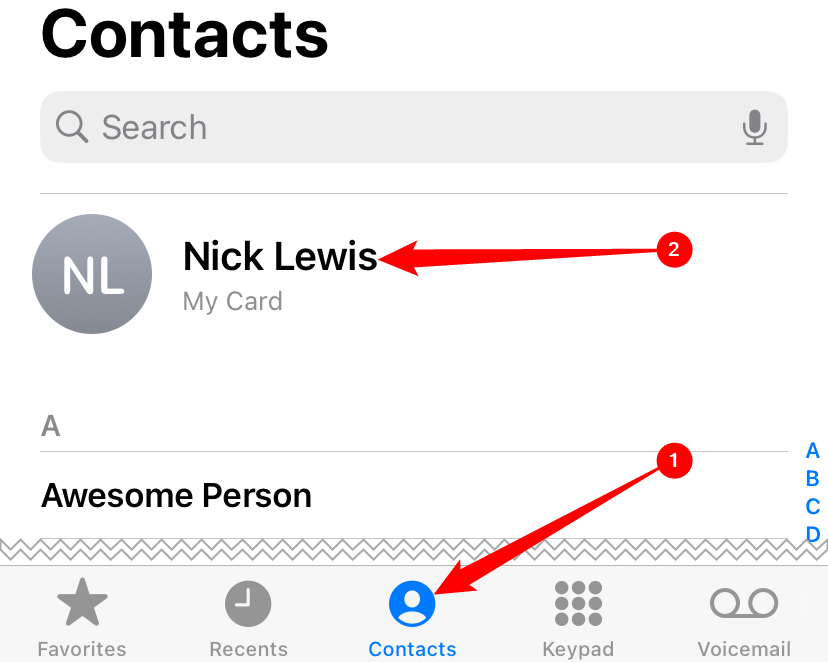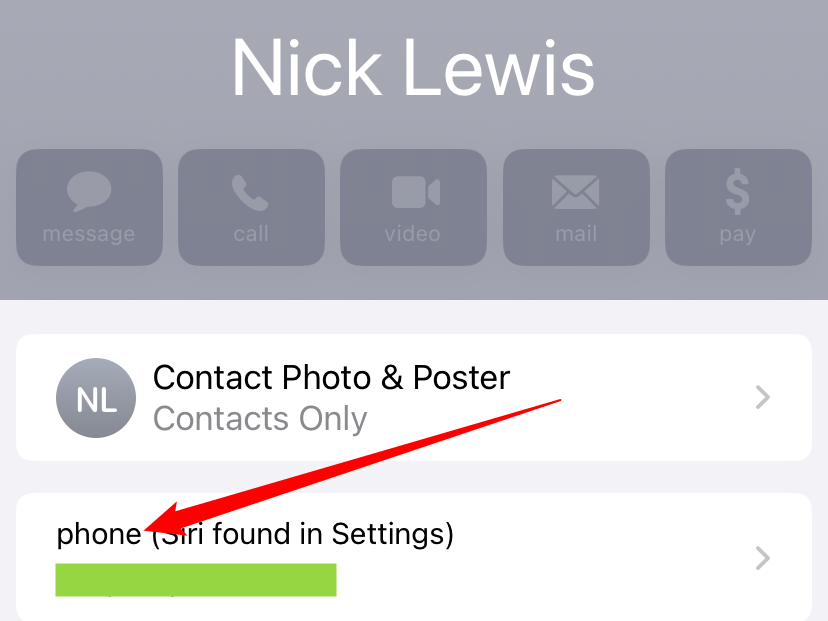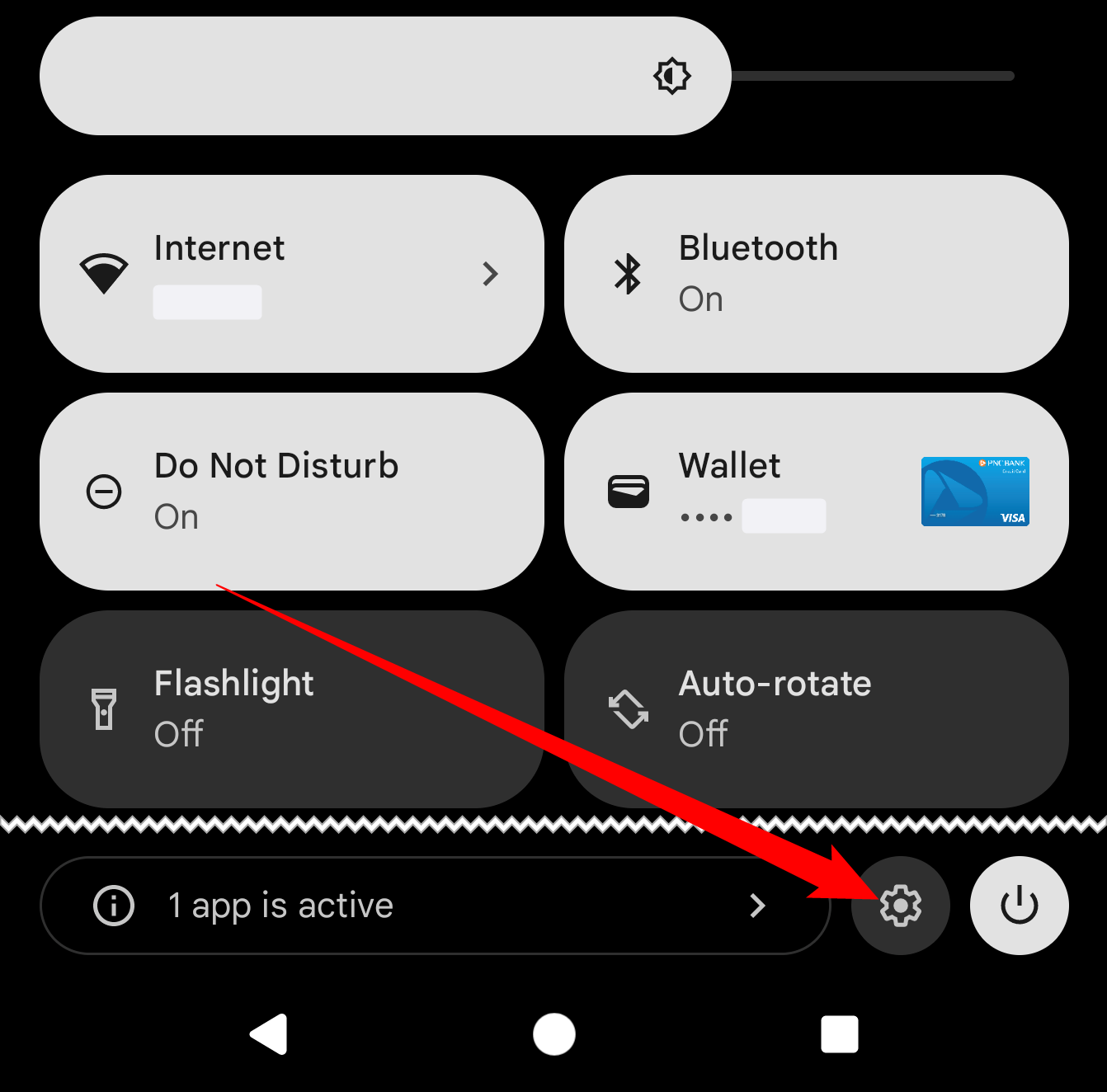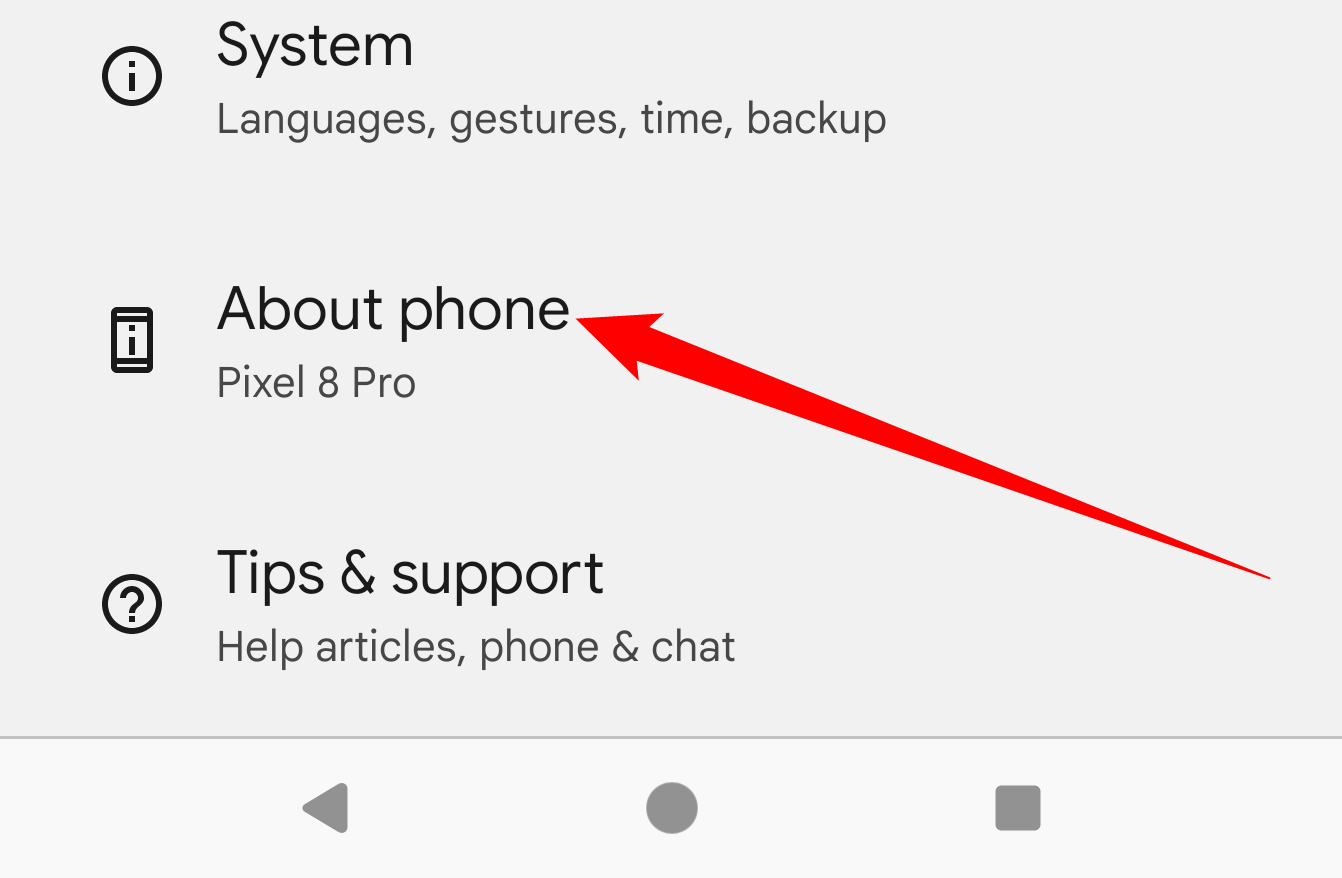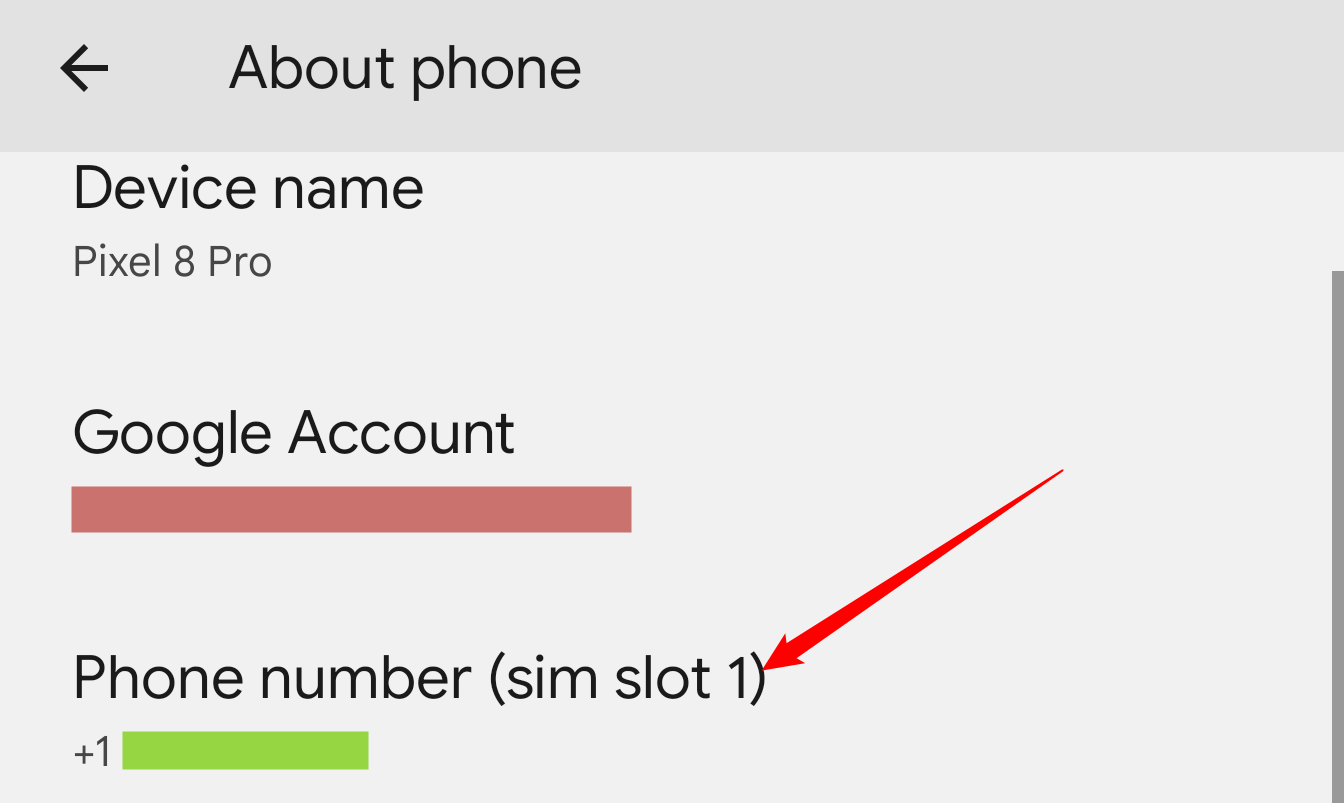Key Takeaways
- On an iPhone, open the Phone app, go to the "Contacts" tab, and tap on "My Card" to find your phone number.
- On an Android device, swipe down from the top of the screen, tap the gear icon to open Settings, and open "About Phone" to find your phone number.
It's a little embarrassing, but we've all had the thought at one time or another: "What is my phone number?" Maybe you recently got a new number or you're just having a mental lapse. The good news is you can find in the settings on your iPhone or Android device.
Find Your Phone Number on iPhone
To find your phone number on an iPhone, open the "Phone" app.
Next, from the "Contacts" tab, tap your "My Card" at the top.
You'll see your phone number will be shown on this screen!
Find Your Phone Number on Android
On Android devices, the process is very straightforward. First, swipe down once or twice from the top of the screen, then tap the gear icon to open the Settings.
Scroll all the way down to "About Phone."
You'll see your phone number listed somewhere on this screen!
That's all there is to you. Hopefully, this isn't something you have to look up frequently, but when you do, it's easy to find. Phone numbers sometimes feel like a relic with all the different messaging apps we have, but they're still important.