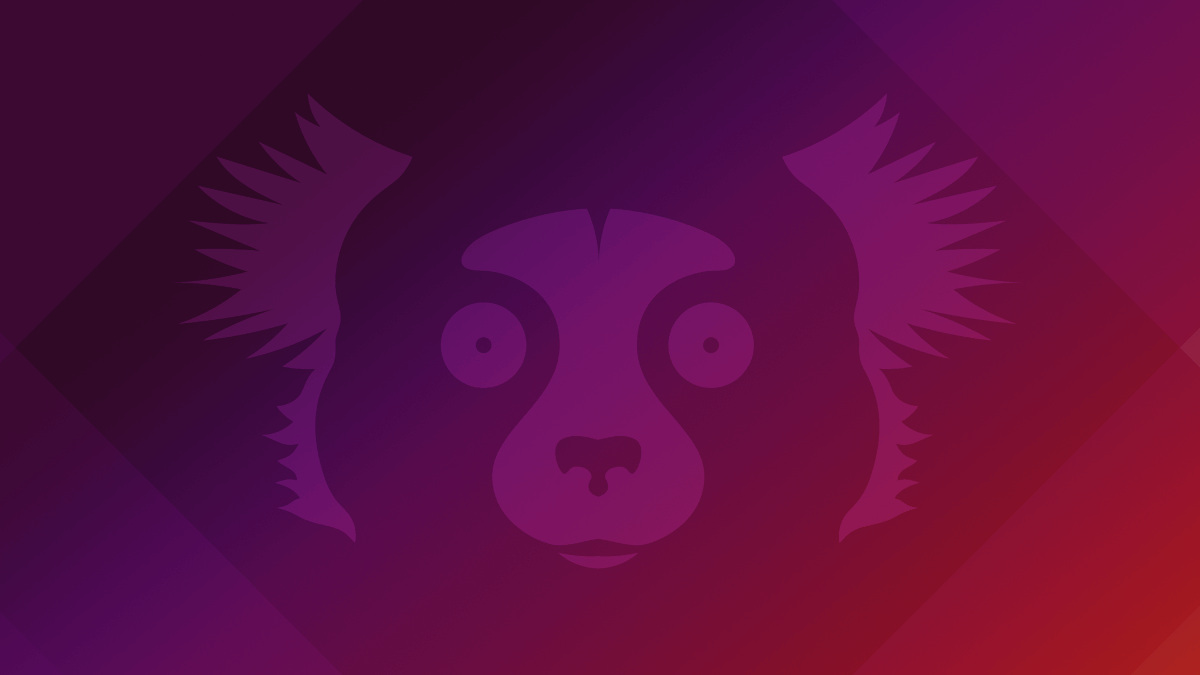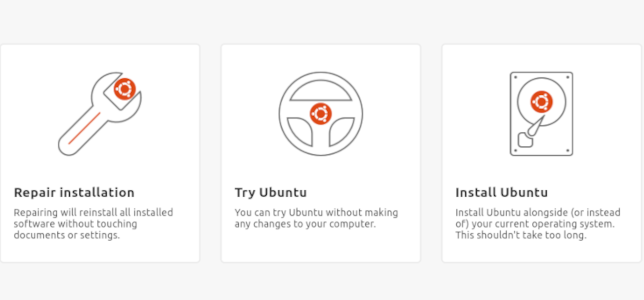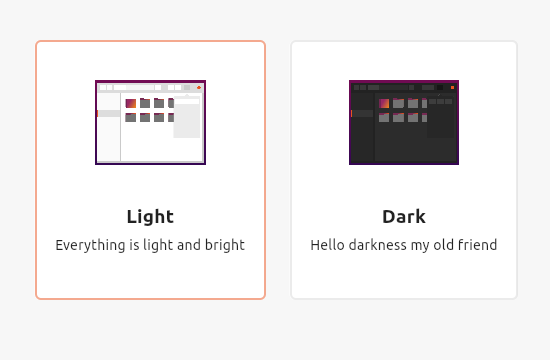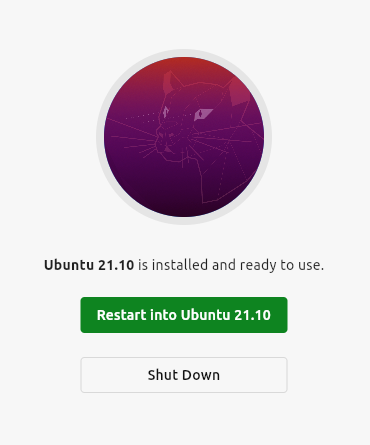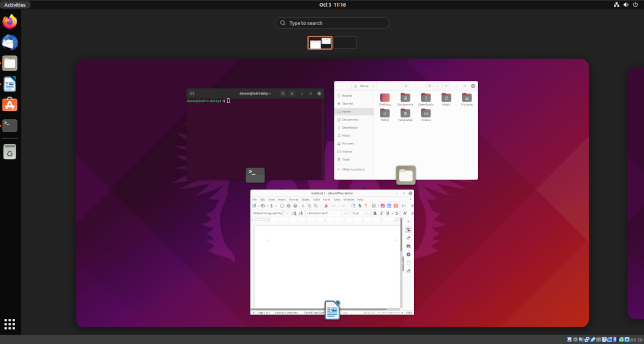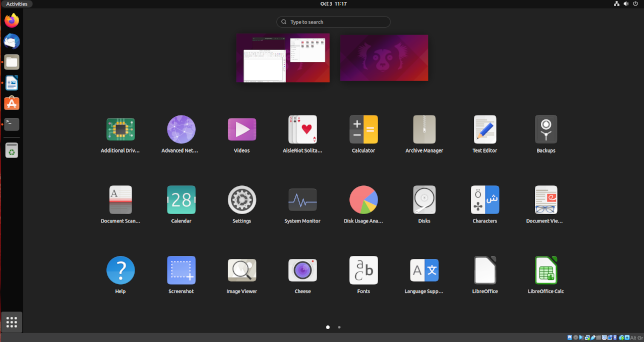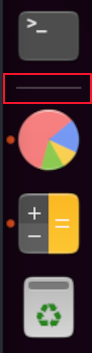Quick Links
Ubuntu 21.10 "Impish Indri" was released on October 14, 2021. It features GNOME 40, a new kernel, and updated applications. But with only nine months of support, is it worth upgrading?
I Spy With My Little "I"
The last time Ubuntu had a release with a codename starting with the letter "I" was nearly 13 years ago when Ubuntu 8.10 "Intrepid Ibex" took to its hooves. One of its most-touted achievements was "pervasive internet access" and the ability to connect to the internet from desktop or laptop, "...wherever you happen to be."
Fall 2021's offering is the Impish Indri which---without the forced alliteration---is a mischievous lemur. The biggest piece of mischief wrought by the Indri is the move to using GNOME 40. GNOME 40 changes the layout and workflow of some core elements of the desktop experience. But Ubuntu wouldn't be Ubuntu unless it did things slightly differently.
Canonical has opted to modify GNOME 40 so that the transition is less impactful than in other Linux distributions. The watered-down GNOME 40 experience gives rise to some curious juxtapositions of desktop components. Canonical is hoping that this doesn't faze the ranks of the Ubuntu faithful and that they prefer the hybrid desktop used in 21.10.
21.10 is an interim release. It will receive support and patches until it goes end of life in July 2022. The next Ubuntu long-term support release (LTS) is only just around the corner, scheduled for April 2022. So that you can decide whether it makes more sense for you to wait for the next LTS version, or if you'll benefit from upgrading now, here's what's new in Ubuntu 21.10.
One of the prerelease daily builds of Ubuntu 21.10 was used to research this article. There shouldn't be any substantial differences between the October daily builds and the final release---unless something is found to behave really badly and is pulled at the last minute.
Refreshed Installation
There's a new installer written in Flutter, Google's cross-platform development toolkit. The installer has a crisp modern look.
It looks like it took some of its visual cues from the Canonical website. It looks native to Ubuntu and a part of the Canonical family, which is a neat trick to pull off. One difference is the theme selection page.
It lets you pick a light or dark theme. The standard Ubuntu theme had a blended appearance, with a dark window title bar even in the light theme. This version of Yaru has been removed. The light theme---the new default---is called "Yaru" and the dark theme is "Yaru Dark." There is no separate "Yaru Light" theme.
Curiously, even with the light theme selected, in our prerelease build, the terminal window still had the supposedly abolished dark title bar.
In use, the new installer behaves much like the old installer, until you reach the file copying and installation phase of the process. Previously, you saw highlights about the build you were installing. It gave you something to look at while the installation finished up. On this prerelease build, you'll see a spinning wheel icon and nothing else. For a long time. It was difficult for us to tell whether the installation had crashed. Perhaps this will be improved by launch time.
When the installation completes you can boot into Ubuntu or close your system down. Presumably, the image of the Lucid Lynx 10.04 desktop will be replaced by one showing the Impish Indri mascot.
GNOME 40
On other Linux distributions that use GNOME 40, logging in places you in the activities view. Canonical has tweaked GNOME 40 so that you see your usual desktop when you log in, just like previous versions of Ubuntu.
Clicking on the "Activities" entry in the GNOME panel, pressing the Super key, or pressing Super+Alt+Up Arrow opens the activities view. This shows your open applications arranged over your workspaces.
Using the scroll wheel on your mouse or the "PgUp" and "PgDn" keys slides your workspaces horizontally so that you can bring the one you want to see into view.
Thumbnails of your workspaces are shown at the top of the activities view. These are interactive. You can click on an application in a thumbnail and drag it onto a different workspace.
Clicking an application closes the activities view and makes that application the current, focussed, application. You can also close the activities view using the Esc or Super+Alt+Down Arrow keys. Keeping the Ubuntu dock as a vertical dock at the left side of the screen doesn't quite gell with the new horizontal workflow of GNOME 40.
Clicking the "Show Applications" icon at the bottom of the dock opens the application view.
In GNOME 40 this moves horizontally too, so poaching desktop real estate from the left-hand edge of the desktop doesn't make much sense. Positioning the dock at the bottom of the screen---the default position in vanilla GNOME 40---is less intrusive.
The dock boasts a new separator between pinned and running applications and a permanent trash can icon.
Laptop users get some new touchpad gestures, such as a three-finger upward or downward drag to open or close the activities view.
Nautilus, the file browser, has been given the ability to handle password-protected ZIP files, and tab-completion works in the Nautilus address bar.
Upgraded Software Packages
There's a slew of updated software, of course. The versions of some key packages are:
- Firefox: 92
- Thunderbird: 91.12
- LibreOffice: 7.2.1.2
- Nautilus (Files): 40.2
- GCC: 11.2.0
- OpenSSL: 1.1.1l
Kernel 5.13
Kernel 5.13 was a significant release, one of the biggest of the 5.x series so far, with over 16,000 code commits from over 2,000 programmers. All that effort translates into new features, updated drivers, and improved hardware support. Some of the highlights include:
- Lenovo's Thinkpad X1 Tablet Thin keyboard
- Apple's Magic Mouse 2
- Apple's M1 processor
- Amazon's Luna game controller
- AMD Radeon's Aldebaran GPUs
- FreeSync HDMI support for AMD GPUs
- Hardware monitoring for NZXT Kraken liquid coolers
- Support for shrinking XFS file systems
Should You Upgrade?
If you've been wondering whether you ought to take Ubuntu for a spin, this is as good a jumping-on release as any.
If you're an existing user and any of the hardware support or security features of the kernel are going to have a positive impact on your particular use case, then go ahead and update. If you don't have an issue that is going to be resolved by upgrading, it's hard to justify the effort---and risk---of an upgrade. Certainly, there's nothing here to compel an avid LTS user to leave that safe haven and move to 21.10.
For non-LTS devotees, of course, there's something to be said for upgrading anyway and getting the refreshed software and the multitude of small behind-the-scenes fixes and tweaks that each new release brings.
But the last interim build before an LTS build is always going to find itself in a tough place. To tempt people to upgrade now instead of waiting for the next build---with the attractive prospect of long-term support---the interim build has to offer something special. And while it comes with many nice touches, Ubuntu 21.10 doesn't quite form a persuasive whole.
If you're still interested, feel free to download Impish Idri from the release page and install it on any desktop PC or laptop.