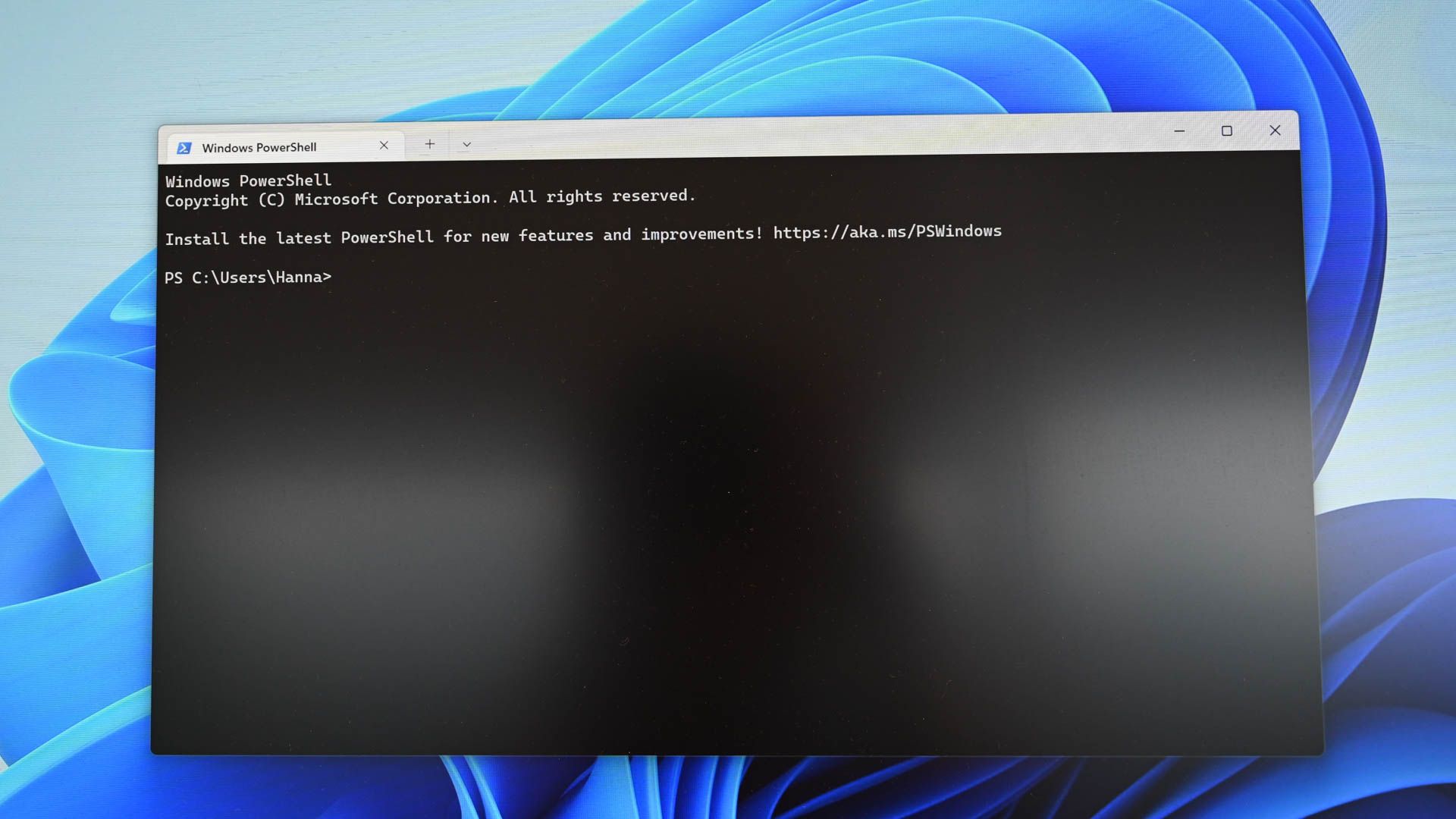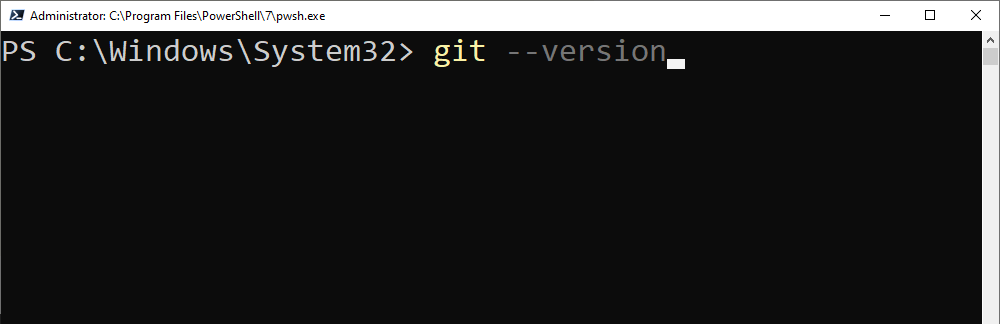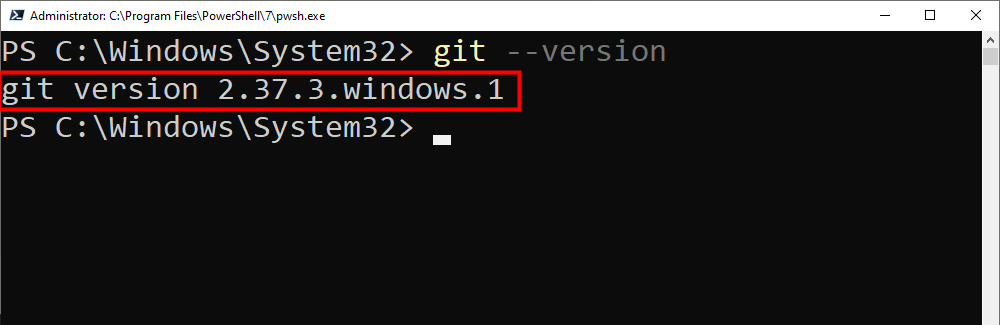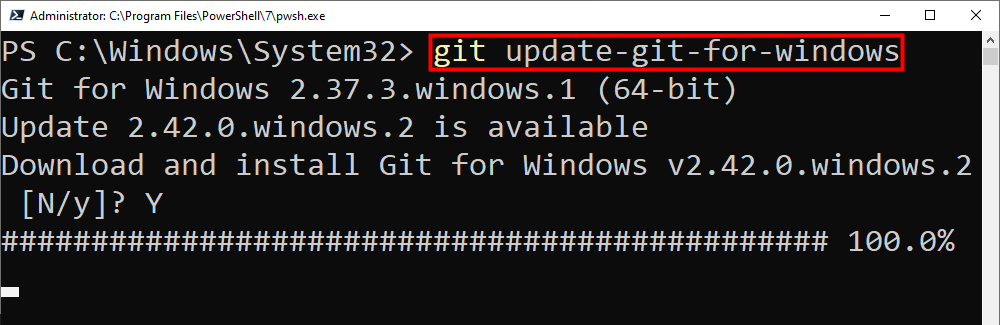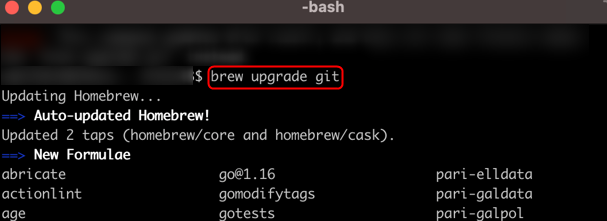Quick Links
Key Takeaways
- You can check your Git version on any operating system by running "git --version" in a Terminal window or other command-line interface.
- Updating Git on Windows depends on your current version. Use "git update" for versions 2.14.2 to 2.16.1, and "git update-git-for-windows" for later versions.
- On Mac, update Git through Terminal using Homebrew with "brew upgrade git" or by downloading the latest installer from Git's download portal. Linux updates automatically with system updates.
Keeping your Git installation up to date is essential, as it gives you all the latest features, improvements, bug fixes, and more. Here's how to check which Git you're currently using, and how to update it to the latest version.
Check Which Version of Git You're Using
The command to check which version of Git you're using is the same on both Windows and Mac. To check your Git version, open Command Prompt (Windows), Terminal (Mac), or the Linux terminal.
Once open, run this command:
git --version
The Git version you're currently using will be returned.
Now that you know which version of Git you're using, you can decide if you want to update it or not.
How to Update Git on Windows
The command you use to update Git on Windows depends on which version of Git you're currently using. If you're using any version from 2.14.2 to 2.16.1, then run this command in Command Prompt:
git update
If you're using any version after 2.16.1, then you'll need to run this command instead:
git update-git-for-windows
Regardless of which command you need to use, your Git version will update or you'll get a message saying you're up to date if you're already using the latest version.
You'll probably see an installer dialogue box popup on your screen when you run this command. Don't worry, even if it says "uninstalling" — that is completely normal.
If you're using a version older than 2.14.2, then you'll need to get the latest installer from the download portal and update your Git version the same way as when you installed Git for the first time.
How to Update Git on Mac
You can update Git from Terminal on Mac using Homebrew, a popular package manager for Mac. It's likely you already have Homebrew installed if you're using Git on your Mac, but if not, you can install Homebrew by running this command and then following the instructions in Terminal:
/bin/bash -c "$(curl -fsSL https://raw.githubusercontent.com/Homebrew/install/HEAD/install.sh)"
With Homebrew installed, run this command from Terminal to update Git:
brew upgrade git
If you aren't using the latest version of Homebrew, then Homebrew will update first. Once finished, Git will update.
Alternatively, you can go to Git's download portal and get the latest installer.
How to Update Git on Linux
If you're running Git on Linux, Git will automatically update whenever you apply a system update. If you're not sure how to do this, check out our guides to updating Ubuntu and updating Arch Linux.
There are so many cool things you can do with Git, like installing software or cloning a GitHub repo to work on a project. Keeping Git up to date will ensure you always have the latest features Git has to offer.