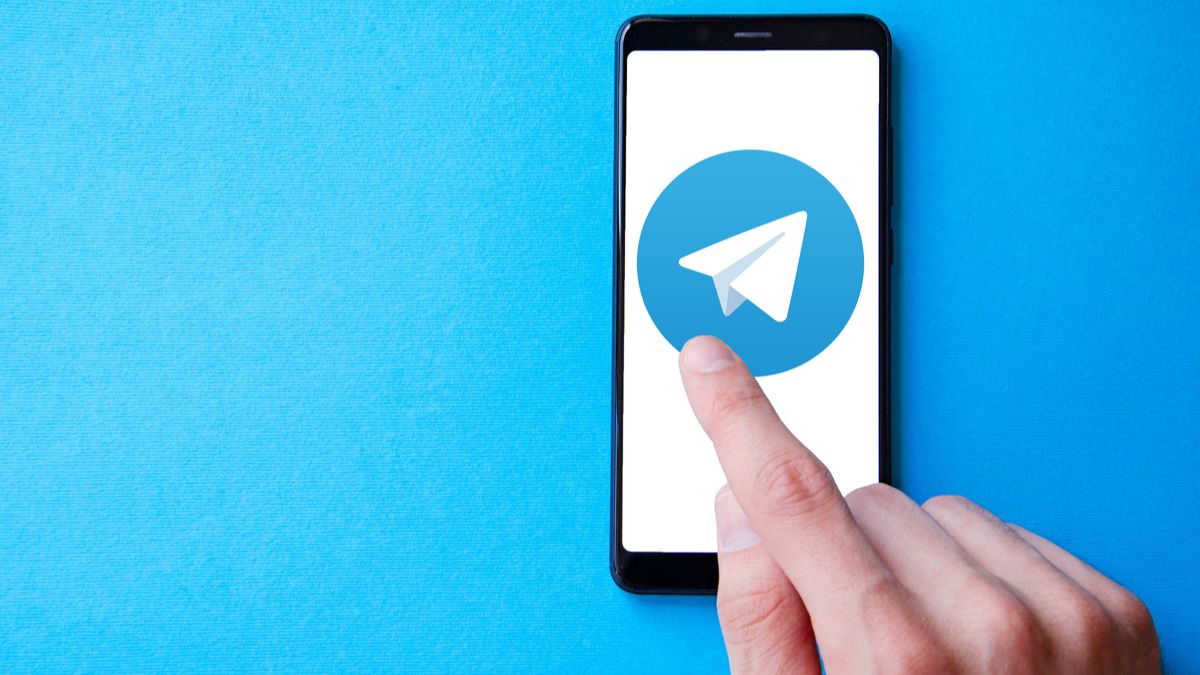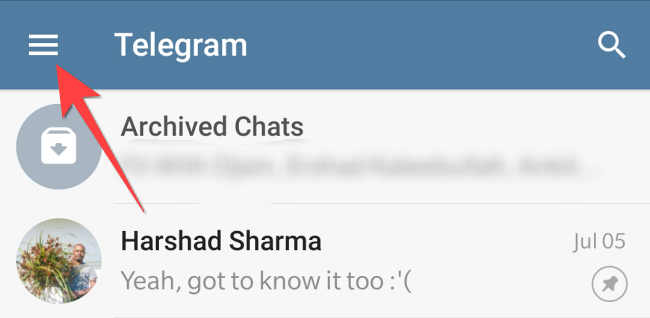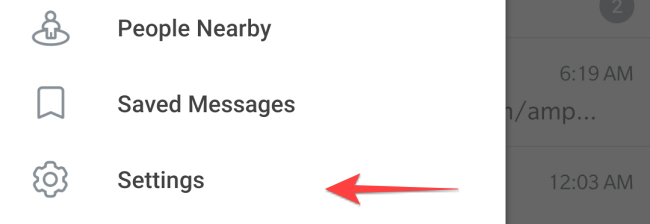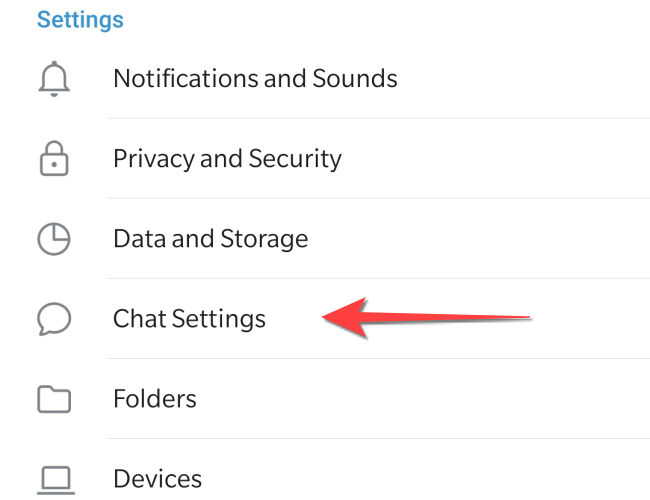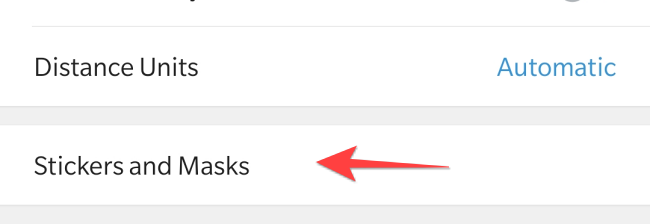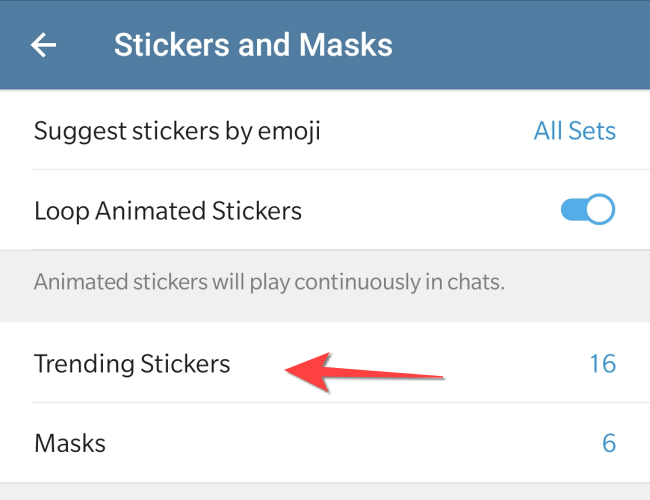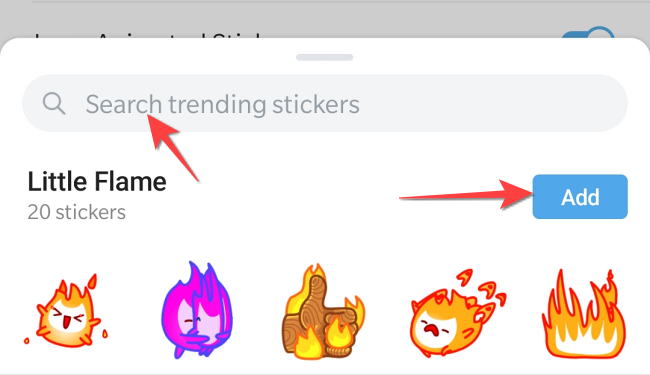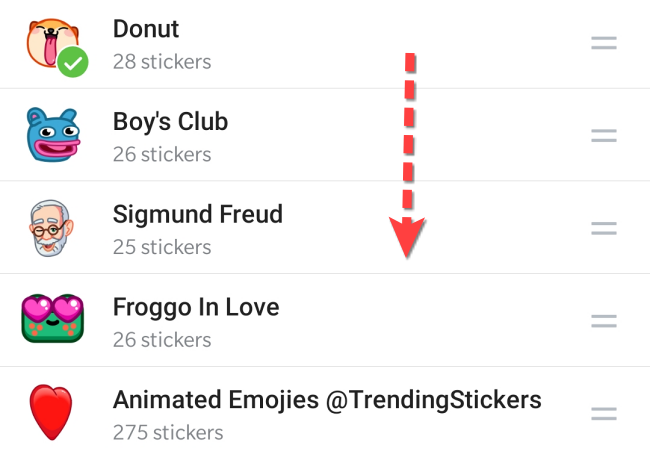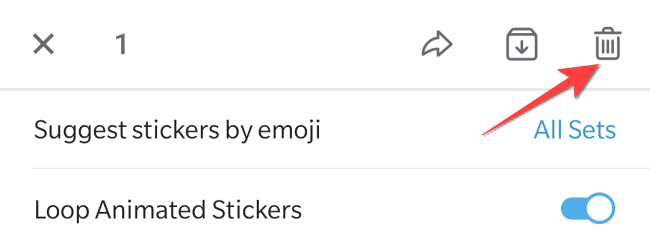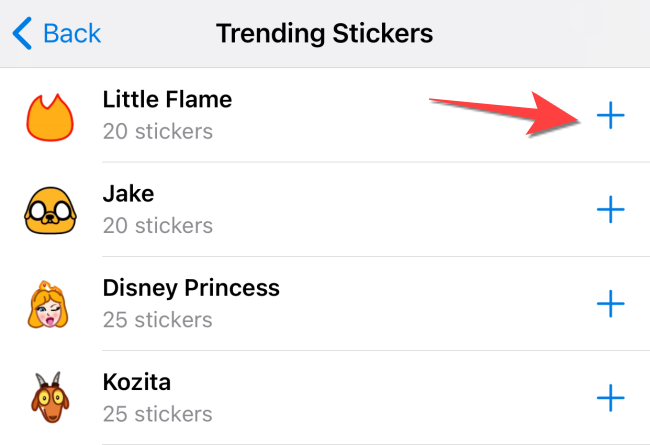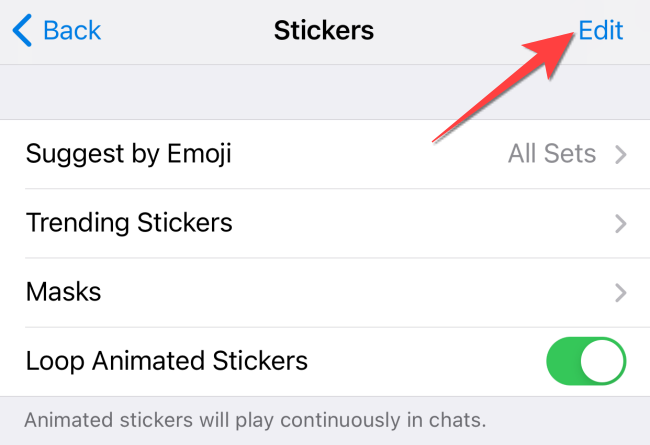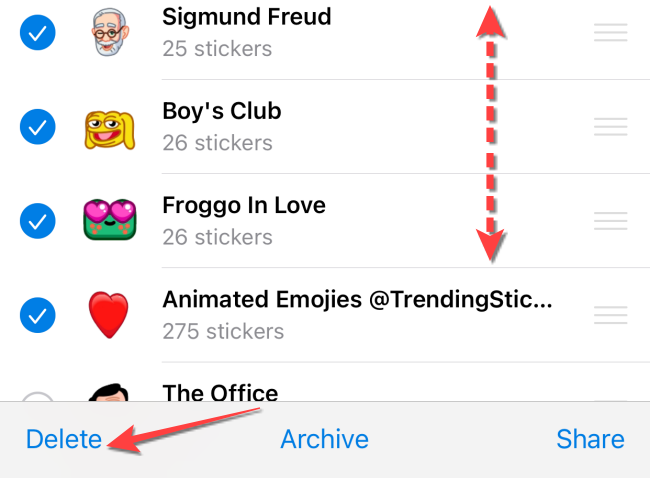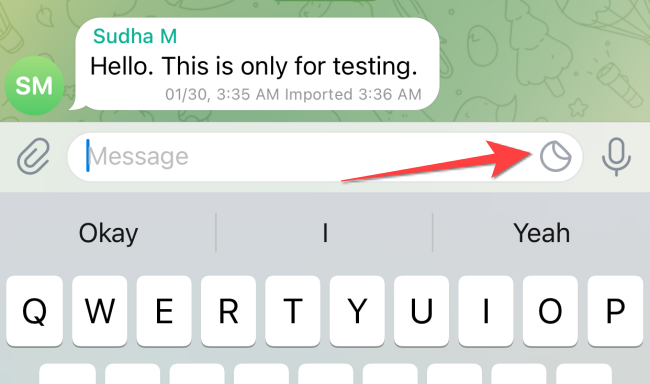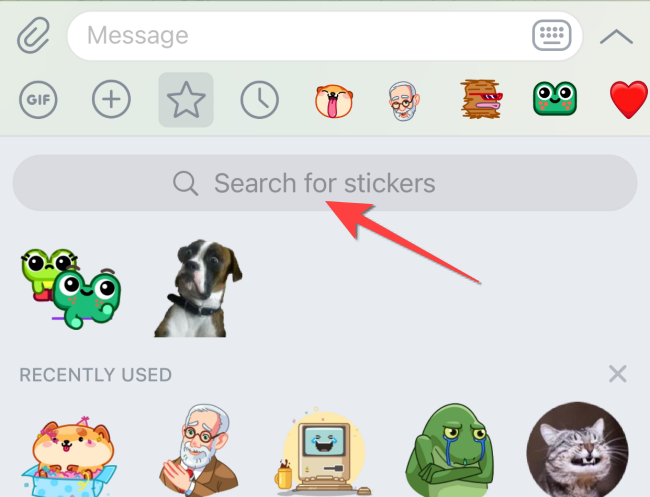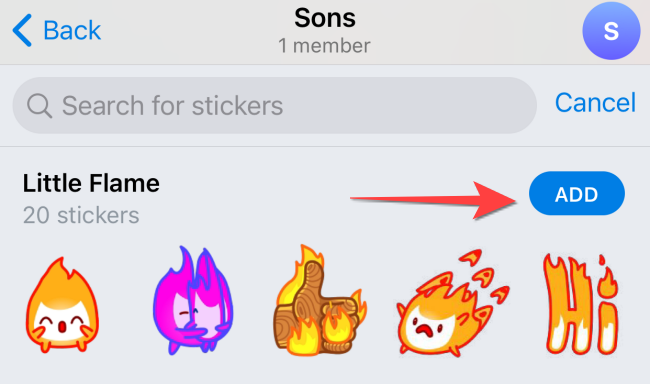Quick Links
It's possible you'd get bored with the Telegram stickers and want to get new ones. Fortunately, you can find new sticker sets and manage them inside Telegram. Here's how you can do that on iPhone and Android.
Why Find New Stickers?
Using new sticker sets keeps the fun alive in your conversations, especially in the secret chats on Telegram. However, the app can become slow if you've added too many stickers sets. So it's a good idea to remove the sticker sets you no longer use while you look for and add new ones. We'll show you how to do both.
How to Find and Manage Stickers in Telegram for Android
The Telegram app for Android has a slightly different method of finding and managing stickers.
First, open the Telegram app on your Android smartphone and tap on the hamburger menu in the top-left corner.
Select "Settings."
Tap on "Chat Settings."
Scroll till the end of the screen and select "Stickers and Masks."
On the next screen, you'll see the "Trending Stickers" section. Tap on it.
A new pop-up will open and show you the list of trending stickers. You can even search for stickers from the same window.
Head back to the "Stickers and Masks" section to see your library of stickers. Press and hold select any sticker pack and drag them to reorder as per your preference.
If you want to delete the selected sticker packs, hit the trash can button in the top-right corner.
How to Find and Manage Stickers in Telegram for iPhone
The processing of finding new sticker sets and managing the existing ones is quite similar on the iPhone.
Open the Telegram app on your iPhone, select the "Settings" icon at the bottom-right corner and Select "Stickers."
Tap "Trending Stickers" to see the new trending ones.
From the "Trending Stickers" screen, tap on the plus (+) icon to add them to your library.
Tap "Back" in the top-left corner to return to the "Stickers" menu and tap "Edit" in the top-right corner.
Now, select the existing sticker sets and tap "Delete" to remove them. You can archive them, but they'll continue to hold space. Alternatively, you can also rearrange the stickers' order by dragging them up or down the list.
The Telegram app for iPhone lets you search for Telegram-approved stickers only from the keyboard. Open any chat and tap the "Stickers" icon to open the stickers menu.
Swipe down on the stickers menu to reveal a search bar and tap on it to look for new ones.
If you like any from the search results, tap on the "Add" button next to the set to move it to your library.
If you've sent stickers to someone and regretted it, thankfully Telegram lets you delete messages and chat histories.