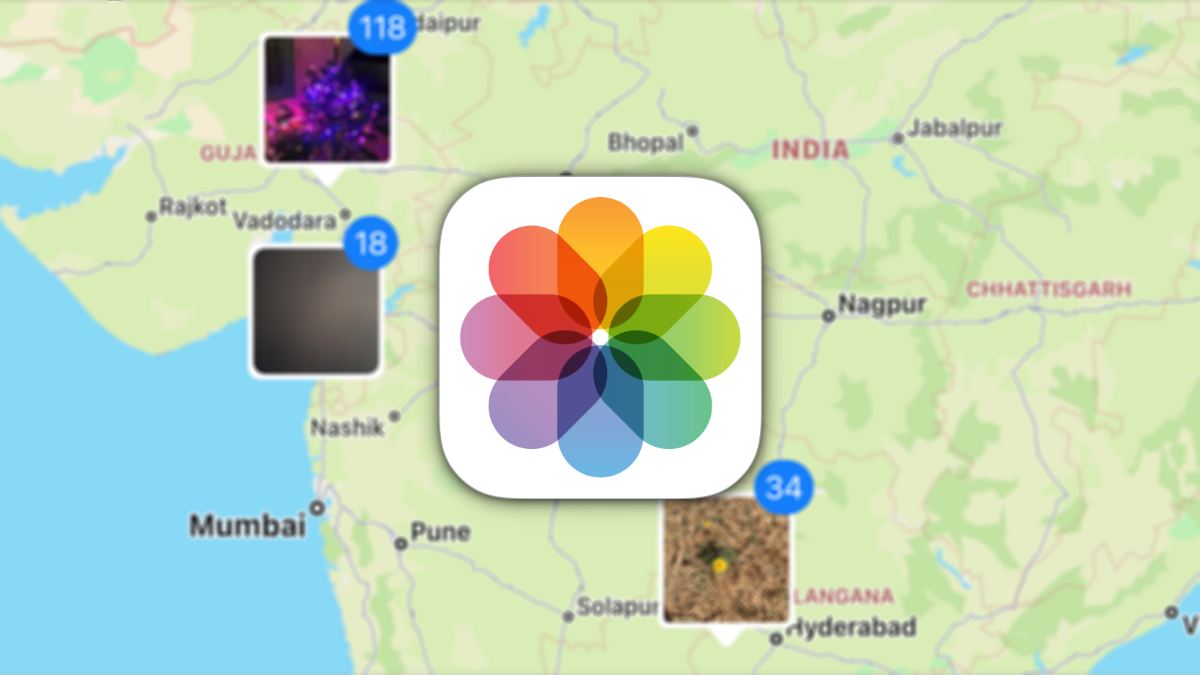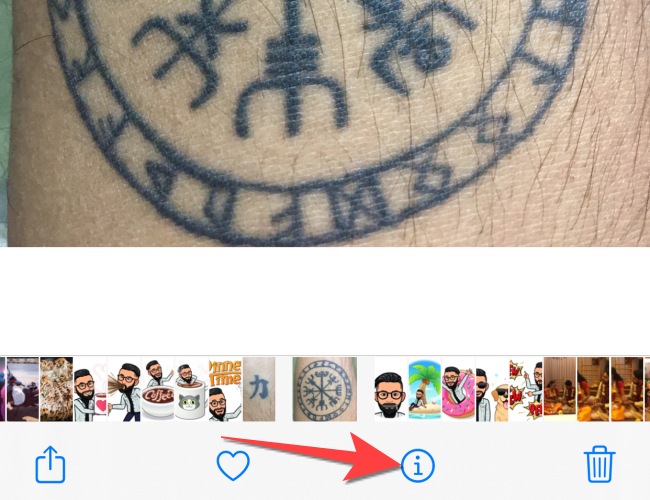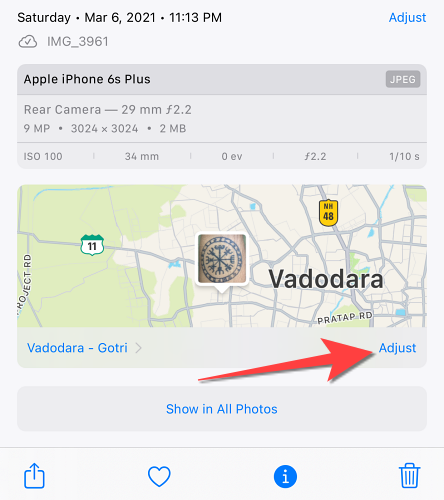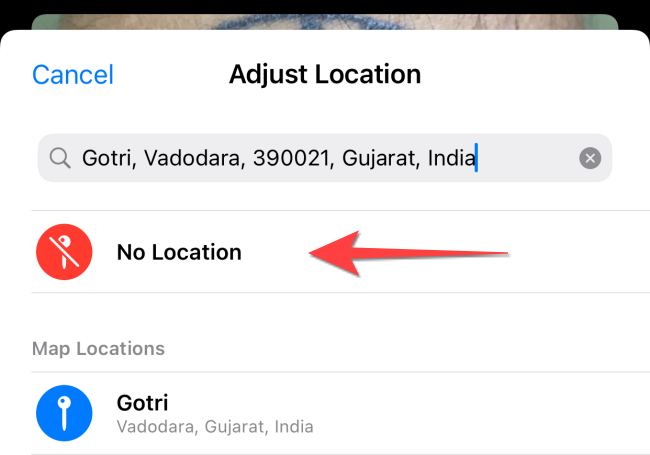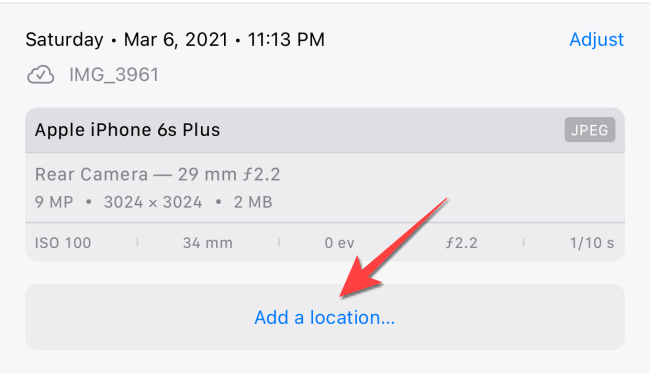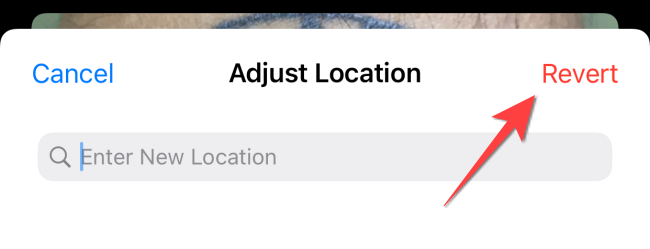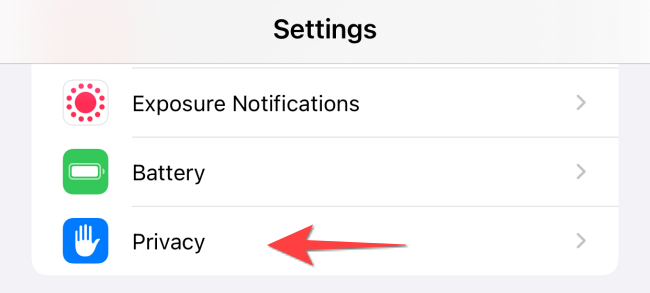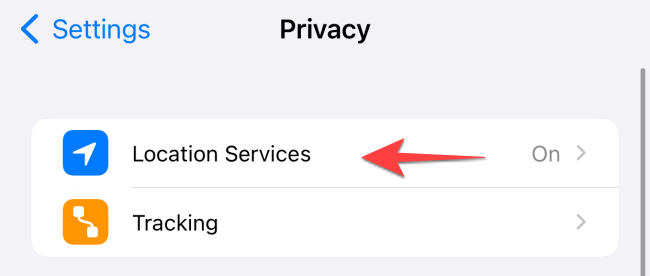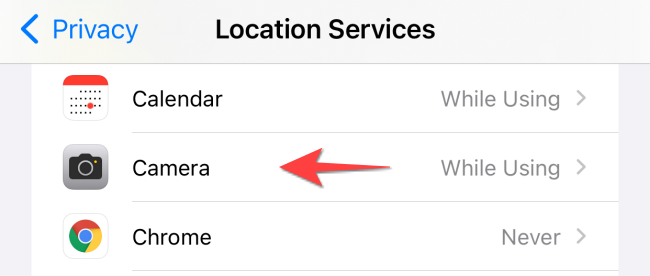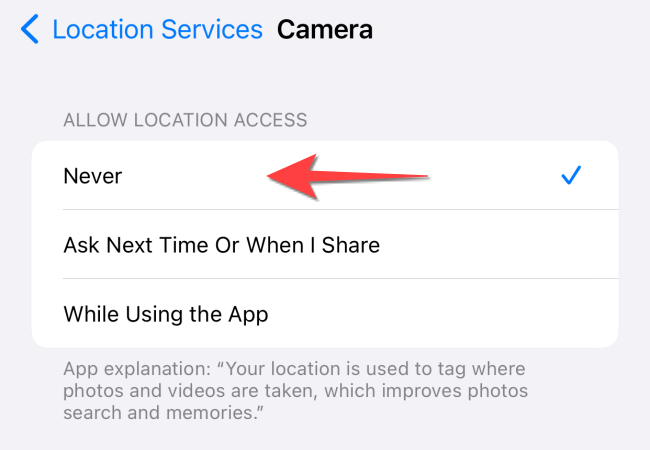Quick Links
The photos you take with your iPhone could expose where you took them when you share them. Fortunately, you can remove the embedded GPS coordinates from the images. Here's how to wipe location details from pictures on your iPhone.
Privacy Made Easy
With the iOS 15 update, the Photos app makes it easier to view the photo information, also called EXIF data, which includes location details pinned on a mini-map. If you haven't turned off location access for the Camera app, all the captured photos could expose the GPS metadata.
Unfortunately, Photos doesn't offer the option to remove location details from all photos at once. So you'll need to sift through your photos library and check each photo's information. However, you can always check the photo information and delete the location data before uploading a picture.
Remove Location Details From a Photo on iPhone and iPad
To get started, open the "Photos" app on your iPhone or iPad and select the photo from where you want to delete the location details.
Tap on the "i" icon with a circle around or swipe up on the photo to see its information.
Under the photo information, you'll where you took the photo with the location on the map. From there, tap the "Adjust" in the bottom-right corner.
When a new window pops up, select "No Location."
If you change your mind about removing the location, tap the "Add Location" button from the photo information screen.
Then select "Revert" to restore the original location as tagged by the Camera app.
Now, keep swiping right or left to view other photos to remove locations details from them.
How to Prevent the Camera App From Adding Location Details
You can stop the camera app from automatically adding location details to photos you capture. Here's what you need to do.
Open the "Settings" app and select the "Privacy" section.
Tap on "Location Services."
Scroll down to select the "Camera" option.
Under the "Allow Location Access" section, select "Never."
Close the "Settings" app. Now you won't have to worry about location details while taking photos.