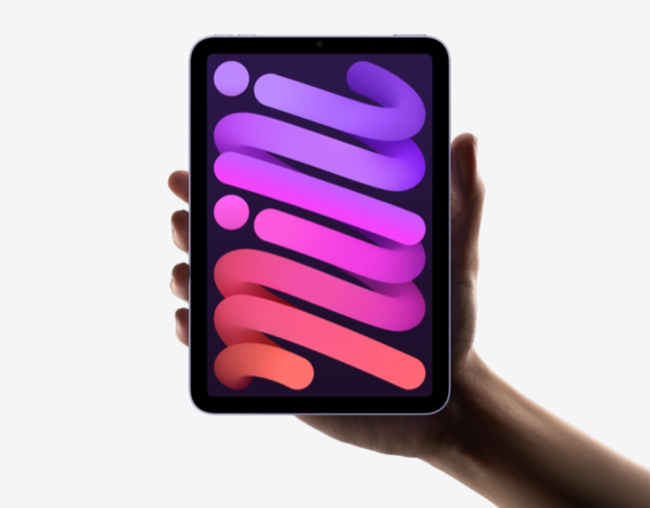Quick Links
Some LCD screens exhibit a distracting yet normal phenomenon known as "jelly scrolling" when used in certain orientations. So what does this mean, and what causes it?
What Causes Jelly Scrolling?
The term "jelly scrolling" is used to describe a display phenomena where one side of the display appears to lag slightly behind the other in motion. For example, while scrolling a web page the text on the left moves ever so slightly faster than the text on the right. This creates an uneven scrolling experience, hence the term jelly scrolling.
This is normal LCD behavior as a result of the way these types of displays refresh. Updates to what is displayed on the screen happen in a "wave" from one side of the screen to the other. Think of each refresh cycle as a fast scan of the screen, many of which are updating at 60Hz (or 60 times per second).
When the direction that the screen refreshes from happens to be on the left or right edge of the screen you're currently looking at, jelly scrolling can be observed. If the controller responsible for refreshing the display is mounted at the top or bottom of the screen, you may still notice some lag but it won't result in a "jelly-like" experience.
The term is also known as scan-out skewing and isn't only found in LCD screens. The chunky CRTs of old and even the latest OLEDs both refresh in a similar manner, and so also may be prone to jelly scrolling.
Some Devices Are More Prone Than Others
The way a display is implemented into a device can help mask the effect of jelly scrolling almost entirely. The display you're currently using to read this article probably exhibits jelly scrolling when used in a particular orientation.
By placing the display controller along the top of the screen so that it refreshes from top-to-bottom, jelly scrolling is eliminated. Take, for example, a laptop display. It's near-impossible to use a laptop display in a portrait orientation, but if you did you would probably notice jelly scrolling here too.
Another contributing factor is the speed at which the display refreshes. It's a lot harder to see jelly scrolling on a screen that refreshes at 120Hz compared to a screen that refreshes at 60Hz.
Case in point: the sixth-generation iPad mini, which exhibits jelly scrolling when used in its portrait orientation since the display controller is mounted along the panel's horizontal axis. The iPad Pro 11-inch has its display controller mounted in the same position but because the ProMotion display refreshes at 120Hz, jelly scrolling is a lot harder to spot (but it's there).
You can test your devices using the jelly scrolling effect test at Blur Busters.
Higher Refresh Rates Help
One easy solution to the problem of jelly scrolling is to use higher refresh rate displays so that the effect is a lot harder to see. This will mostly improve tablets and smartphones, which are often used in both portrait and landscape orientations.
Don't let jelly scrolling put you off buying an iPad. Check out our favorite iPads for work, school, and play.