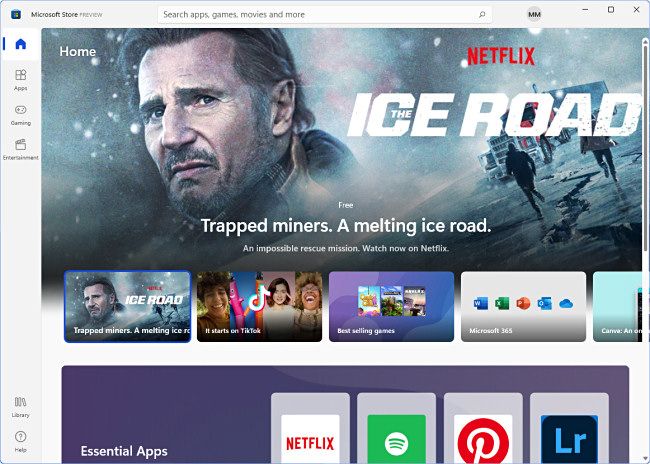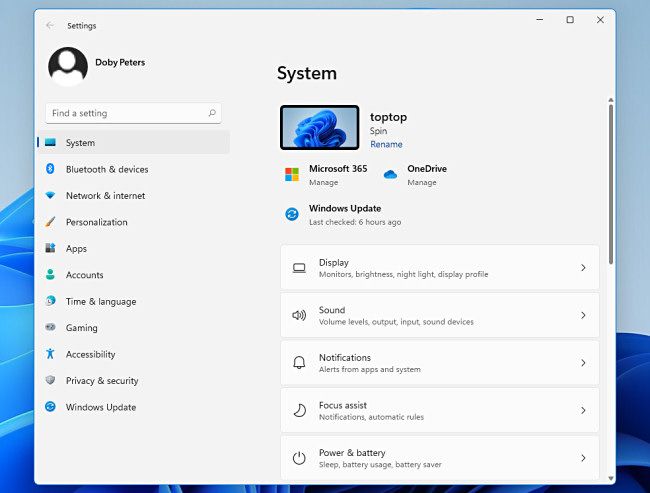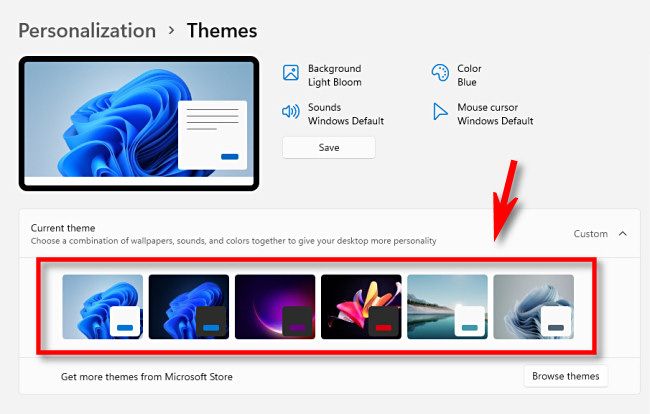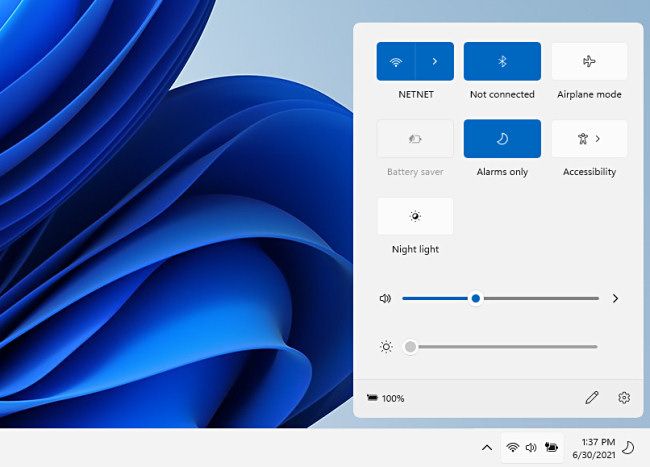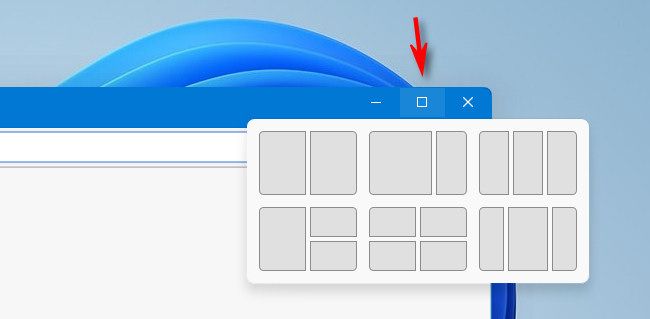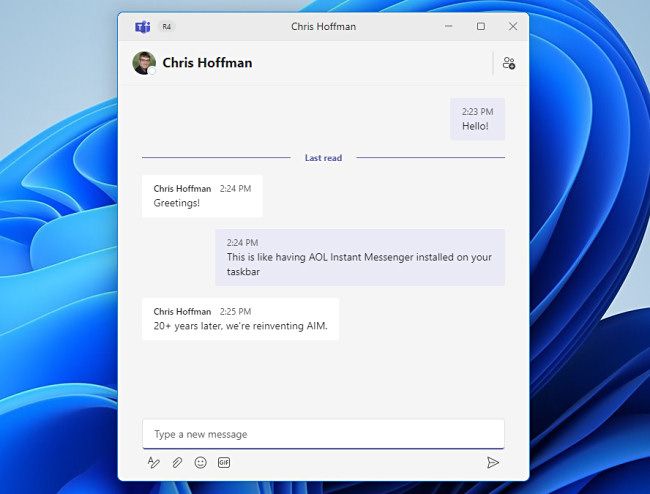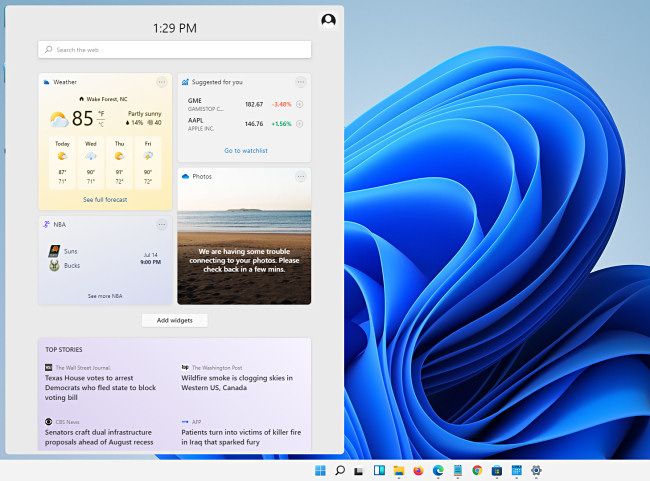Quick Links
New to Windows 11? Beyond the fresh look and feel, here's a handful of our favorite Windows 11 features---including a new store, settings app, wallpapers, and more---that every PC user should check out.
The New Microsoft Store
Windows 11 ships with a brand new Microsoft Store app that brings a new layout for showcasing apps, games, and entertainment in an appealing way. It's also far easier to navigate than the older version of the store (that shipped with Windows 10).
Great new features include sidebar navigation with an obvious "Library" link, a new search bar at the top, and a generally attractive presentation. Rounded corners have never looked so good.
The Settings App
Without a doubt, Windows 11's new Settings app is a breath of fresh air and welcome change over Windows 10. Aside from the clean Windows 11 theme with rounded corners, it adds a handy new sidebar and breadcrumb navigation.
The new Settings app also includes more options that were previously found only in Control Panel, which Microsoft is slowly migrating away from. As always, you can quickly launch Settings by pressing Windows+i on your keyboard to check it out.
New Themes and Wallpapers
Windows 11 dazzles with gorgeous new desktop wallpaper artwork, each tied to a different theme (Glow, Captured Motion, Sunrise, or Flow) that matches the artwork with appropriate highlights and light or dark window colors.
When choosing themes (in Settings > Personalization > Themes), you can also quickly switch between light and dark mode by selecting the Windows Light or Windows Dark themes, and the famous blue swirl Windows 11 background will change accordingly. If you get tired of Windows 11's built-in themes, you can also install new free or premium themes from the Microsoft Store.
The Quick Settings Menu
The Settings app isn't the only new settings-related feature in Windows 11. Microsoft's new OS also includes a Quick Settings menu hidden in the taskbar. To access it, click the area containing the Wi-Fi, Speaker, or Battery icons (just to the left of the clock) in the far-right side of the taskbar at the bottom of the screen.
When the Quick Settings menu pops up, you can use it to enable or disable features like Bluetooth, Wi-Fi, Airplane Mode, and more. You'll also have quick access to a volume slider, and if you're on a device with an attached screen, a brightness slider as well. It's very handy!
Window Snap Controls
Windows 11 includes a convenient Snap feature that automatically resizes and moves your Windows to predefined areas of the screen, and it can also configure them in six different patterns.
While Windows 10 also included a similar feature, Windows 11 extends it with more complex layouts and a handy pop-up snap guide that appears if you hover your mouse cursor over the maximize button (in the top-right corner) of any window.
Microsoft Teams Chat
While Microsoft Teams has been around for a while, Microsoft recently decided to tightly integrate it into Windows 11 with a streamlined "Chat" feature accessible by clicking an icon (that looks like a purple word bubble) that lives in the taskbar. When clicked, you'll see an instant messaging-style chat window pop up.
You can also expand the conversation into the full Teams app that allows collaboration with others and initiating audio or video calls. If Teams isn't your style, you can easily disable it---but we think it's still worth checking out.
The Widgets Menu
Microsoft has included a brand new widgets menu in Windows 11 that delivers quick looks at weather forecasts, stock prices, sports scores, news, and more.
While the news portion of the widget isn't without issues (most notably that you can't disable it), the Widget bar could evolve into an ever better part of Windows 11 over time. If you don't like it, it's easy to hide. For everyone else, it's a glanceable way to keep an eye on current events. Have fun with Windows 11!