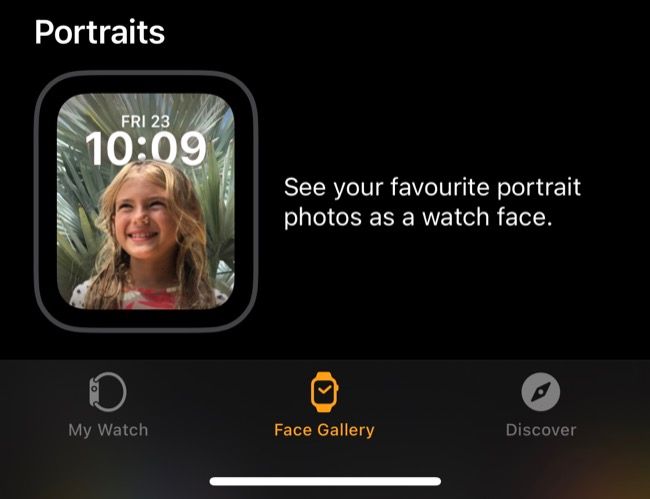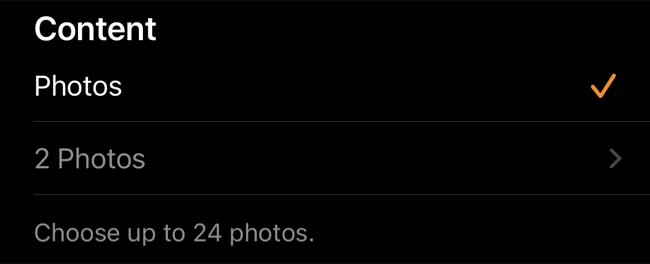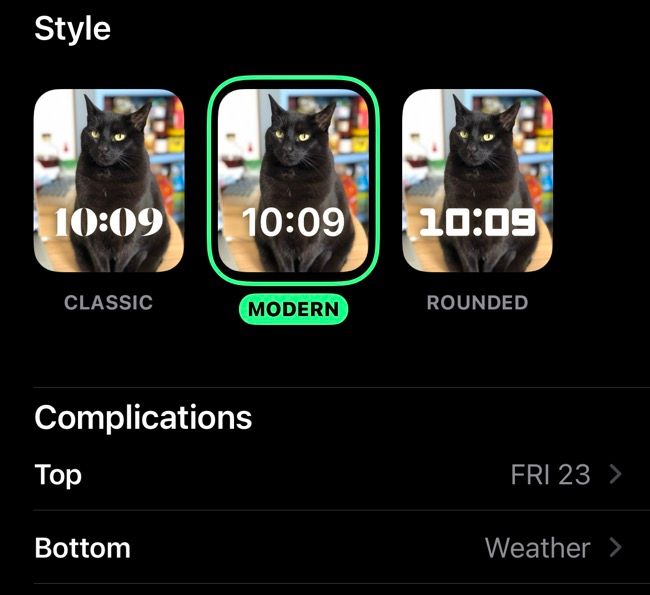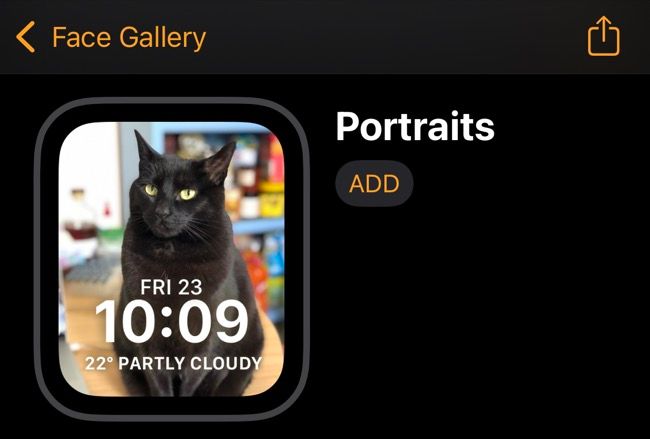Quick Links
Apple adds a handful of new Apple Watch faces every year, and with the release of watchOS 8 the company has finally added a Portraits Watch face that uses images taken in Portrait mode on your iPhone.
You can't add this face directly on your Watch, so you'll need to use your iPhone instead. Here's how it works.
How Portrait Watch Faces Work
The new Portraits watch face is a bit like the existing Photos watch face that's been a mainstay of the Apple wearable experience since launch. Think of it as a digital photo frame that also happens to tell the time, with a rotation of up to 24 photos.
The catch is that these photos must have been taken in Portrait mode on an iPhone with a depth-sensing camera. If you're not sure if you have any images taken in Portrait mode you can open the Photos app on your iPhone, tap on the Albums tab, then scroll down to the Portrait category.
Since images taken in Portrait mode also record depth information, Apple can do some nifty things with the resulting photos. This includes subtly overlaying the subject of your photo on top of the time and adding a depth effect that causes the subject to hover slightly in the frame.
If you haven't got any Portrait photos, launch your iPhone's camera app and swipe until you hit Portrait mode. Since the iPhone 11 was introduced Apple has vastly expanded Portrait mode to include not only people and faces but animals and inanimate objects too.
Adding Portrait Watch Faces to Your Apple Watch
With your Portrait photos in hand, launch the Watch app on your iPhone. At the bottom of the screen tap on the Face Gallery tab. Scroll down until you hit Portraits and tap on it.
Under "Content" you will find an option to "Choose Photos..." which allows you to pick up to 24 photos, one for each hour of the day. You can pick as few as you like though, so feel free to just stick to your favorites.
Finally, customize the "Style" and "Complications" areas to your liking. Style changes the font used to display the time, while Complications allow you to add the date above the time and a single data source or shortcut to a function of your choice.
When you're done, tap the "Add" button at the top of the page to add the face to your Watch.
Your Apple Watch will immediately start using the Portraits face. You can change it by swiping left or right from the edge of the screen, or Force Press the Watch face to see your full list of faces.
Get More From Your Apple Watch
The Apple Watch is the best wearable for iPhone users since it works so well with the rest of the Apple ecosystem. Find out exactly why so many iPhone users love their Apple Watch.
Even if you've had your wearable for a while there are probably a few useful Apple Watch tips and tricks you aren't aware of. And to make your Apple Watch even more your own, check out our recommendations for the best Apple Watch bands.