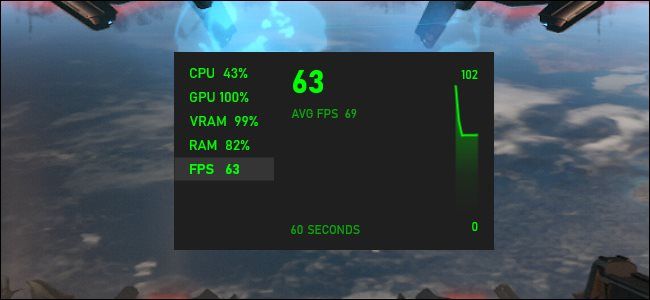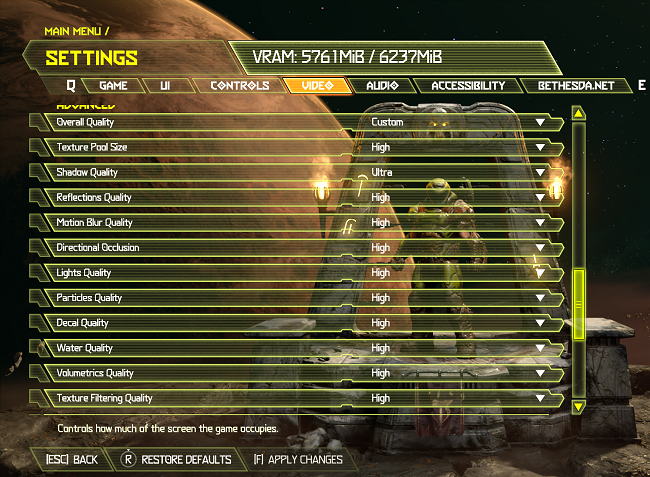Quick Links
If you've been gaming (especially on PC ) for a while, you've probably heard of CPU and GPU bottlenecks. These concepts are essential to understanding game performance, but few players really know what they mean or how to deal with them.
The CPU and GPU Have Different Jobs
While there are many processors inside your computer, two of them are the most important. The CPU, or Central Processing Unit, is the general-purpose processor of the computer. It can execute any instruction and solve any problem, as long as you can express how to do it in computer code.
In video games, the CPU does most of the heavy lifting. This includes the AI of game characters, the simulation of physics in the game world, and virtually every other aspect of the video game's code.
The GPU, or Graphics Processing Unit, is a more specialized processor. It consists of thousands of simple processors that are very good at the particular type of mathematics used to draw (render) images on your screen.
Video games are heavily dependent on both types of processors, although there is a tendency to focus on the GPU and the neverending race to produce sharper, more complex images.
So, What Is a Bottleneck?
Bottlenecks are simple to understand. If you're working with a team of people and all of you are working against the clock to create something, you'll never get it done more quickly than the slowest member of the team.
That's essentially what a bottleneck is. The slowest component involved in a job puts a cap on fast that job can be completed. In general computing, almost anything can be a bottleneck. For example, if your RAM can't feed information to your CPU quickly enough, the CPU spends time idling as it waits. In that case, the RAM is the bottleneck. Ideally, the performance of the different components in your computer is balanced so that none of them spend time idly waiting for another. However, in the real world, this is only an ideal, not a realistic goal.
Why Do Bottlenecks Impact Game Performance?
The primary metric by which game performance is measured is FPS or Frames Per Second. This is how many discrete images the game can render in a single second. Today, 60 frames per second are the desired target, with 30 frames per second often considered the minimum performance level before profound playability problems become apparent.
Each frame that a game produces is the end result of a "render pipeline," which means a series of steps are involved in drawing the picture. Think of an artist starting with a pencil sketch and then drawing successive layers of details and objects until the final image is done. Now imagine that a group of artists is working on the same painting, but each has a specific job. Some can do their jobs parallel, while others have to wait for another artist's output before adding their own.
If you want to show 30 frames per second on screen, the render pipeline has a time limit of around 33 milliseconds to complete each frame. If you want to show 60 frames per second, you only have half that amount of time. Some modern video games are running at frame rates of 120fps and beyond. By doing this, you are cutting down the time to render a complete from into the single-digit milliseconds!
If your CPU can only contribute its part of the render pipeline quickly enough to produce 30 frames per second, then it doesn't matter how fast or powerful the GPU is. The reverse is also true. Both components need to complete their render pipeline duties within the time limit, or else you have a bottleneck limiting game performance to whichever component is slowest.
Signs of a CPU Bottleneck or GPU Bottleneck
Detecting a bottleneck in a game isn't difficult. You'll need software to display performance metrics while you're in-game. You can use the Win + G shortcut to bring up built-in performance monitors in Windows 10 or look for one of the many third-party alternatives.
Whichever performance meter you use, here are some general bottleneck rules of thumb:
- CPU at 99-100%, with GPU at below 99-100%: CPU bottleneck.
- GPU at 99-100%, with CPU below 99-100%: Normal unless the performance is below the target framerate, then it's a GPU bottleneck.
- VRAM at 99-100%: VRAM might be overfull, leading to bottlenecking as data is swapped to the much slower HDD or SSD.
- RAM at 99-100%: The same as overfull VRAM, slowdowns may be happening as data is moved to and from the page file.
We should underscore that if your game is consistently running at the target frame rate, at the detail levels you want, then none of these numbers matter. It's only when your game performance is affected that it becomes at all relevant.
Different Games, Different Bottlenecks
It's important to note that your system may exhibit a bottleneck in one game but not in another. Alternatively, two games may bottleneck a computer in entirely different ways. Different game engines and genres put pressure on different parts of the system. For example, big open-world games or those that offer highly realistic simulations can crush your CPU, while flashy corridor shooters have light CPU loads but plenty for your GPU to do.
Tips For Dealing With Gaming Bottlenecks
Depending on the type of bottleneck, there are a number of things you can try to alleviate the issue. There's no free lunch here, of course. Something will have to be sacrificed in the name of performance, but the overall experience should be better.
If you're building a new PC or upgrading an existing one, it's important to pair a CPU and GPU together to have a balanced performance level. We know this doesn't help your current computer, but it's an excellent tip to keep in mind for the future.
If you have a CPU bottleneck, try lowering settings in your game that impact the CPU disproportionately. For example, lower physics fidelity or crowd density can reduce CPU impact.
Though it may seem counterintuitive, consider increasing the load on your GPU when you're CPU bottlenecked. Turn the settings up until your GPU is at 100% utilization. This will let the GPU set the pace and give the CPU some breathing room. This doesn't mean that you'll increase your frame rate, but at least you'll get the best picture quality your system can produce at a given rate.
When you're CPU bottlenecked, you can also consider setting a framerate limit. Again, this won't let you achieve higher frame rates, but by lower the limit to a level where the CPU isn't quite saturated, you can reduce or eliminate stuttering and make the game more playable.
If you are GPU-limited, the good news is that this is easy to fix. Graphics can scale in a way that CPU tasks can't. You can get big gains from lowering the resolution or reducing graphical settings a few notches. You can usually find optimization guides for your game, highlighting the settings with the biggest performance impacts.
Gaming bottlenecks will always remain a hot topic, and they can be tricky to resolve, but with a bit of patience, you can usually find the right balance of settings to work best with your hardware.