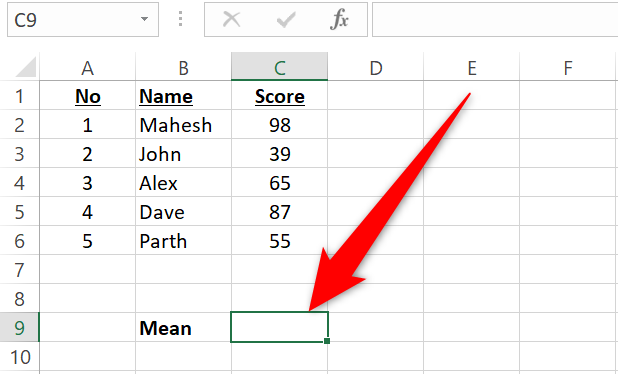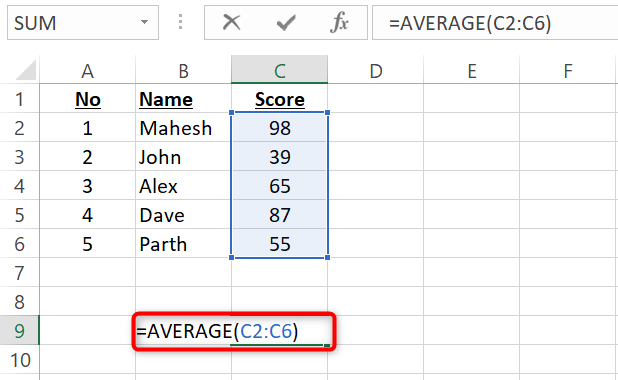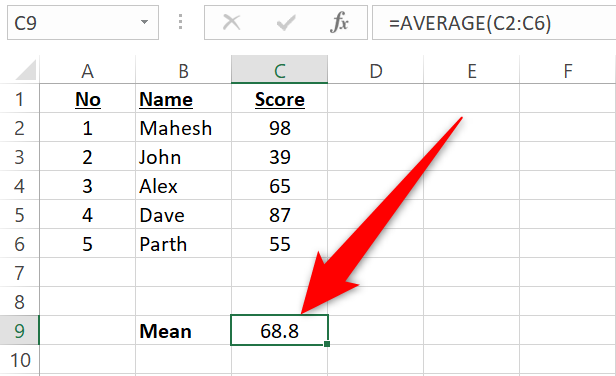Quick Links
Finding the mean comes in handy when processing and analyzing all kinds of data. With Microsoft Excel's AVERAGE function, you can quickly and easily find the mean for your values. We'll show you how to use the function in your spreadsheets.
How Microsoft Excel Calculates the Mean
By definition, the mean for a data set is the sum of all the values in the set divided by the count of those values.
For example, if your data set contains 1, 2, 3, 4, and 5, the mean for this data set is 3. You can find it with the following formula.
(1+2+3+4+5)/5
You could type out formulas like that yourself, but Excel's AVERAGE function helps you perform this calculation with ease.
Find the Mean Using a Function in Microsoft Excel
In our example, we'll find the mean for the values in the "Score" column, and display the answer in the C9 cell.
We'll start by clicking the C9 cell where we want to display the resulting mean.
In the C9 cell, we'll type the following function. This function finds the mean for the values in all the cells between C2 and C6 (both these cells included).
=AVERAGE(C2:C6)
Press Enter and the result will appear in the C9 cell.
You can use the AVERAGE function to find the mean for any values in your spreadsheet. Enjoy!
Getting the mean will come in handy if you ever need Excel to calculate uncertainty.