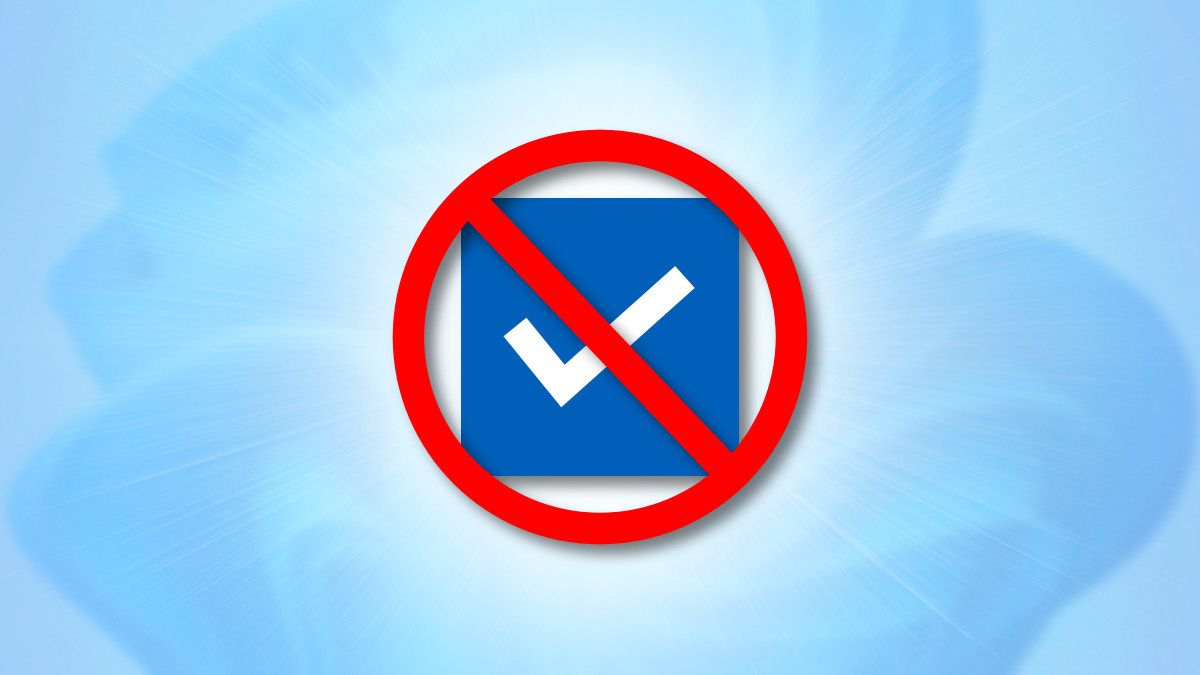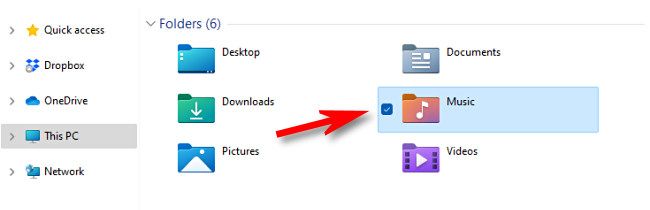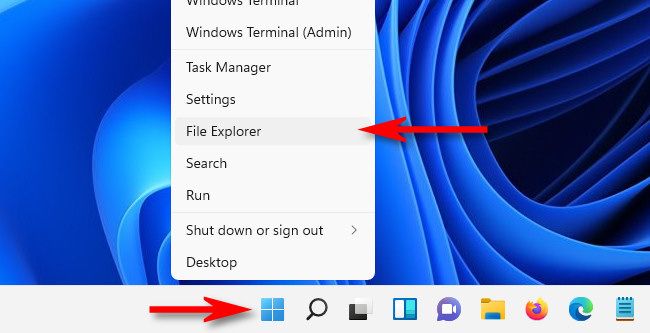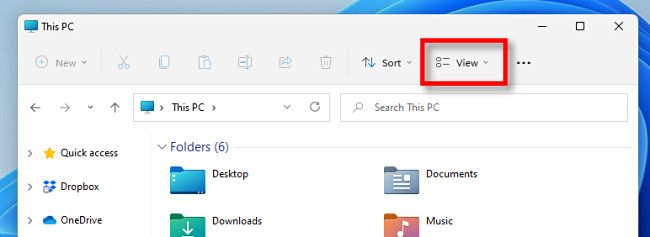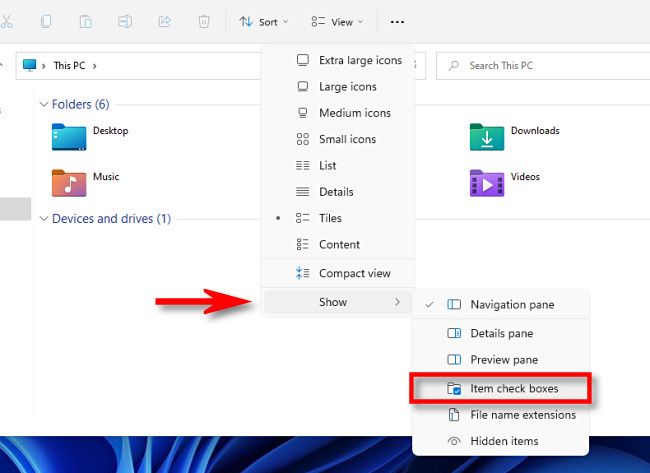In Windows 11, File Explorer shows check boxes on file icons whenever you select them by default. It's handy for touchscreen devices, but if you want a cleaner look and don't need them, they're easy to turn off. Here's how.
Selection check boxes first appeared in File Explorer as far back as Windows Vista. They appear when you select a file in a File Explorer window or on the desktop.
If you find these check boxes annoying, you can disable them easily, but the option is a little buried. First, open File Explorer. If you don't have a File Explorer shortcut in your taskbar, right-click the Start button and select "File Explorer" in the menu that appears.
After a File Explorer window opens, click "View" on the toolbar at the top.
In the "View" menu that appears, select "Show," then click "Item Check Boxes" to remove the check mark from beside it.
And that's all it takes. From now on, whenever you select a file, you will no longer see check marks beside them. If you ever change your mind, just revisit the View > Show menu in File Explorer and place a check mark beside "Item Check Boxes."