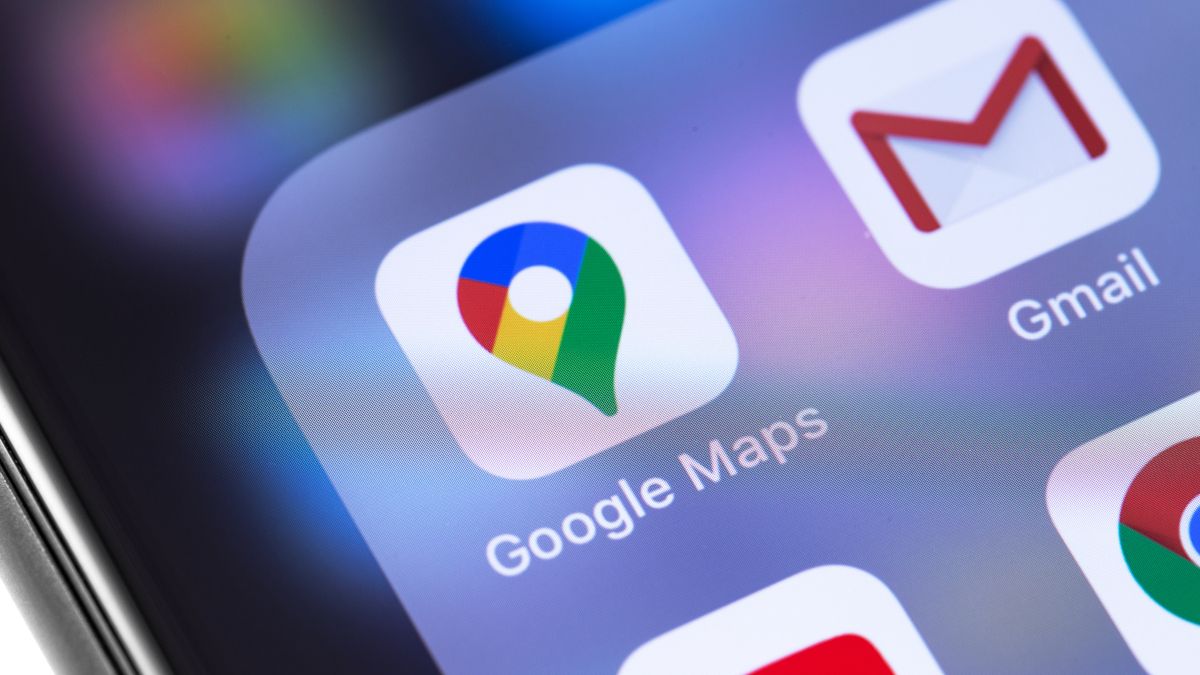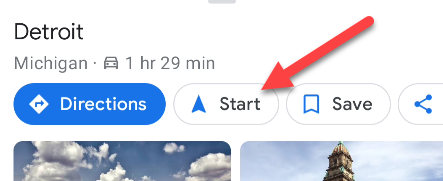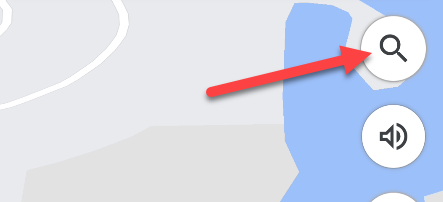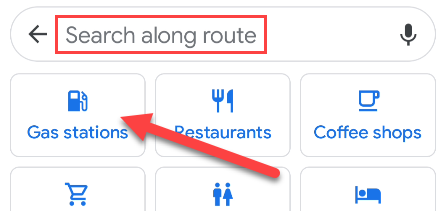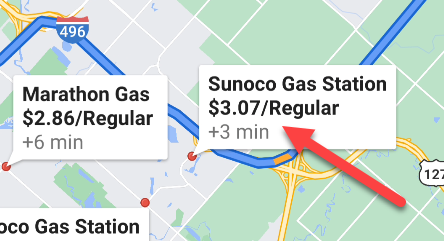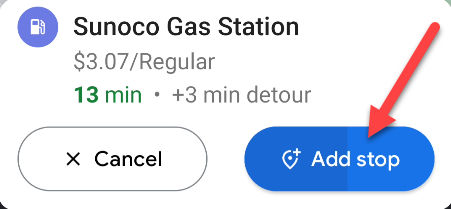A necessary part of every road trip is the all-important gas stop. Sometimes, it's hard to know when your next opportunity to fill up will be. You can easily add gas stations to your travel plans with Google Maps.
This is a great trick to know because you don't have to exit navigation to do it. You can simply add a stop to your existing route, fill up your vehicle at the gas station, and then continue on the trip. You never have to stop Google Maps.
To get started, open Google Maps on your iPhone, iPad, or Android device and begin navigating to your destination by tapping "Start."
Now tap the magnifying glass icon on the right side of the map to do a search.
You can select "Gas Stations" or do a search for a specific gas station name. This looks slightly different on iPhone.
Gas stations will be displayed over the top of your route. They also display the current price of gas and how much time will be added to your trip if you stop. Scroll around your route and select one of the locations.
Next, the gas station information will be displayed at the bottom of the screen. You can select "Cancel" or "Add Stop." The gas station will automatically be added to the route if you wait a few seconds; this is a hands-free feature.
That's it! Google Maps will now take you to the gas station when you approach it. After your stop, you can continue on your route. You can add gas stations at any time just by using the search feature during your trip.