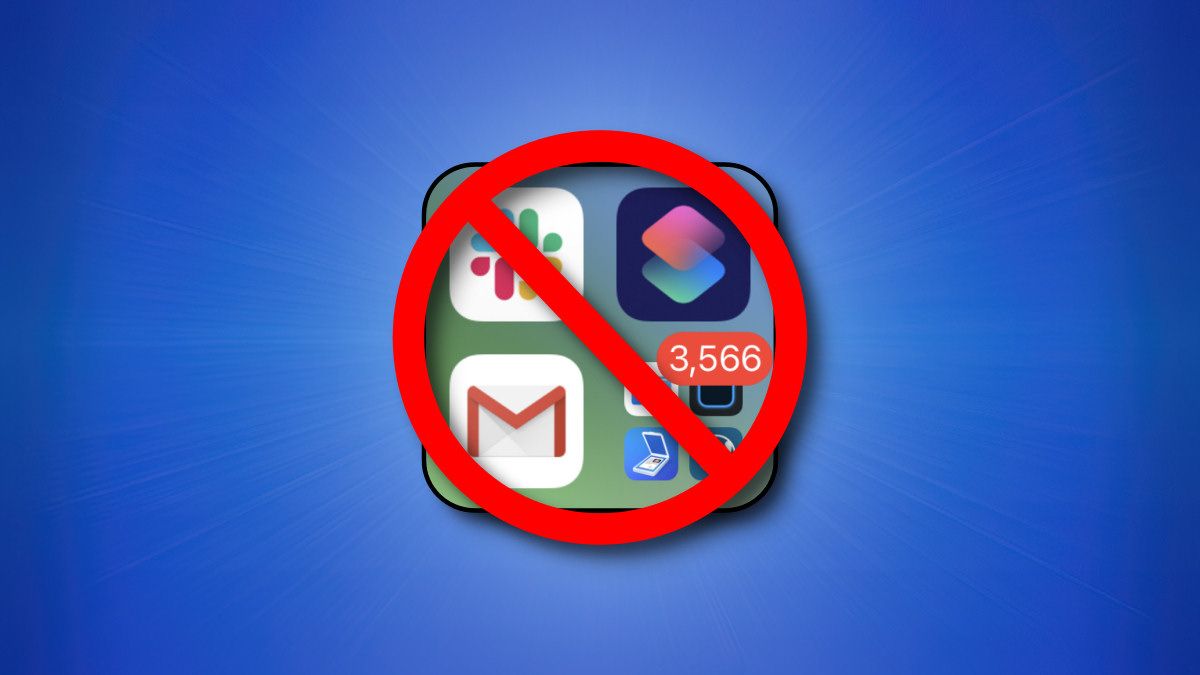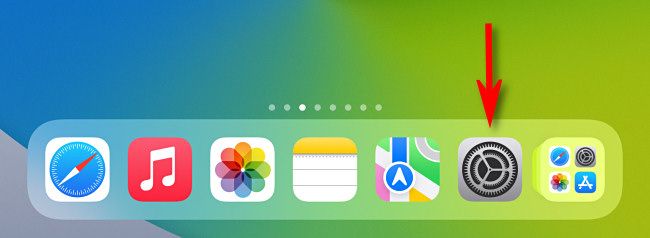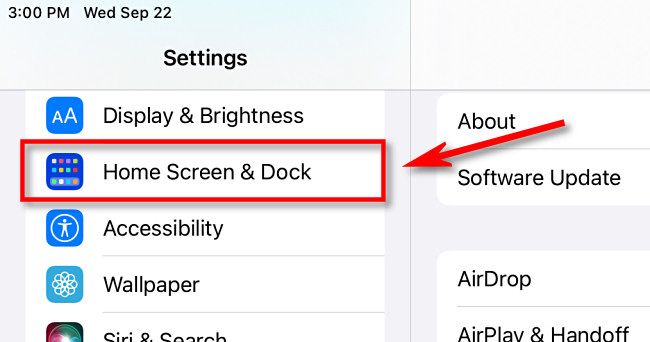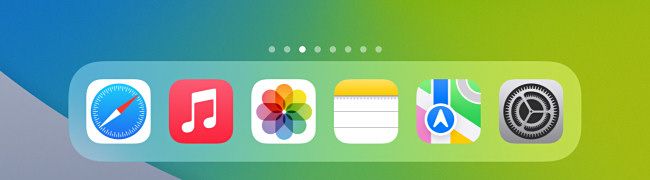Starting with iPadOS 15, the iPad Dock now includes a shortcut to the App Library by default. If you don't like seeing the App Library there, you can easily turn it off. Here's how.
First, open Settings on your iPad by tapping its icon, which looks like a set of grey gears.
In Settings, tap "Home Screen & Dock."
In Home Screen & Dock settings, flip the switch beside "Show App Library in Dock" to "Off."
(While you're here, you can simplify the dock even further if you switch off "Show Suggested and Recent Apps in Dock.")
Now exit Settings by returning to the Home screen. You'll notice that the App Library icon is no longer in your dock.
If you need to access the App Library in the future, you can still get to it by swiping between home screens all the way to the left until you reach the App Library. Good luck!