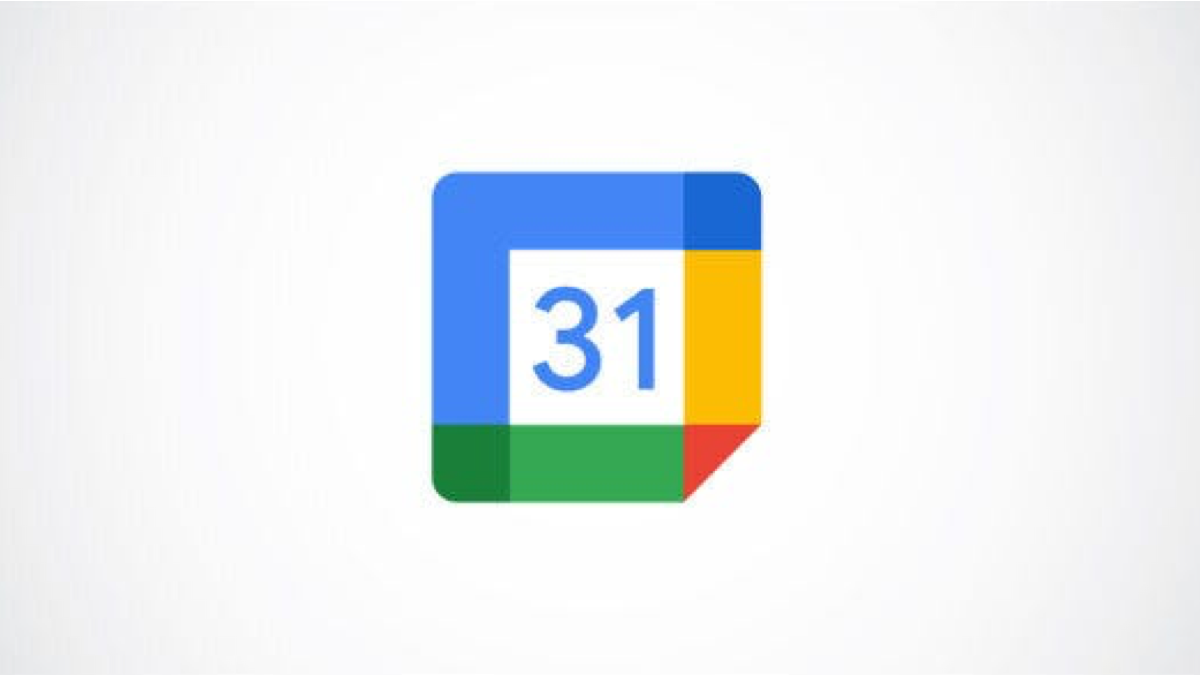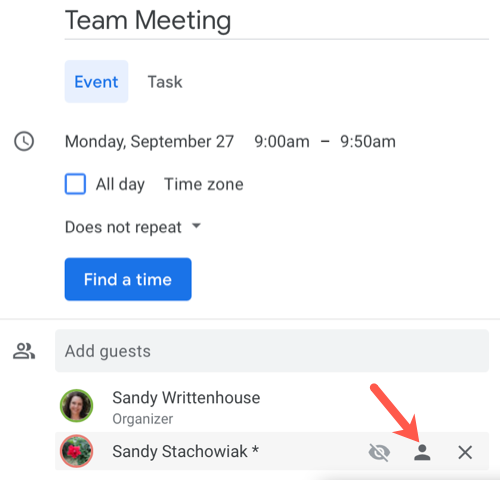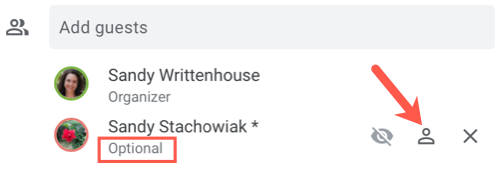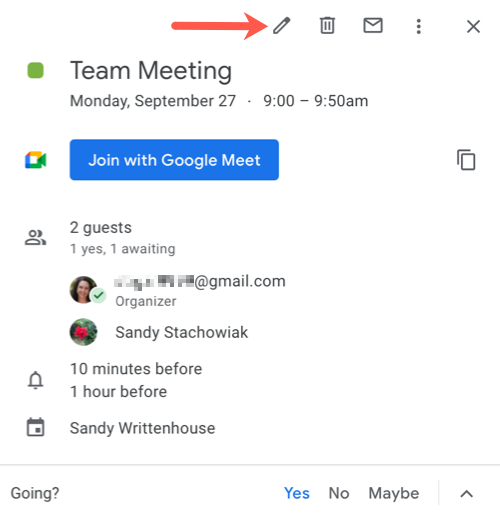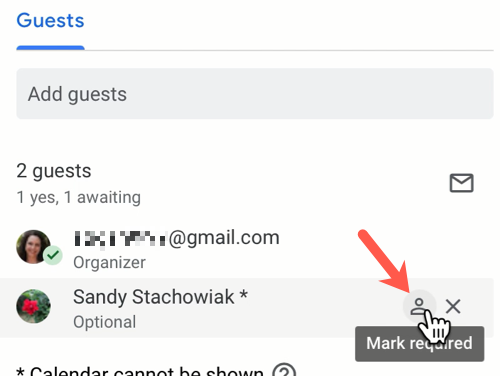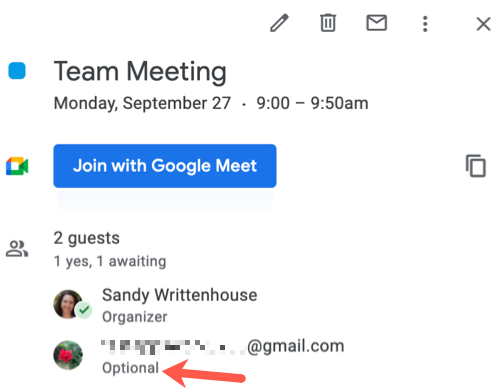Quick Links
Not everyone you invite to a meeting may be a required guest. There might be someone that you want to give the choice to attend. Google Calendar provides the ability to make attendees optional, but it's not obvious.
It could be your supervisor, a coworker who may not be available, or someone else with an interest in the meeting. By marking them optional, they can decide for themselves if they should or want to attend. And you can make guests optional at the time you create the Google Calendar event or afterward.
Make Attendance Optional When Creating an Event
Visit Google Calendar and sign in if necessary. When you click to create a new event in Google Calendar, you see a small pop-up window to add all the details including your attendees. But you won't spot the optional feature for your guests immediately.
Hover your cursor over the attendee's name or email address after you add it. To the right, you'll see a gray contact (person) icon. Click that icon to mark your guest as optional.
Once you do this, the icon will appear white indicating the optional status. You can click it again to make the guest required.
Make Guests Optional After Creating an Event
If you've already created the event, you can still make an attendee optional. Select the event on your Google Calendar to open the small detail window and then click the pencil icon to edit it.
On the event detail screen, hover your cursor over the attendee you want to make optional in the Guests section. To the right, click the gray contact icon.
Click "Save" at the top to apply your change.
The icon turns white and shows you the person is optional. If you want to make the attendee required again, just click that icon and hit "Save."
What Guests See
When you make an attendee optional for your event, the word Optional appears below their name. Anyone in the list of guests without the word Optional is required.
Keep in mind that optional guests can still propose a new time for the Google Calendar event.
If you're setting up a meeting, conference call, or video call in Google Calendar and have certain guests that may want to attend but aren't required to, you can easily use the optional feature.