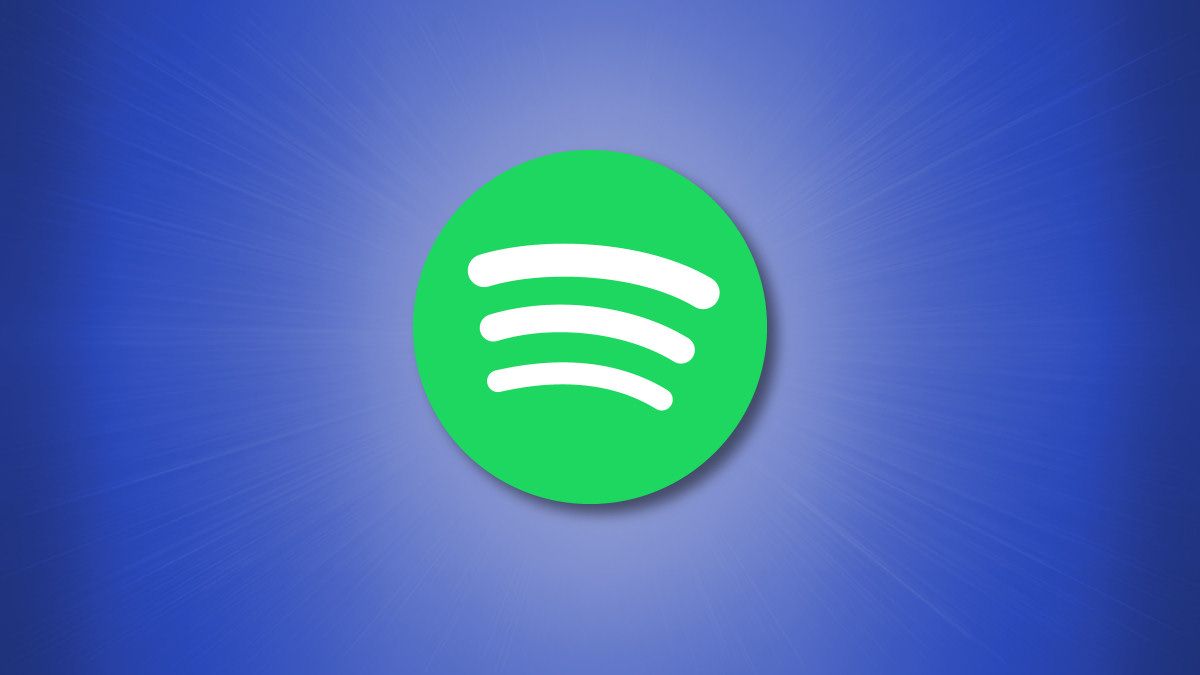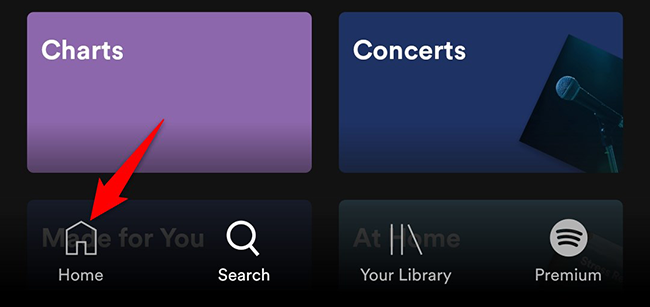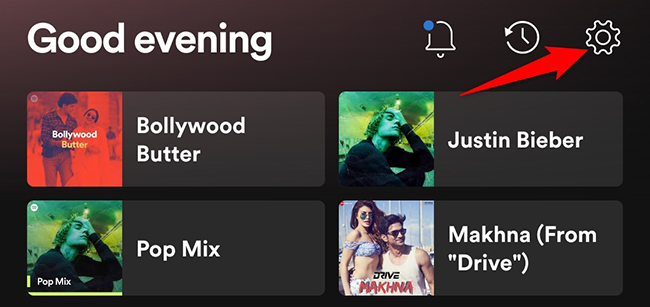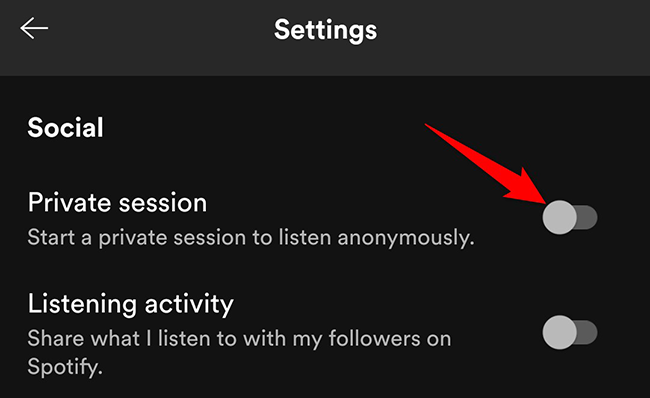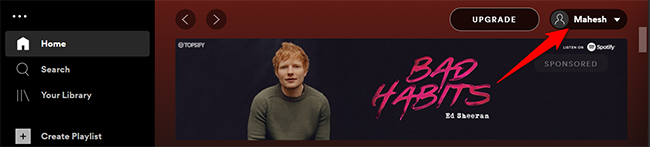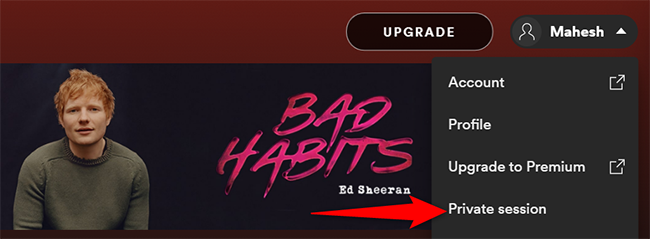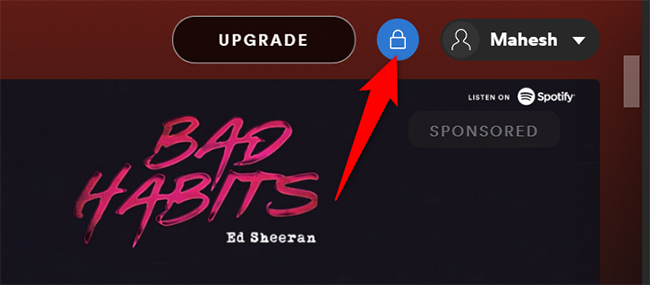Quick Links
By enabling Spotify's private session, you can hide your listening activity from your followers. We'll show you how to turn on this feature in Spotify on desktop and mobile.
What Is a Private Session on Spotify?
By default, Spotify shows your listening activity to your followers. If you'd rather keep your activity private, you can use a private session.
When you are in a private session, Spotify doesn't record your listening activity. Everything you listen to in this session remains private. In addition, Spotify doesn't use any data from private sessions in its algorithms to recommend you new music.
As of this writing in September 2021, Spotify's web version doesn't support private sessions.
Table of Contents
Start a Private Session in Spotify on Mobile
To enable a private session on your iPhone, iPad, or Android phone, first, launch the Spotify app on your phone.
At the bottom of the Spotify app, tap "Home."
On the "Home" screen, from the top-right corner, select the "Settings" option (a gear icon).
In "Settings", scroll down to the "Social" section. Here, toggle on the "Private Session" option.
And that's it. You're now in a private session. Whatever music tracks you listen to here, your followers will not see them in Friend Activity.
To turn off the private session, access the "Settings" menu and toggle off the "Private Session" option.
Start a Private Session in Spotify on Desktop
To enter a private session in Spotify on your Windows, Mac, or Linux computer, first, launch the Spotify app on your computer.
In the Spotify app, at the top, click your name.
From the menu that opens after clicking your name, select "Private Session."
Beside your name at the top of the Spotify app, you'll now see a padlock icon. This confirms you have successfully entered a private session.
When you'd like to come out of the private session, simply click your name at the top of the Spotify app and choose "Private Session" from the menu.
And that's how you keep your music taste a mystery!
You might also want to clear your recently played list on Spotify to leave no traces of your music activity. It's equally easy to do that.