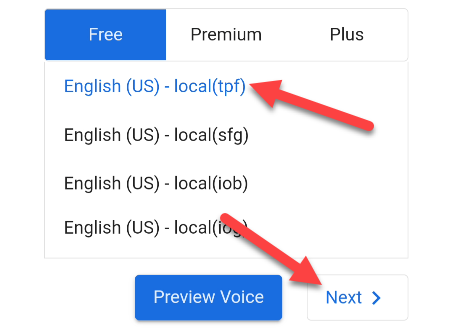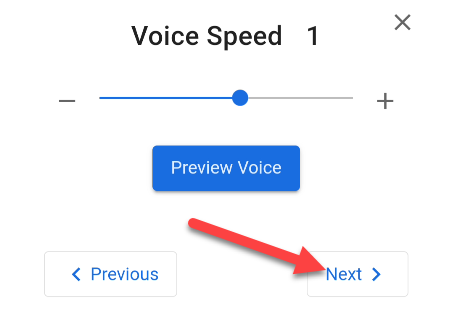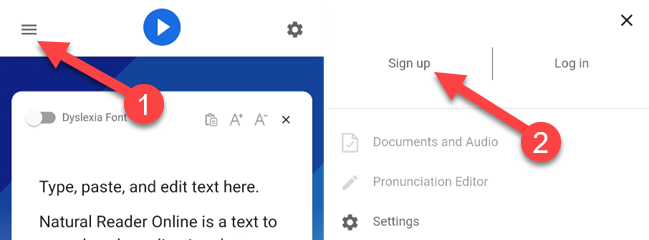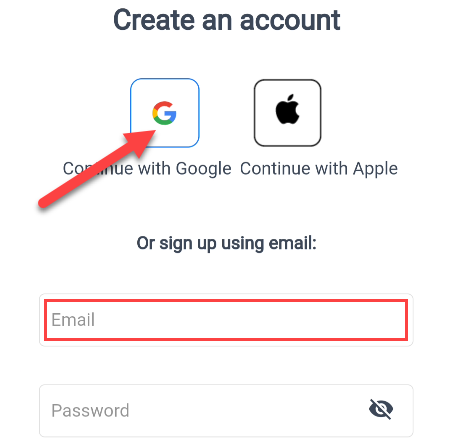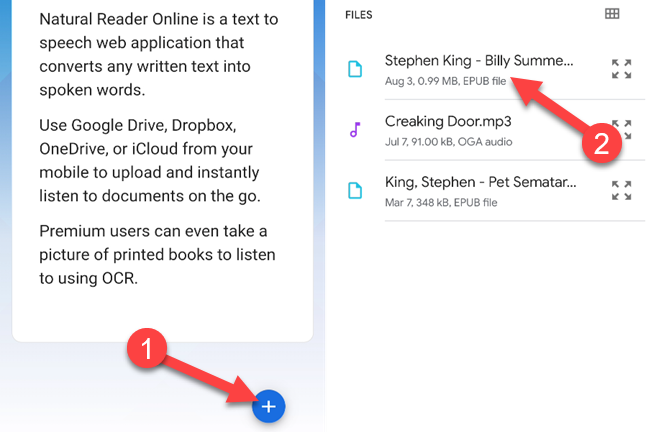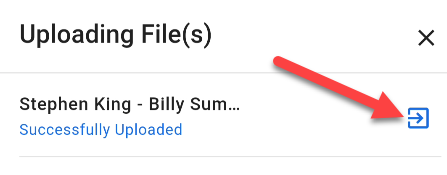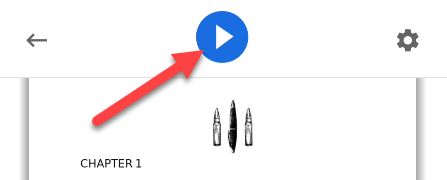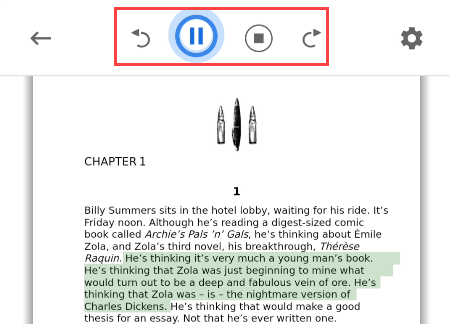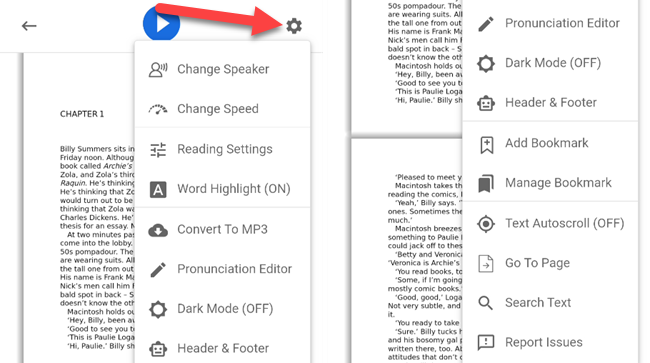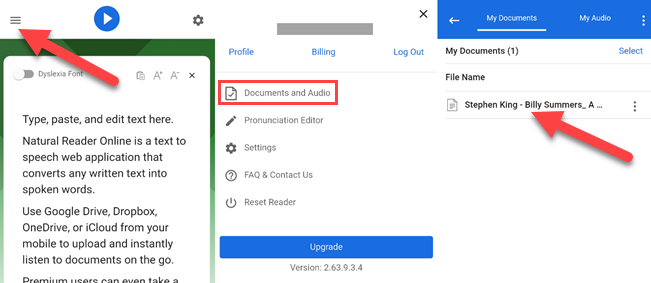While not as tactile as a book or e-reader, there's no denying the convenience of audiobooks. You can "read" while driving, walking the dog, or doing dishes. We'll show you how to turn any eBook into an audiobook.
Why Turn Text eBooks Into Audiobooks?
Audiobooks are a pretty locked-down medium. You're kinda stuck committing to one platform, such as Audible, and making all of your book purchases there. But what if you get your eBooks from other places, or you already have an existing library of eBooks?
The advantage of platforms like Audible is the audiobooks are read by actual people, oftentimes the author themselves. We can't replicate that, but with a handy app, you can listen to any eBook you want---even ones that aren't available as audiobooks.
What You'll Need
The app we're using is called "NaturalReader." It's available for the iPhone, iPad, and Android devices. The app is completely free. For the best experience, you'll want to sign up for an account. You can easily do so with a Google account or Apple ID.
Lastly, you will need an eBook of some sort. The app we're using supports a wide variety of file types, including EPUB, MOBI, and PDF. NaturalReader cannot read DRM-protected eBooks from iBooks, Kindle, Nook, or Adobe OverDrive.
How to Listen to Any eBook
First, install the NaturalReader app on your iPhone, iPad, or Android device. The first thing we'll do is select a voice. There are free and paid voices to choose from, pick one and tap "Next."
Next, decide the speed at which you want the book to be read using the + and - buttons. Tap "Next" when you're ready.
Now you should sign up for an account. Open the app and tap the hamburger menu icon in the top left, then select "Sign Up."
The easiest way to sign up is with a Google account or Apple ID, although you can also manually create an account. Follow the steps until you're returned to the main screen.
Tap the floating + button in the bottom right corner to import an eBook, then select the file from your device.
A progress bar will show the upload progress. When the eBook has finished uploading, tap the open icon.
With the eBook open, there are a number of things to point out. First, the big "Play" button at the top will start reading whatever page you're on.
During playback, you can pause, stop, or skip ahead and backward. The app highlights the text that is being read out loud.
The gear icon in the top right corner opens a menu with a bunch of options. From here you can change the voice, reading speed, theme, and more.
That's all there is to the reading experience. You can leave the app and it will continue reading in the background just like a music player.
To return to the book after leaving the app, tap the hamburger menu icon and select "Documents and Audio." You'll see the eBooks you've uploaded here.
You can now listen to any of your eBooks as audiobooks! This is a great way to make use of your eBooks without signing up for a walled-garden platform such as Audible.