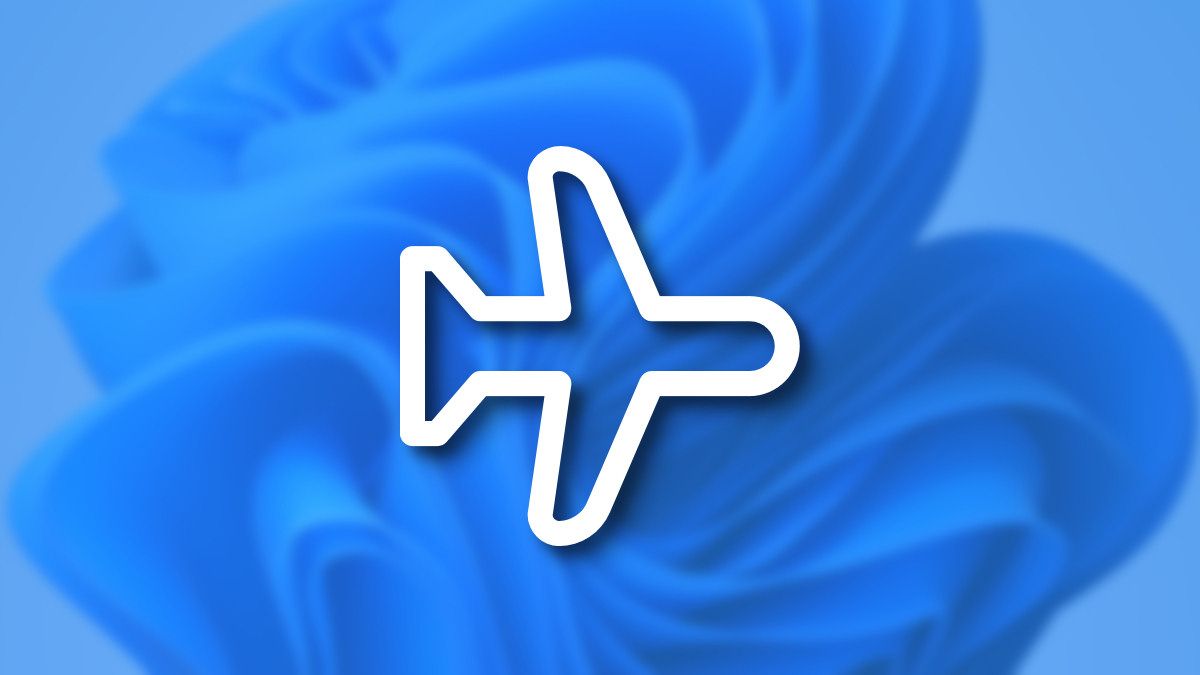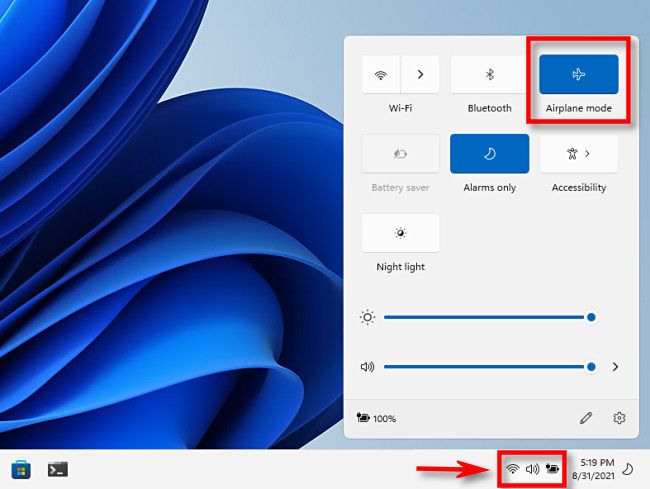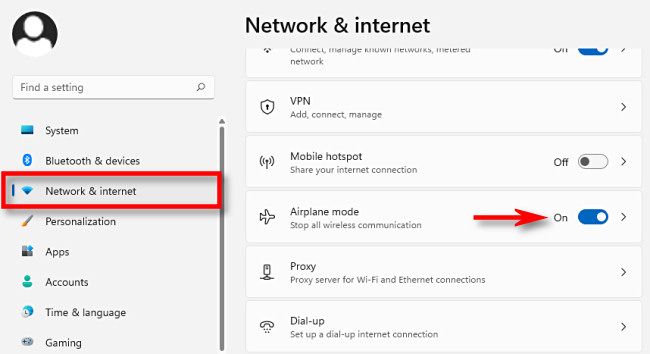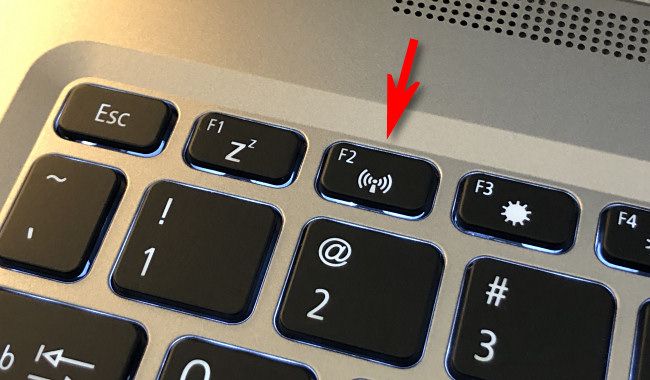Quick Links
Airplane mode disables all wireless communications on your Windows 11 PC, which is handy during an airline flight or when you'd simply like to disconnect. Here's how to turn it on and off.
Enable or Disable Airplane Mode in Quick Settings
One of the quickest ways to turn airplane mode on or off in Windows 11 is through the Quick Settings menu. To open it, click the sound and Wi-Fi icons in the lower-right corner of the taskbar beside the clock. Or press Windows+a on your keyboard.
When it opens, click the "Airplane Mode" button to turn airplane mode on or off.
If you don't see the Airplane Mode button in your Quick Settings menu, click the pencil icon at the bottom of the menu, select "Add," then choose it from the list that appears.
Enable or Disable Airplane Mode in Settings
You can also enable or disable airplane mode from the Windows Settings app. To do so, open Settings by pressing Windows+i on your keyboard. In Settings, navigate to "Network & Internet," then click the switch beside "Airplane Mode" to turn it on or off.
If you click the sideways caret (arrow) beside the switch, you can fine-tune whether you want to only disable Wi-Fi or Bluetooth, or even re-enable Wi-Fi after enabling airplane mode.
Enable or Disable Airplane Mode Using a Physical Button
On many notebook computers, some tablets, and some desktop keyboards, you might find a special button, switch, or key that toggles airplane mode. Sometimes it's a switch on the side of a laptop that can turn all wireless functions on or off. Or sometimes it's a key with an "i" or a radio tower and several waves around it, as is the case on the Acer laptop pictured below. (Or, sometimes the key might have an airplane icon.)
Ultimately, you'll need to consult your device's manual to find the right button, but your biggest clue will probably be to look out for an icon that looks like radiating waves (three curved lines in succession or partial concentric circles) or something similar. Good luck!