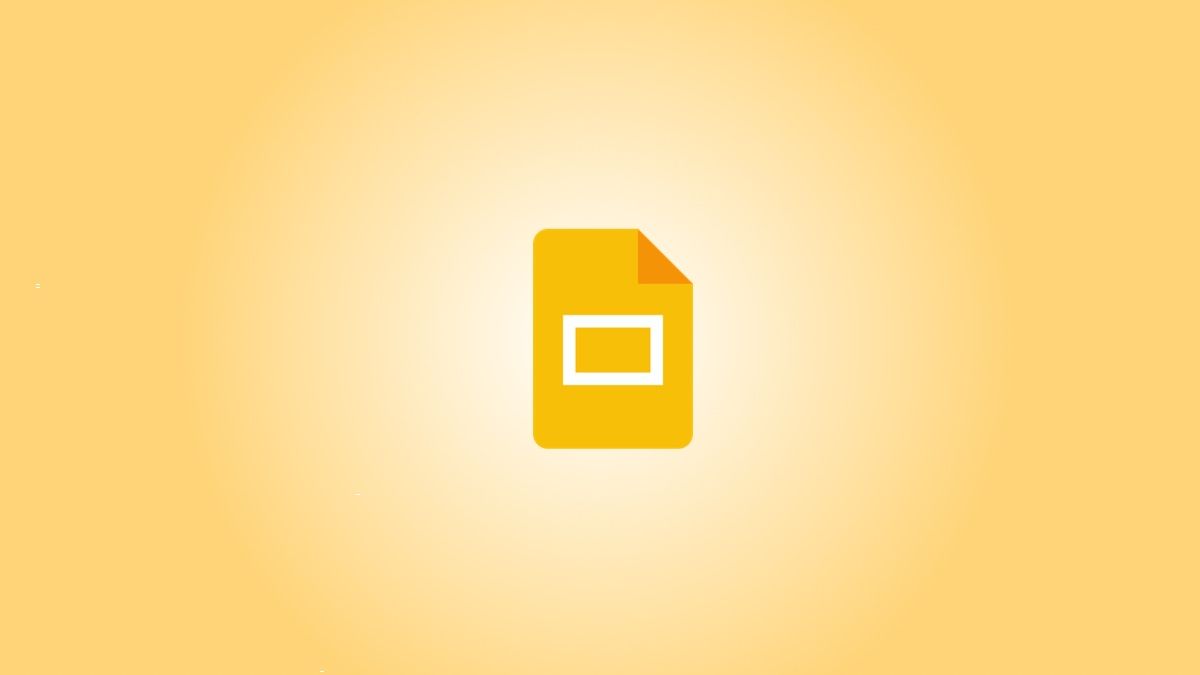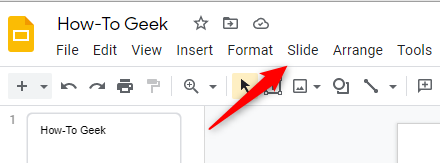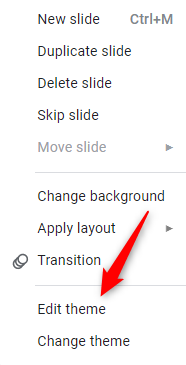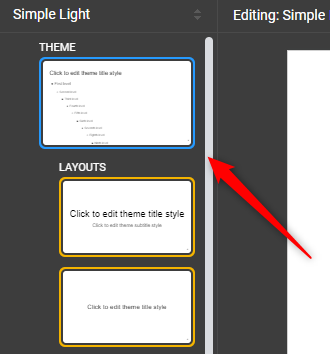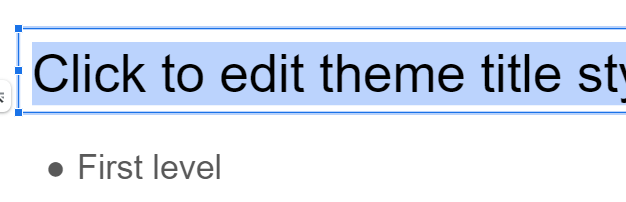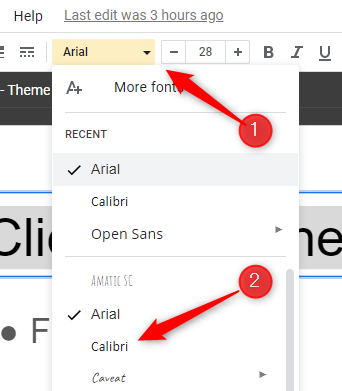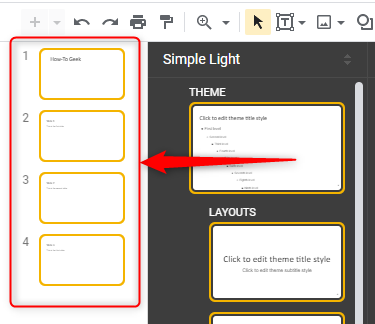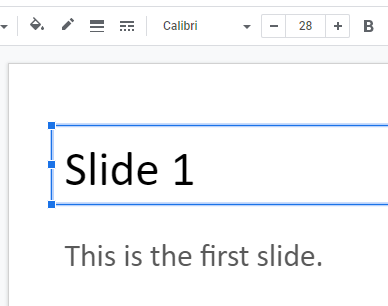Quick Links
Don't like the default font that Google Slides uses for your favorite theme? You can change the default font by updating the font style in the Master slide. We'll show you how.
How to Set a New Default Font in Google Slides
To get started, launch your browser of choice and open a Google Slides presentation. Once you've opened the presentation, click "Slide" in the header menu.
Next, click "Edit Theme" near the bottom of the drop-down menu.
The theme editor will open. In the left-hand pane of the theme editor, click the slide under the "Theme" section to select it. This slide is called the Master slide. Any edits made to this slide will reflect in every slide of the theme.
When selected, the slide's border turns blue and all of the slides' borders underneath turn yellow.
Now select the title text at the top of the slide. Usually, you have to click and drag your cursor over the text to select it, but in the Master slide, all you have to do is click it to select it. Text is highlighted in blue when selected.
Now change the font of the selected text by clicking the down arrow next to the font name in the header menu, and then choosing the new font from the drop-down menu. In this example, we'll use "Calibri."
Now do the same for each level of text underneath the title text. You can press Ctrl+A to quickly select all of the text on the slide. Once the text is selected, change the font to your preferred type.
Next, click any slide in the left-hand navigation pane. The changes you made to the Master slide will automatically be reflected.
To verify everything looks as it should, click any text box in your presentation. The font style should be what you set in the Master slide. In our case, our text is now Calibri.
Even if you create a new presentation, as long as you're using the same theme then the font style will remain as you set it.
Changing the default font isn't just limited to Google Slides. Though the actual steps for changing the default font are a bit different, you can also do it for Google Docs. Or, if you prefer using PowerPoint over Google Slides, you can change the default font there, too.