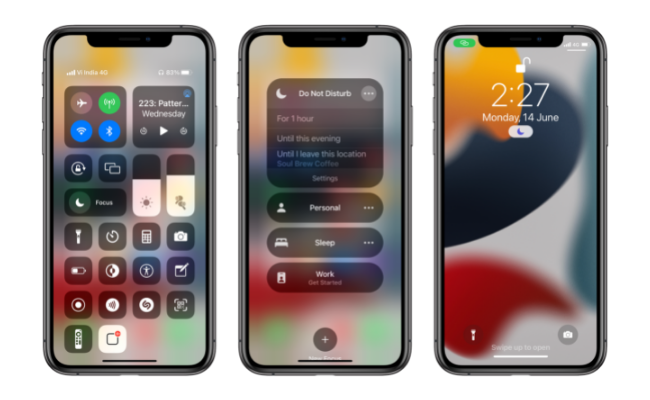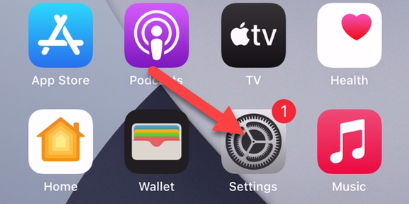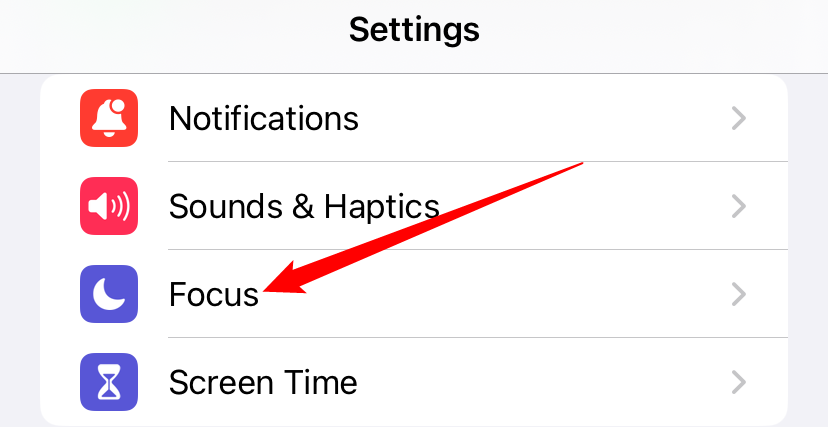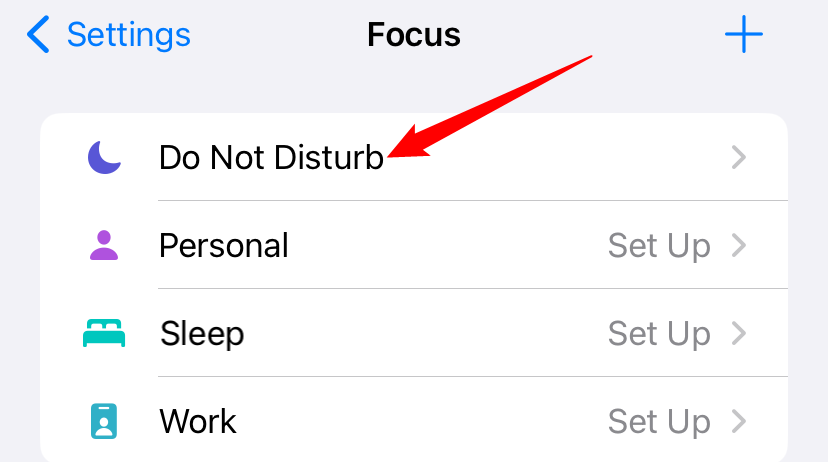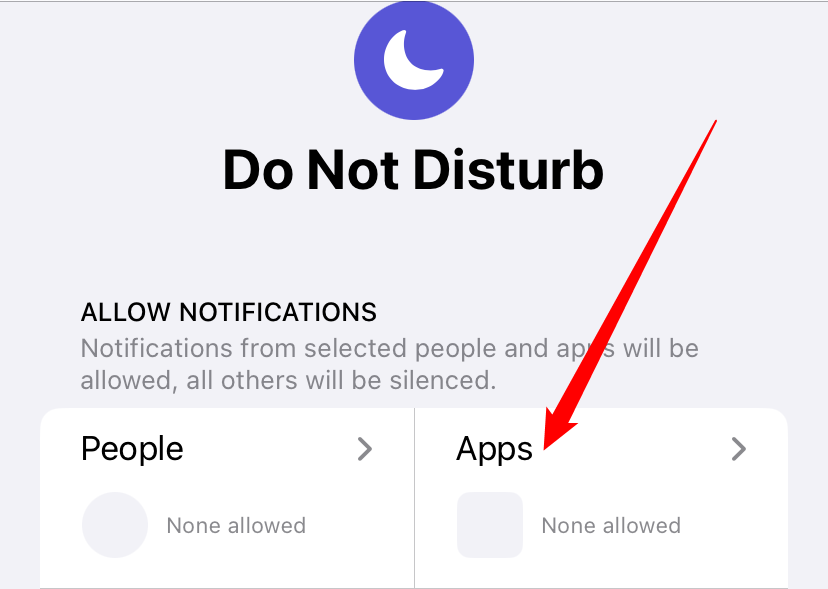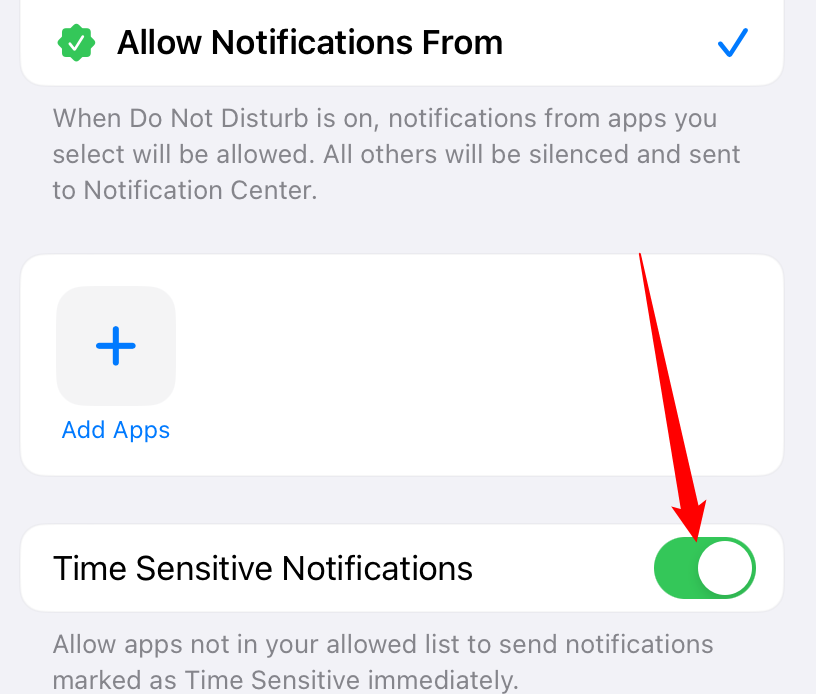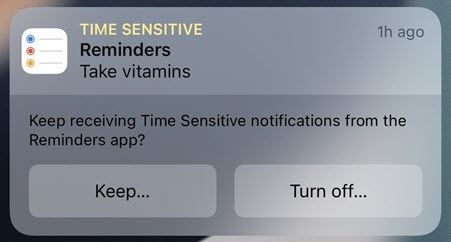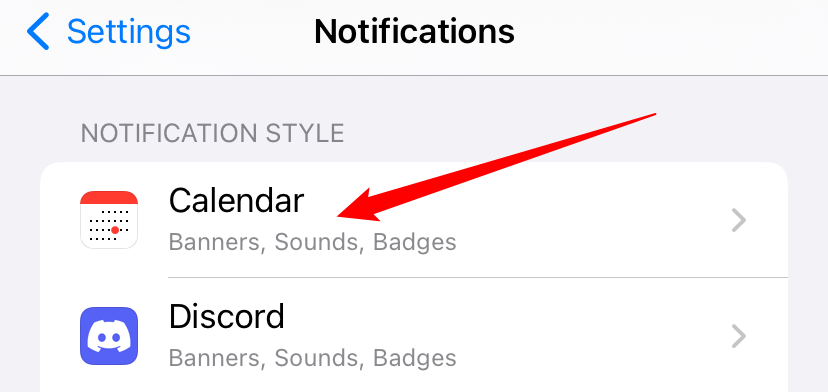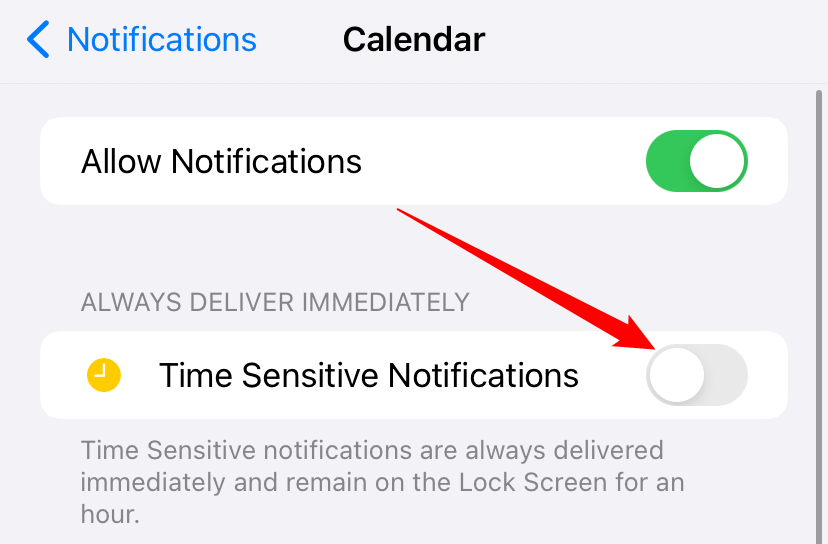Quick Links
Key Takeaways
- "Time Sensitive" notifications are a special class that have higher priority and can break through notification blocks.
- You can selectively allow Time Sensitive Notifications for different Focus modes.
- If you don't want to receive Time Sensitive notifications from a specific app you can manually turn off Time Sensitive Notifications in the app's notification settings.
For a long time, iPhones and iPad treated all notifications the same. You could turn them all off or do it on an app-by-app basis. Now, some notifications will be "Time Sensitive" to give you more control.
What Are "Time Sensitive" Notifications?
"Time Sensitive" notifications are simply a special class of notifications that are given higher priority. They were introduced in iOS 15 alongside the "Focus" feature, and that's really where they are the most useful.
Since these notifications have a higher priority, they can be allowed to break through the times when you may be blocking other notifications. They also stay on your lock screen for an hour. It's a way of saying "I want to block notifications but I don't want to miss anything important."
Focus mode allows you to essentially create custom Do Not Disturb modes for specific situations. This is where Time Sensitive notifications really shine. You can indiscriminately block as many apps as you want without worrying about missing something urgent.
Unfortunately, you don't get to decide what qualifies a notification as "Time Sensitive," that's up to the app developers. It's possible that an app could abuse the feature. All you can do is decide if you want to allow an app to use Time Sensitive notifications.
How to Allow "Time Sensitive" Notifications in Focus
The area where Time Sensitive notifications come into play the most is Do Not Disturb and Focus modes. During the setup process, you'll have the choice to allow these notifications to get through even if you've blocked other notifications from the app.
We have a full guide on setting up Focus modes, but we'll show the highlights for Time Sensitive notifications here. First, launch the "Settings" app from the home screen on your iPhone or iPad.
Select "Focus" to get started.
You can set up Time Sensitive exceptions for each Focus mode. In other words, you could allow Time Sensitive notifications to bypass "Do Not Disturb" but not "Sleep," for example. Tap the Focus mode you want to adjust. We're going to use "Do Not Disturb."
You're at point in the process where you can choose which apps will be allowed to show notifications. Tap "Apps"
Tap the toggle for "Time Sensitive Notifications" underneath the apps that can bypass "Do Not Disturb."
Now, when the Focus mode is enabled, Time Sensitive notifications won't be blocked. Even if you're not allowing notifications from the app, the Time Sensitive notifications will get through.
How to Turn Off "Time Sensitive" Notifications
What if an app is marking notifications as "Time Sensitive" and you don't agree? Or maybe an app is abusing the priority to shove annoying notifications in your face. You can turn off Time Sensitive notifications for any app.
One thing you can do is assess the Time Sensitive notifications as they arrive. Occasionally, a Time Sensitive notification will ask if you want to keep receiving them or turn them off.
If you don't feel like waiting around for that, you can turn them off manually as well. Open the "Settings" app from the home screen on your iPhone or iPad.
Select "Notifications."
Find the app that you want to turn off Time Sensitive notifications for.
Toggle the switch off for "Time Sensitive Notifications." Note that not every app will have this option.
That's all there is to it. Time Sensitive notifications are great if they are used by the app properly. You may find them useful for some apps, but annoying with others. The more you fine-tune which apps can use them, the better the experience will be.