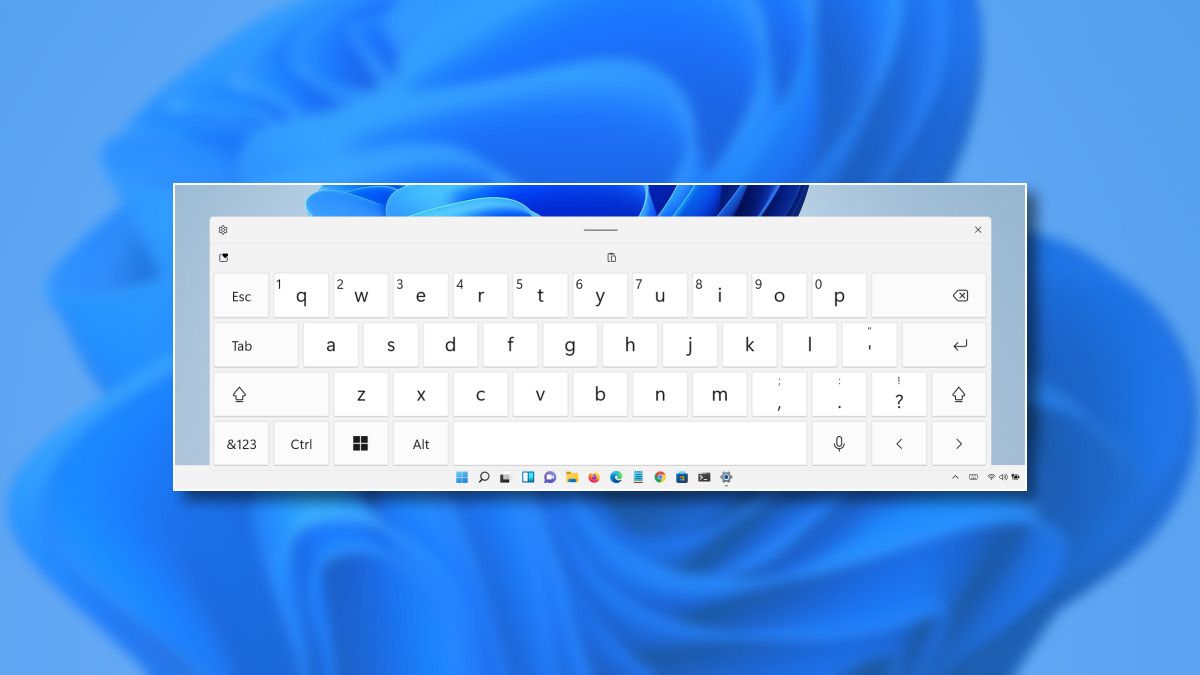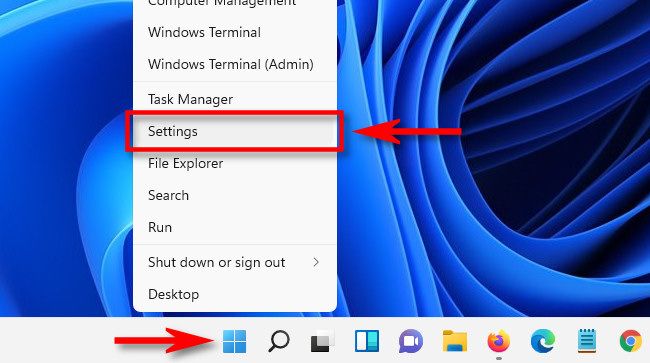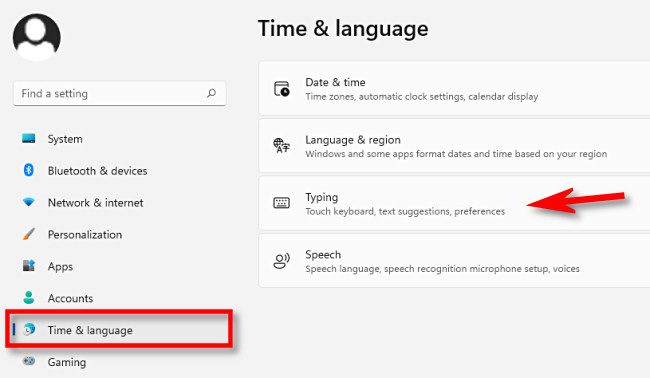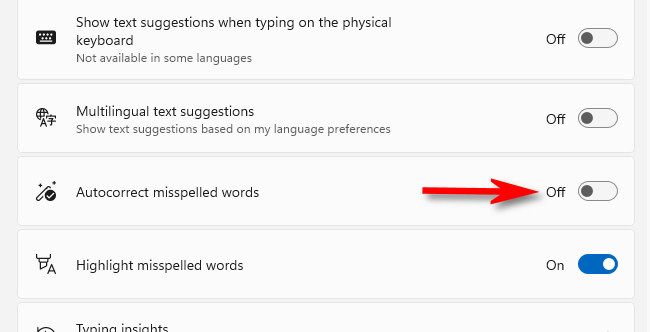Tired of having Windows 11 autocorrect words while you type using the on-screen Touch Keyboard? In can be frustrating, especially if you know they're actually correct. Luckily, it's easy to disable autocorrect in Settings. Here's how.
First, open Windows Settings. To do so quickly, press Windows+i on your keyboard. You can also open Settings by right-clicking the Start button and selecting "Settings" from the menu that appears.
In Settings, click "Time & Language" in the sidebar, then select "Typing."
In Typing settings, flip the switch beside "Autocorrect Misspelled Words" to "Off."
On this same Settings page, you can also turn off "Highlight Misspelled Words" if you find that bothersome as well. After that, close Settings, and you're ready to go. You're free to type whatever you want without Windows bugging you about it. Happy writing!