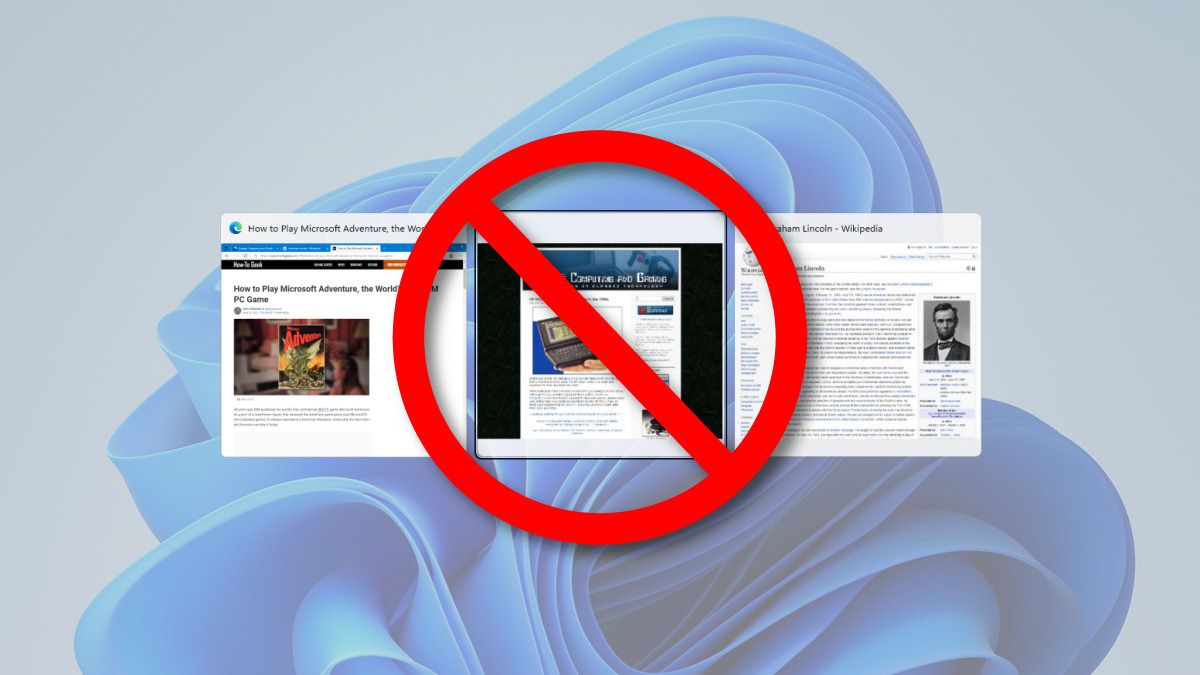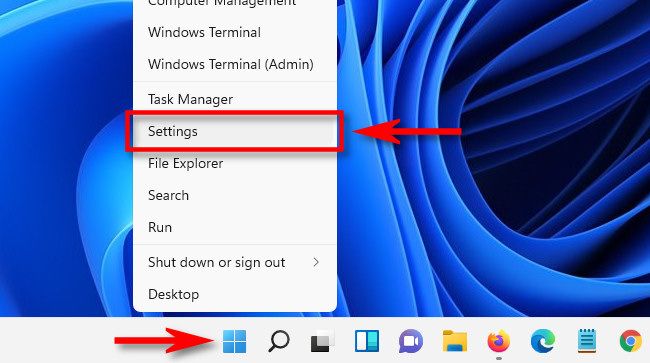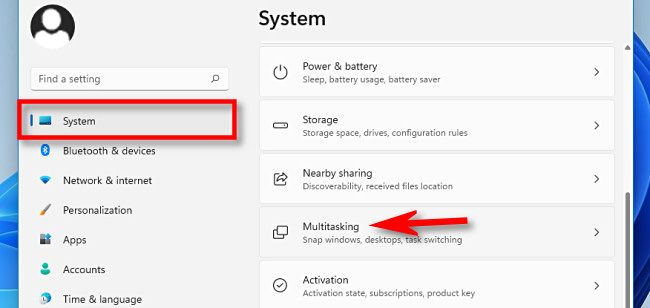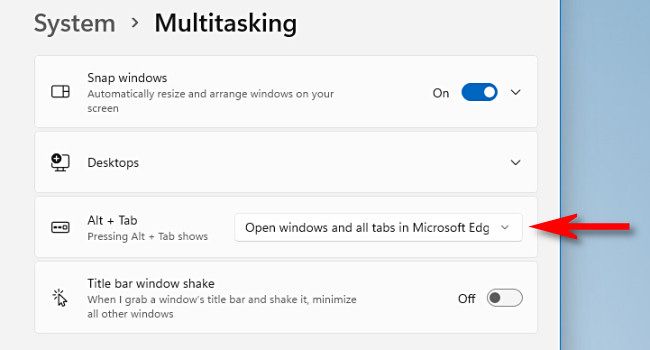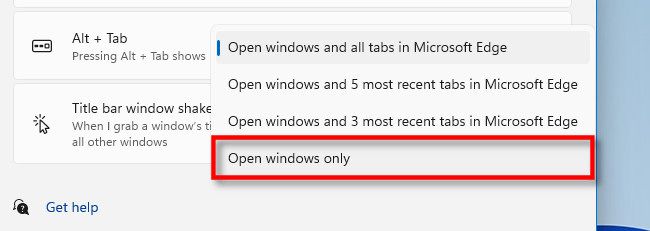By default, pressing Alt+Tab in Windows 11 will show thumbnails of both open application windows and all tabs open in the Microsoft Edge browser. Here's how to turn that off.
First, open Settings by pressing Windows+i on the keyboard. Or you can right-click the Start button and select "Settings."
In Settings, click "System" in the sidebar, then scroll down and select "Multitasking."
In Multitasking settings, locate the "Alt+Tab" section and click the drop-down menu located there.
When the drop-down menu expands, select "Open Windows Only."
After that, close Settings. After making that change, you'll still see Microsoft Edge in your Alt+Tab view, but only the selected tab in each open Edge window.
And by the way, if you want to hide Edge tabs in Alt+Tab in Windows 10, the instructions are slightly different, but still easy to follow. Happy browsing!