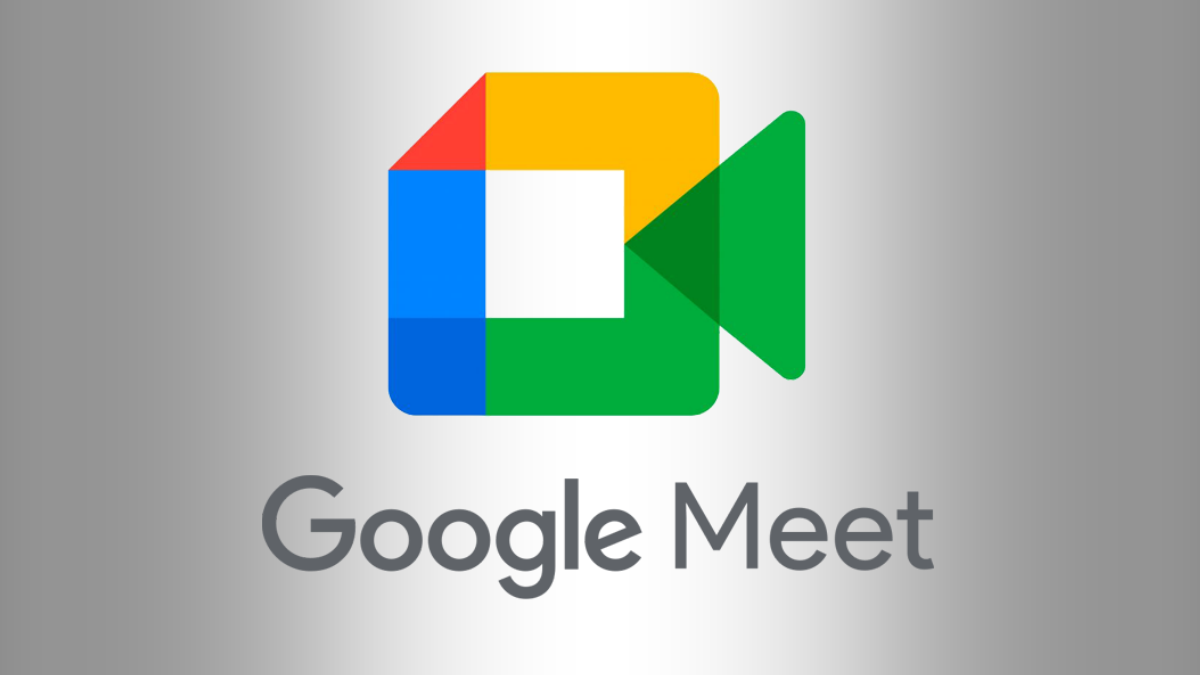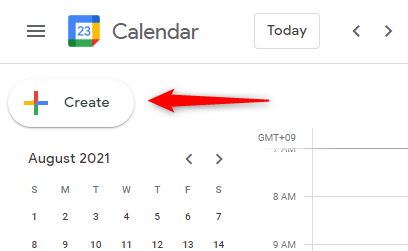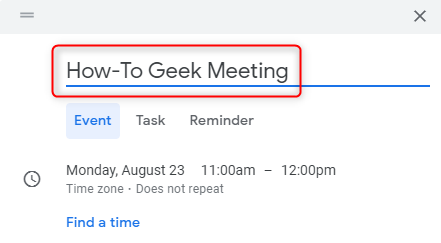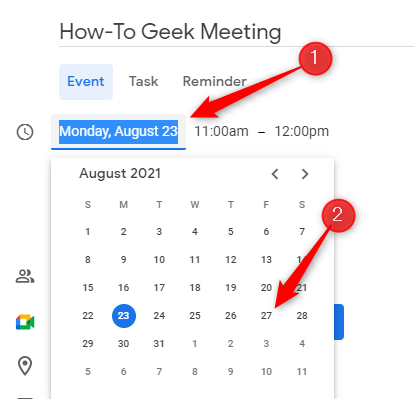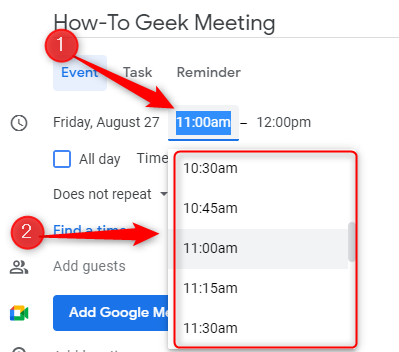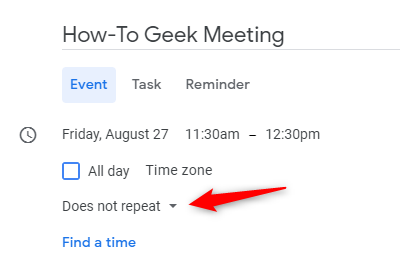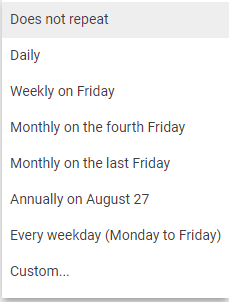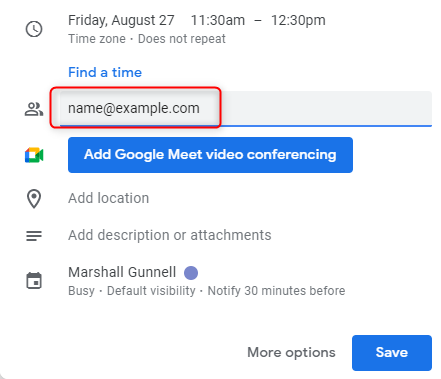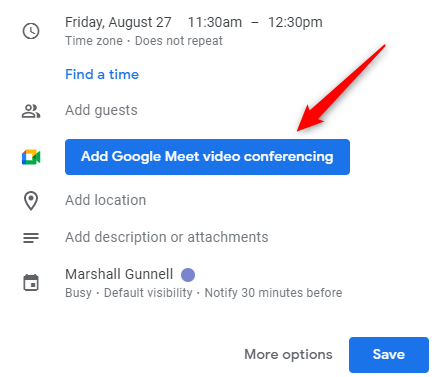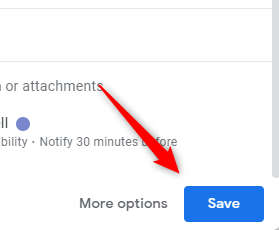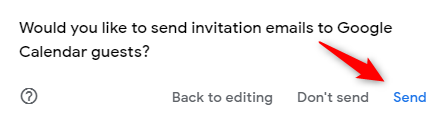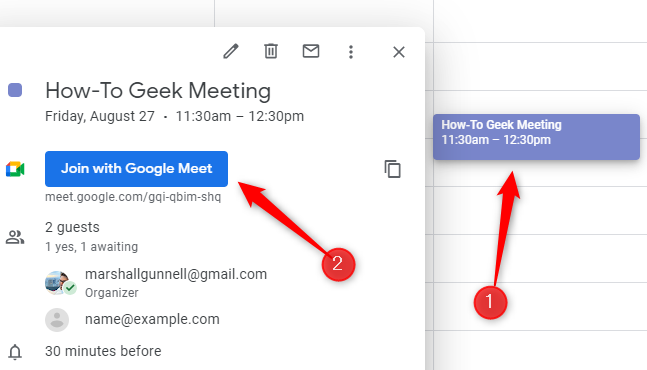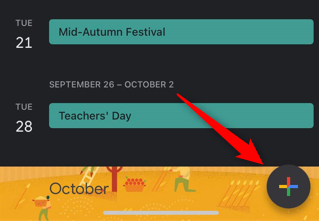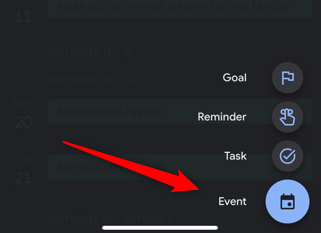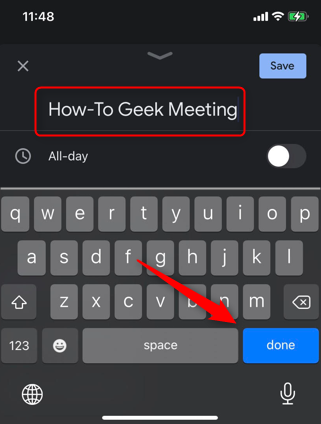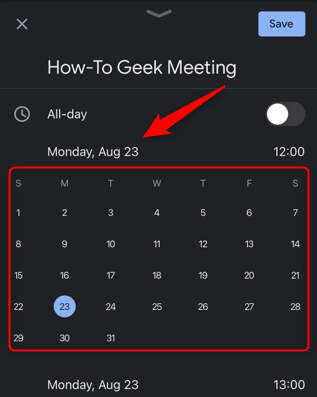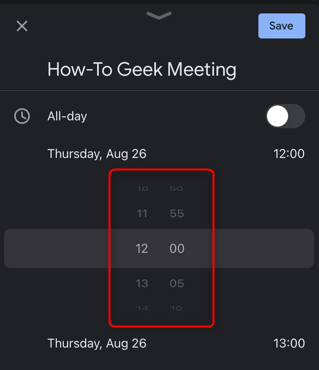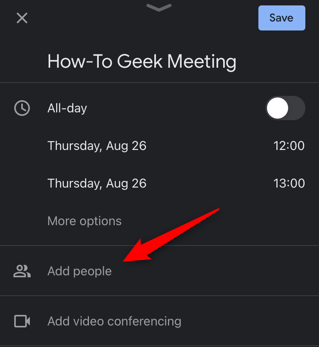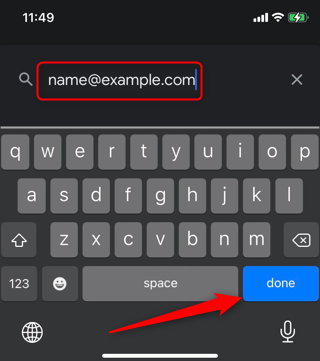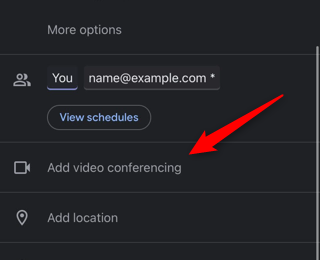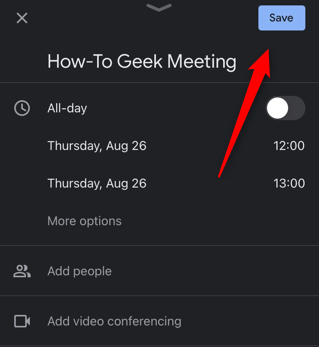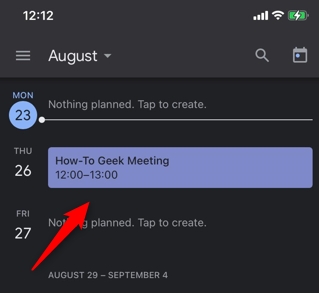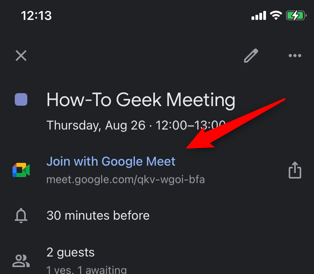Quick Links
If you're in charge of setting up a Google Meet meeting, you're going to want to schedule it so that nobody forgets and misses the meeting. You can schedule a meeting using Google Calendar on your desktop or mobile device.
Table of Contents
Schedule a Google Meet Meeting on Your PC
To schedule a Google Meet meeting using your PC, launch your web browser and open Google Calendar. In the top-left corner of the window, click the "Create" button.
A pop-up window will appear. First, click the "Add Title" text box and give your event a title.
Next, set the date of the meeting by clicking the currently set date and then choosing a new date from the calendar that appears. For example, to choose August 27th, you'd click "27" on the calendar. You can change the month that's displayed by clicking the left or right arrow in the top-right corner of the calendar.
Now choose the beginning and end time of the meeting. The first time is the meeting's start time, and the second time is when the meeting ends. Click the time that's currently displayed and a drop-down menu will appear. Select your desired time from the menu.
If this is a recurring meeting, you can choose the frequency at which the meeting should be held. Click the down arrow next to "Does Not Repeat."
A list of options will appear. The options displayed depend on the set date of the meeting. Choose your desired option from the list. If you don't see one that works for you, you can choose "Custom" to create your own timing that the meeting recurs.
Next, add invite the meeting participants to the calendar invite by typing their email in the "Add Guests" box. You can add up to 100 guests.
After that, click the blue "Add Google Meet Video Conferencing" button.
This will assign a Google Meet URL to your calendar event. Anyone invited to the calendar event can access the link.
Click "Save" to save the event to your calendar.
A message will appear asking if you'd like to send invitation emails to the guests you added to the event. Click "Send."
You've now scheduled the Google Meet meeting. When it's time to join the meeting, click the event in Google Calendar and then click the blue "Join with Google Meet" button.
Schedule a Google Meet Meeting on Mobile
To schedule a Google Meet meeting using your smartphone, you'll need to install the Google Calendar app for Android or iOS. Once installed, open the app and tap the multi-colored plus button in the bottom-right corner of the screen.
Four options will appear. Tap "Event."
The Event options page will appear. Tap the "Add Title" text box and give your event a name. Tap "Done" when finished.
To change the date, tap the currently set date. A small calendar will appear. Tap the date you want to schedule the meeting on.
Once you select the date, the option to adjust the time will automatically appear. Scroll the numbers up and down to select the time. Repeat these steps for the end date and time, as well.
Next, tap the "Add People" option to invite people to the calendar event.
Enter their email addresses and then tap "Done."
Next, tap "Add Video Conferencing." This will automatically assign a Google Meet URL to your event.
Finally, tap "Save" in the top-right corner of the screen.
The event is now saved. The added guests will automatically receive an email alerting them of the event.
When it's time to join the meeting, open your Google Calendar app and tap the event.
Next, tap "Join with Google Meet."
That's all there is to it.
Google Meet is a great tool for video conferencing, and it's quite convenient that you can schedule a meeting using the Google Calendar app. However, some people prefer Zoom over Google Meet. No worries---you can easily schedule a meeting in Zoom, too.