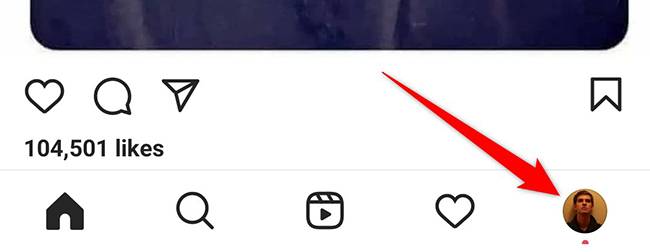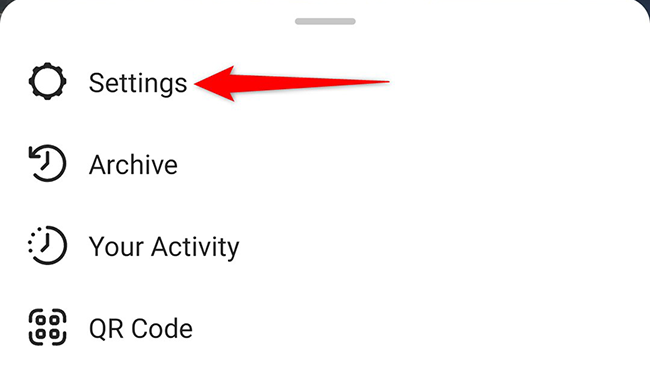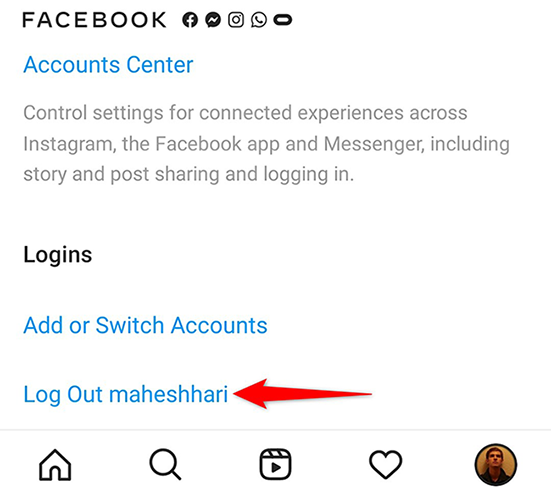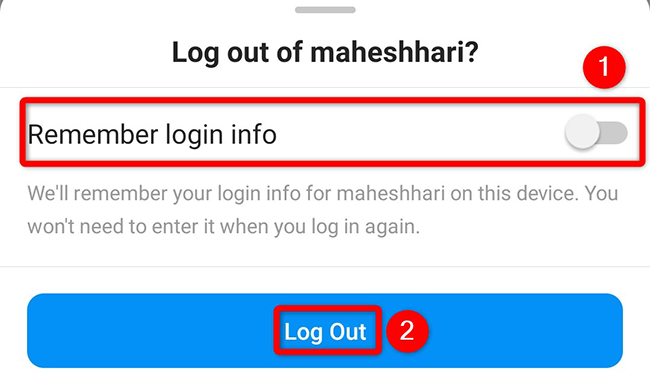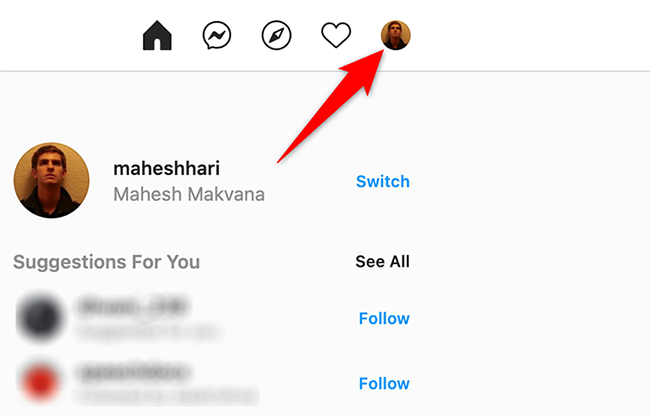If you use Instagram on a shared mobile phone or computer, it's a good idea to log out of your account when you leave the device. This ensures another person using the device can't access your account. We'll show you how to do it.
Table of Contents
Log Out of Instagram on Mobile
To log out of your Instagram account on an iPhone or Android phone, first, open the Instagram app on your phone.
In the Instagram app, from the bar at the bottom, select the profile icon (which is the last icon in that bar).
Your profile screen will open. Here, at the top-right corner, tap the three horizontal lines.
From the menu that opens, select "Settings." This opens the settings menu for Instagram.
On the "Settings" screen, scroll all the way down. Then, at the bottom, tap "Log Out."
A "Log Out" prompt will appear on your screen. Here, turn off the "Remember Login Info" option so that no one can log you back in, and then tap "Log Out."
And Instagram will log you out of your account.
To use your account with the app again, you will have to enter your Instagram username and password again.
Log Out of Instagram on Desktop
To log out of your Instagram account on a Windows, Mac, Linux, or Chromebook computer, launch the Instagram site in a web browser on your computer.
On the Instagram site, in the top-right corner, click your profile icon.
From the menu that opens after clicking the profile icon, select "Log Out."
And instantly, Instagram will log you out of your account in your web browser.
You're now safe to leave the device for others to use it, as access to your account is now removed from it.
Don't forget to log out of Gmail as well.
If you forget your password for your Instagram account, it's easy to reset the password.