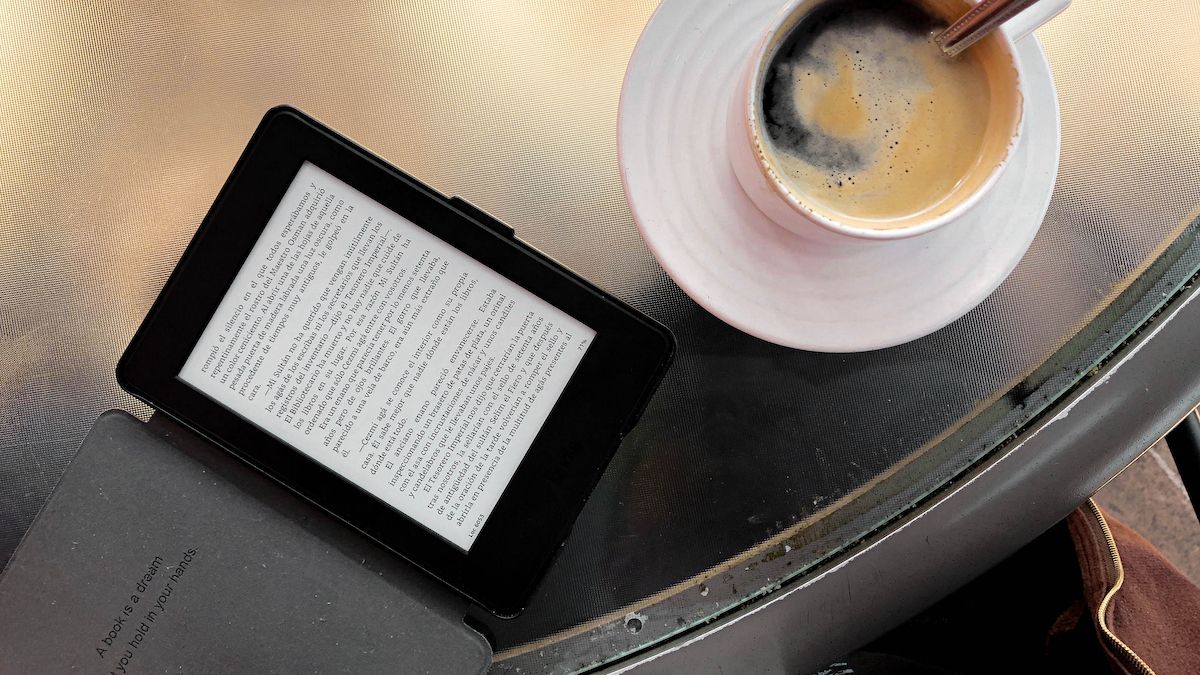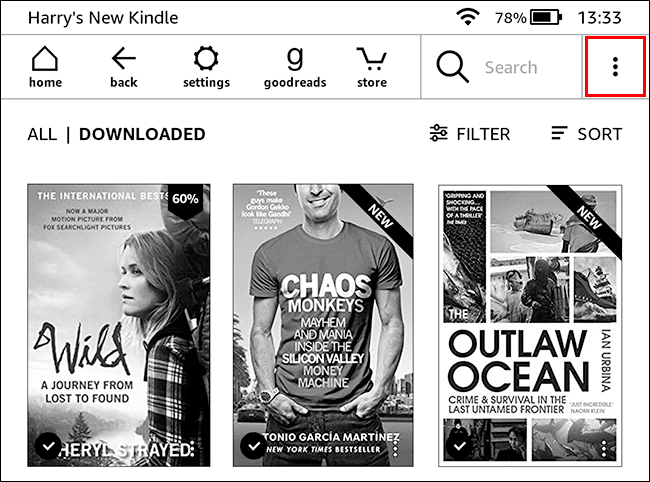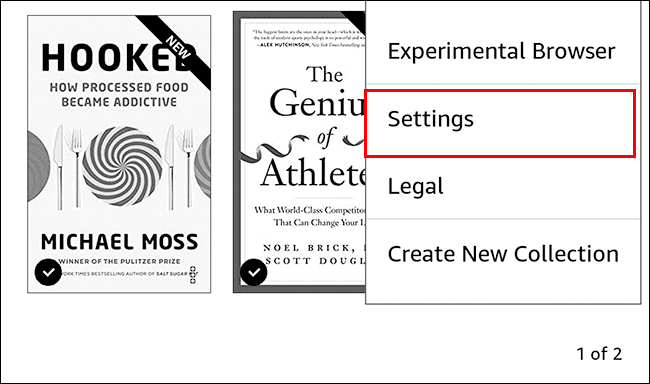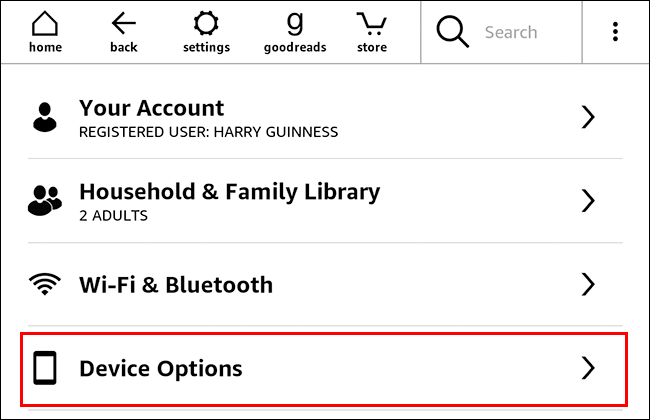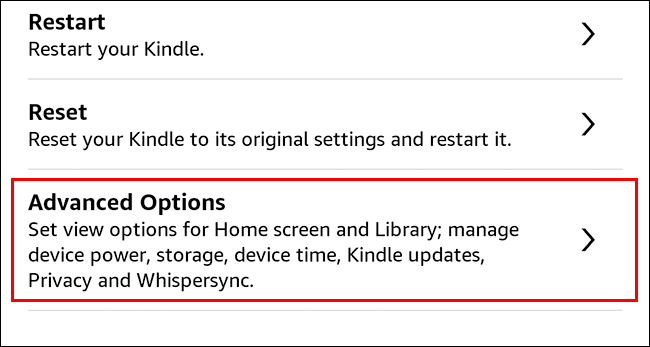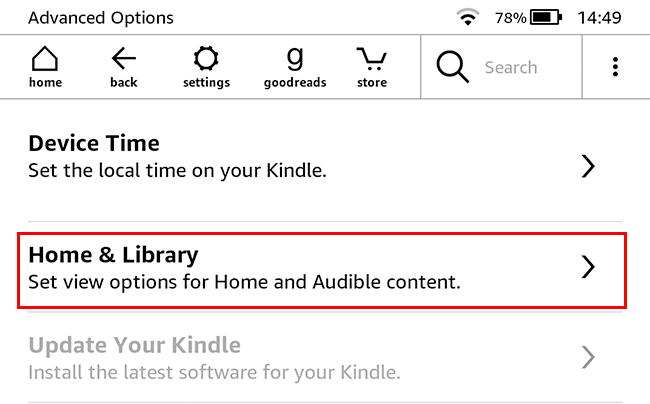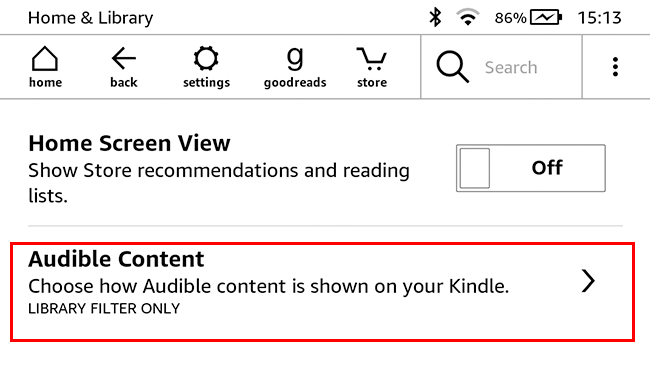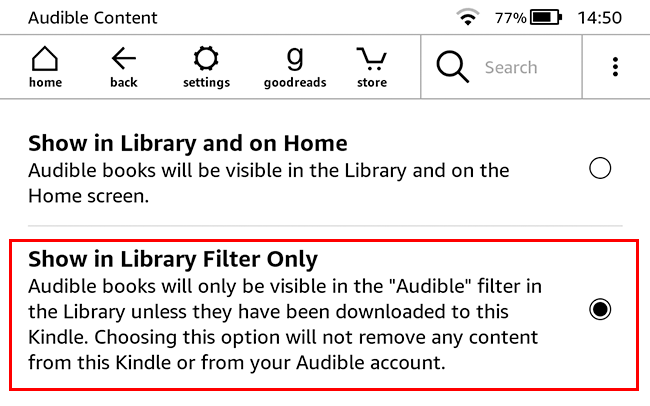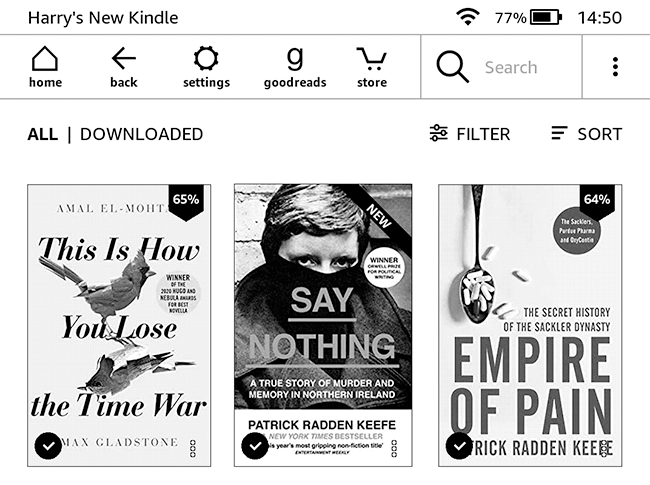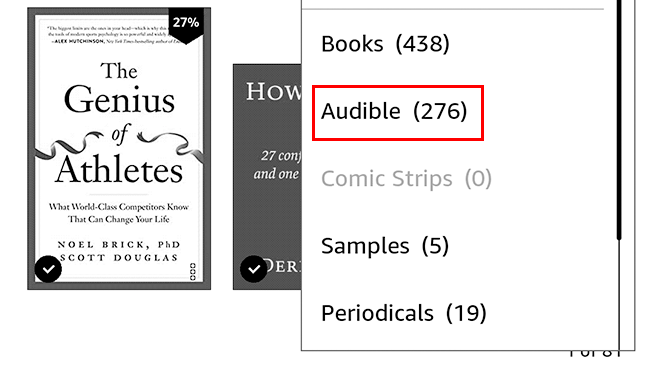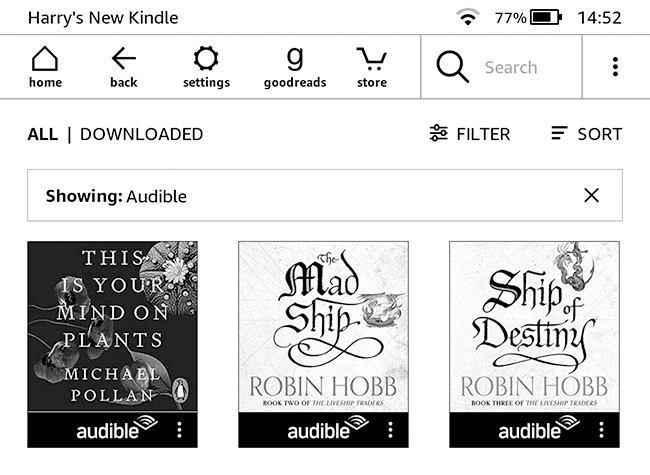The latest models of Kindle can download and play audiobooks from your Audible account over Bluetooth headphones. Unfortunately, if you don't plan to use your e-reader to listen to books, all the audiobooks do is clutter up your home screen.
If you want to hide them, here's what to do.
How to Hide Audible Books from the Home Screen
On your Kindle's Home Screen, tap the three little dots in the top-right corner.
Then, in the pop-up menu, tap "Settings."
Next, go to "Device Options."
Then "Advanced Options."
Then "Home & Library."
And, finally, "Audible Content."
Select "Show in Library Filter Only."
Tap the "Home" button and now, on your Home Screen, you'll only see Audiobooks if you've downloaded them.
How to See Your Hidden Audiobooks
Don't worry though, if you want to browse all your books from Audible you still can. They just won't clutter things up by default.
On the Home Screen tap "Filter".
Then tap "Audible" in the pop-up menu.
Now you'll see all your Audible audiobooks.
Tap on one to download it. Tap on it again to start listening to it.
Finally, to go back to your regular Home Screen, tap the small "X" to turn off the filters.
If you're looking to expand your library, you should check out how to borrow eBooks from libraries on a Kindle.