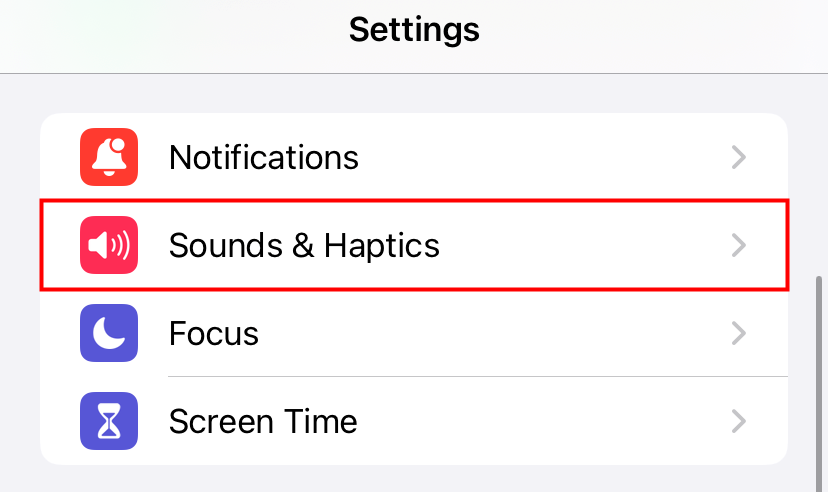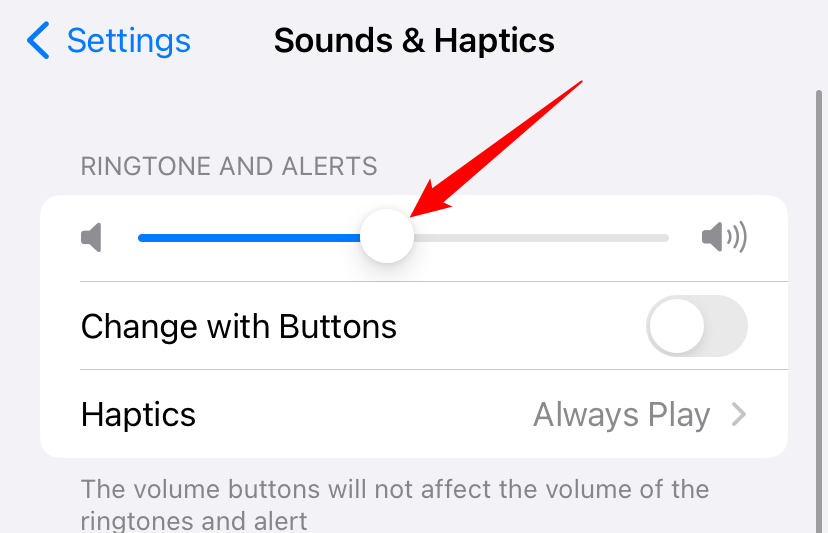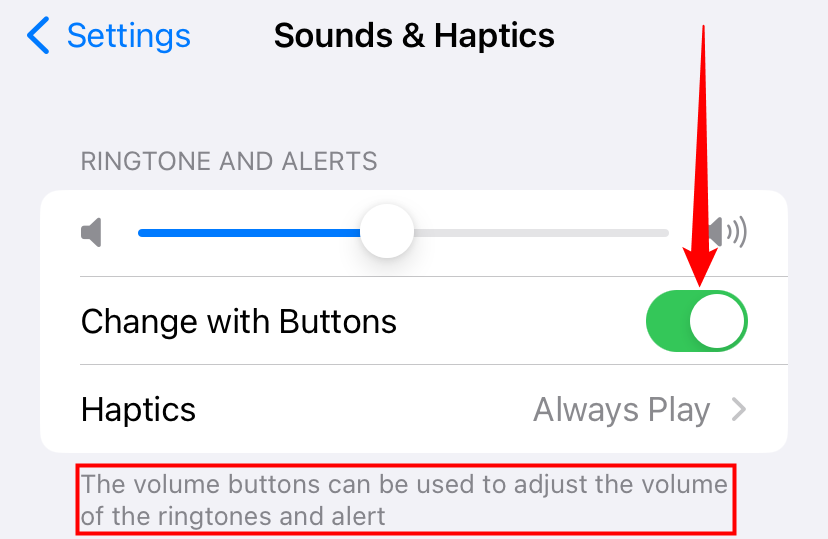Quick Links
Key Takeaways
- Adjust your iPhone's alarm volume by opening the Settings app, scrolling to "Sounds and Haptics," and dragging the "Ringer and Alerts" slider left or right.
- Alternatively, toggle on the "Change with Buttons" option on the "Sounds" screen to use your iPhone's physical volume keys to adjust the alarm volume.
Is your iPhone's alarm volume too quiet or too loud for you? Whether you're getting up at sunrise or just need a reminder, you can finetune the alarm so that you'll never miss an alarm and also won't be totally jarred by it.
How to Adjust Alarm Volume on iPhone
On your iPhone, first, open the Settings app. In Settings, scroll a bit down and tap "Sounds and Haptics."
On the "Sounds and Haptics" page, find the "Ringer and Alerts" slider. It should be at the very top.
To decrease your alarm's volume, drag this slider to the left. To increase the volume, drag the slider to the right.
As an alternative, you can control your alarm's volume using your iPhone's physical volume keys. To be able to do this, on the "Sounds" screen, toggle on the "Change with Buttons" option.
And you can now press your iPhone's volume keys to adjust the alarm volume.
Want to play a bit more with your iPhone's alarm settings? Try changing the tone that plays as your alarm sound.