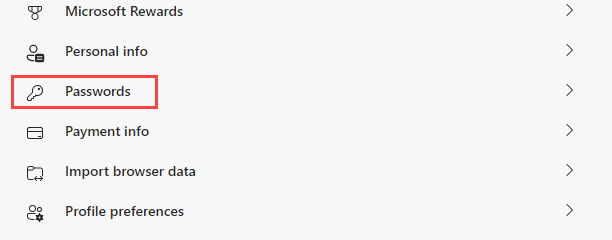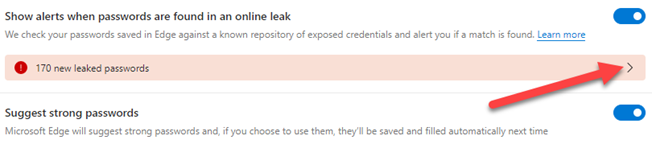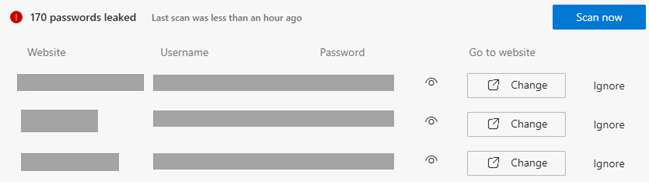Leaked passwords are nothing to scoff at, and Microsoft Edge wants to make sure you know that. Edge will incessantly alert you of sites that have had password leaks. You can turn off these alerts if they bother you.
Of course, you shouldn't ignore password leaks in general. It's good to know when a website you use has a data breach. Microsoft Edge just takes it to a level that borders on nagging. You can check up on your passwords without getting alerts.
First, open the Edge web browser in Windows, Mac, or Linux and click the three-dot menu icon in the top-right corner, and then select "Settings."
The Settings will open to the "Profiles" tab, which is where you want to go to "Passwords."
Next, look for the section with a toggle labeled "Show alerts when passwords are found in an online leak." Turn this toggle off.
That's it! Now, if you want to check up on your passwords, simply go back to this screen and toggle the switch back on. This will reveal a red row with an arrow.
You'll be brought to a list of all your accounts with compromised passwords. From here, you can change any that you want.
Now, you won't get all the alerts anymore, but you can still check this page every so often to make sure that your passwords are safe. Your Microsoft Edge experience will be just a little bit nicer.