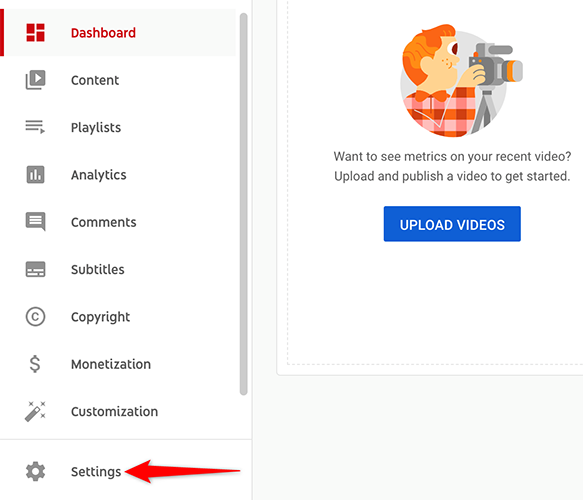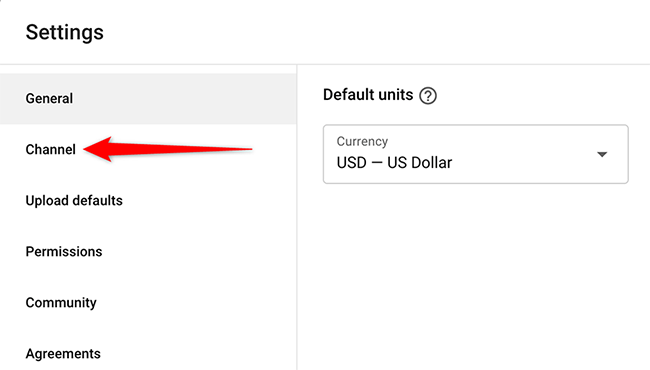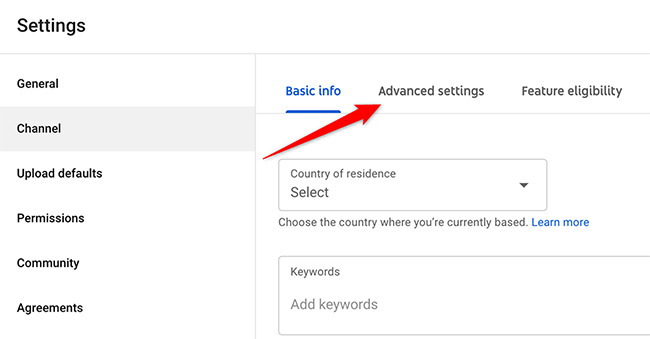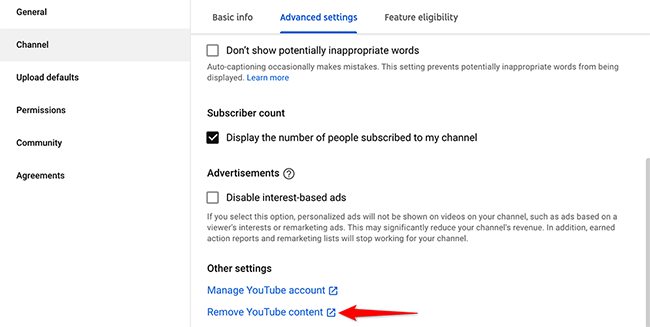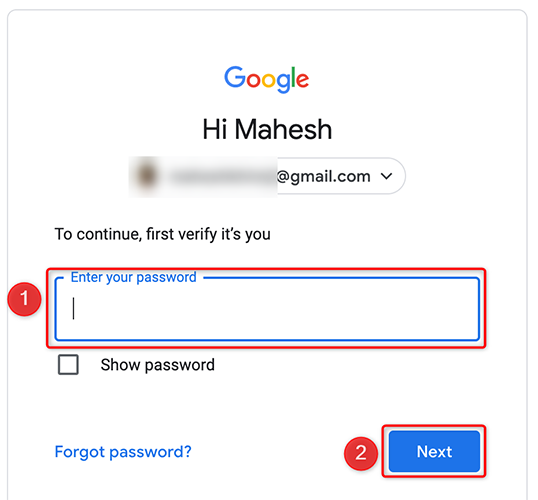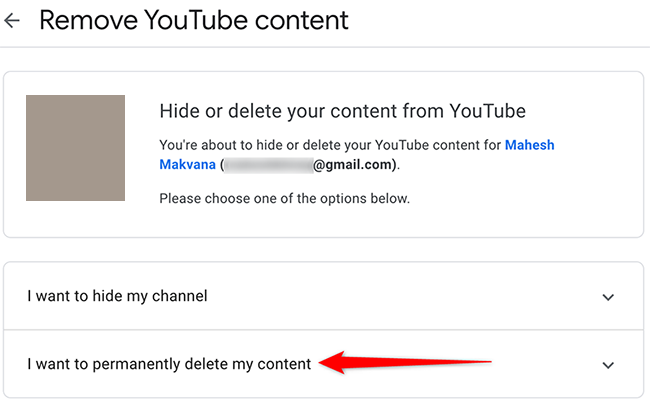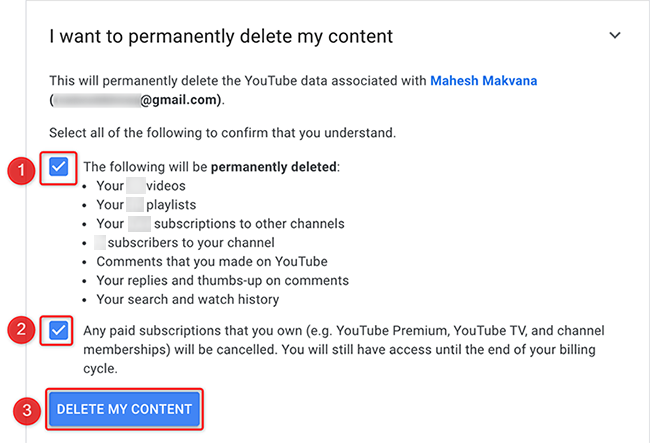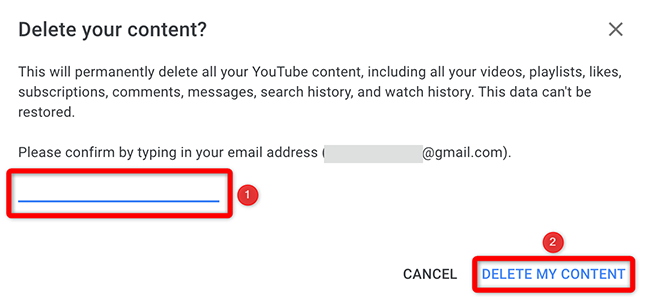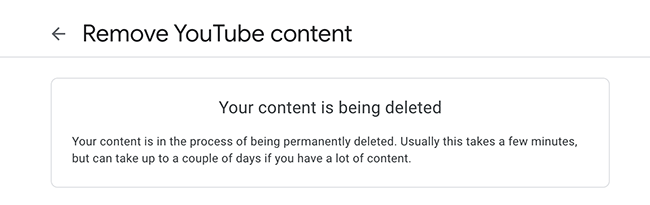If you no longer wish to keep your YouTube channel, you can delete the channel and remove its presence from the site. We'll show you how to do this from your Windows, Mac, Linux, or Chromebook computer.
What Happens When You Delete Your YouTube Channel
When you delete your channel, YouTube removes all your uploaded videos, comments, messages, playlists, and history. This doesn't delete your YouTube (Google) account, though.
YouTube will cancel your YouTube TV, your YouTube Premium, and any channel membership subscriptions as well. You will continue to be able to use these subscriptions until the end of your billing cycle.
Thumbnails from your channel's videos might still appear in some locations on YouTube. This is because YouTube will take some time to remove all your content from the site. The analytical data for your channel will still be part of YouTube Analytics, but it won't be linked to your particular channel.
How to Remove Your YouTube Channel
YouTube doesn't allow users to delete channels from a mobile phone. So, you will have to use a Windows, Mac, Linux, or Chromebook computer to delete your channel.
When you're ready, start by opening a web browser on your computer and accessing the YouTube Studio site. Then log in to your YouTube account.
On the YouTube Studio site, in the sidebar to the left, click "Settings."
On the "Settings" window, from the left sidebar, choose "Channel."
In the right pane of the "Settings" window, click "Advanced Settings."
Scroll the "Advanced Settings" tab all the way down. At the bottom, click "Remove YouTube Content."
YouTube will open a new tab in your web browser. In this new tab, if you're asked to enter your YouTube account details, do so and continue.
You're now on the "Remove YouTube Content" page. Here, select "I Want to Permanently Delete My Content."
In the expanded menu, enable both checkboxes. Then, at the bottom of the menu, click "Delete My Content."
On the "Delete Your Content" window that opens, type your email address in the text box and then click "Delete My Content."
Make sure you're okay with YouTube deleting all your data associated with your channel. You can't restore your data once it's deleted.
YouTube will proceed to delete your channel.
And you're all set. If you want to go all the way and delete your Google account, that's possible as well.