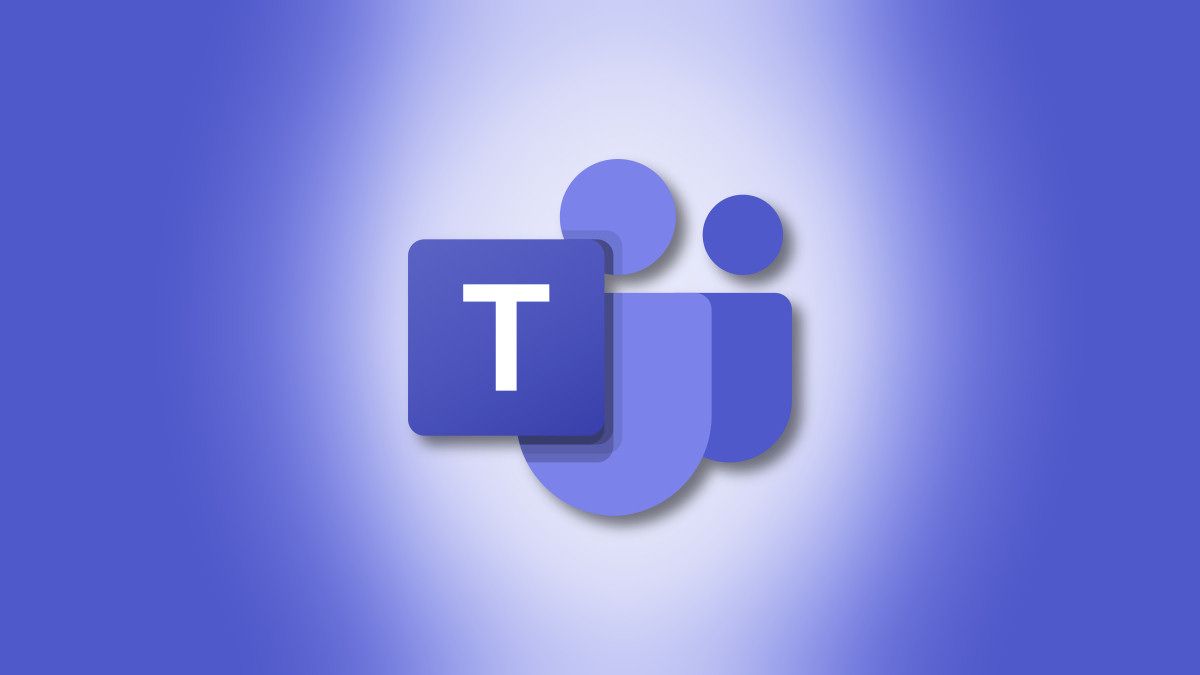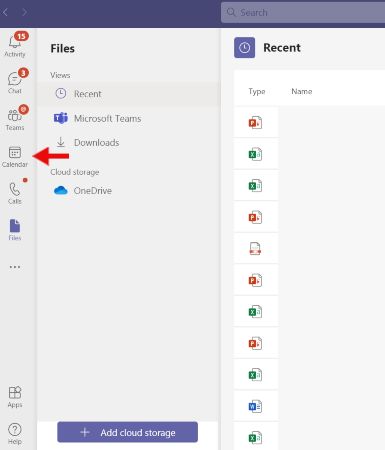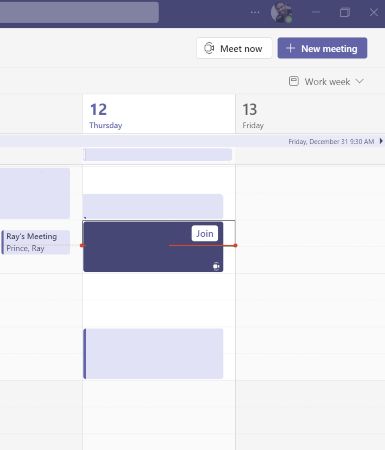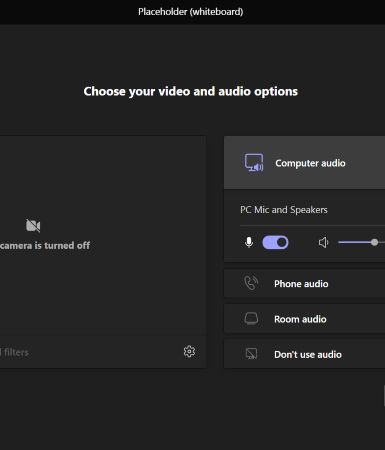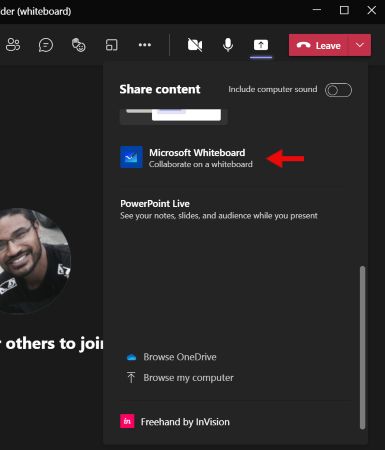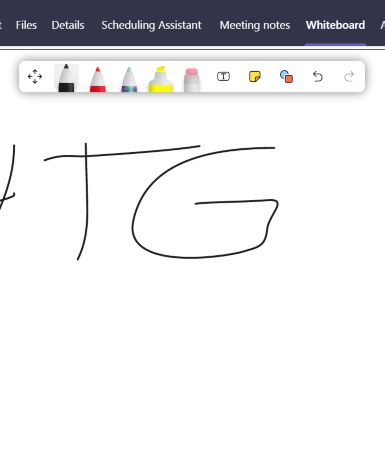Quick Links
Microsoft Team's Whiteboard feature is a very intuitive way of presenting information to colleagues. Using a digital pen and sketchpad, you can explain concepts of all types in an easy-to-understand format.
What Is the Microsoft Team's Whiteboard?
Similar to the Microsoft Whiteboard app, Microsoft Team's Whiteboard feature allows users to sketch and brainstorm ideas onto a freeform digital canvas during conferences. It uses a standard classroom whiteboard format, stored in the cloud and accessible by anyone you invite to a Microsoft Teams meeting.
How Do I Launch Microsoft Team's Whiteboard?
To launch Microsoft Team's whiteboard for the first time, download and install Microsoft Teams by visiting the Microsoft Teams website.
To access Microsoft Team's whiteboard, open the app, navigate to the left-side navigation menu, and click on the "Calendar" icon.
From there, start a new meeting by clicking on the "+ New Meeting" button in the upper right corner. On the following page, enter all meeting details and click on "Save."
Once the meeting starts, you will be prompted to Join. Click on "Join," set your camera and computer/phone audio settings, and click on "Join Now."
Once the meeting is launched, click on the "Share Tray" icon, wait for the "Share Content" pop-up window to load. Scroll down slightly, and click on "Microsoft Whiteboard" to start the whiteboarding session. You will have the option to present the whiteboard (sole editing rights) or collaborate, where everyone can edit in real-time.
After a brief loading progress bar, a large white drawing pad will appear. Click anywhere on the white drawing pad to access the writing toolbar. The writing toolbar includes pens of varying thickness, an eraser, a sticky note, a shape/line tool, and a text box.
How Do I Draw On a Microsoft Teams Whiteboard?
To start drawing on your whiteboard, click on any of the writing utensils in the toolbar, press your cursor, and drag and drop anywhere on the screen to draw, sketch, or type out ideas. You also have the option to use a text box to type out ideas. You can pan and zoom your whiteboard in, out, to the left, or to the right to maximize your drawing space and draw attention to key ideas.
Adjusting Teams Whiteboard Settings
To access Settings, click on the upper right cog icon. Under this Settings menu, you have the option to export an image, set editing rights, toggle through a Help section, and send feedback to the app's developers.
Clicking "Export to PNG" will prompt the download, where you will have the option of saving it under a specific file name. This is useful if you want to save ideas you've sketched out during the conference.
Allowing editing access to all participants will give all participants access to the drawing toolbar and will be able to sketch at the same time. Turn it off again if you want to maintain control and present.
How Can I Access My Whiteboard Later?
Accessing the whiteboard when the meeting is over is easy. Simply click on the "Whiteboard" tab or visit your Microsoft Whiteboard app's Board Gallery to view, continue working on, or save.
An Easy Way to Collaborate and Present Ideas
Microsoft Team's Whiteboard tool's sketch format is an intuitive way for visually-agile users to brainstorm ideas. With a strong internet connection, group sketching is pretty smooth and lag-free, with no otherworldly visible trail marks with each stroke of the pen. It is a neat alternative to traditional Powerpoint presentations, where one person is usually leading the charge with less visual input from participants.