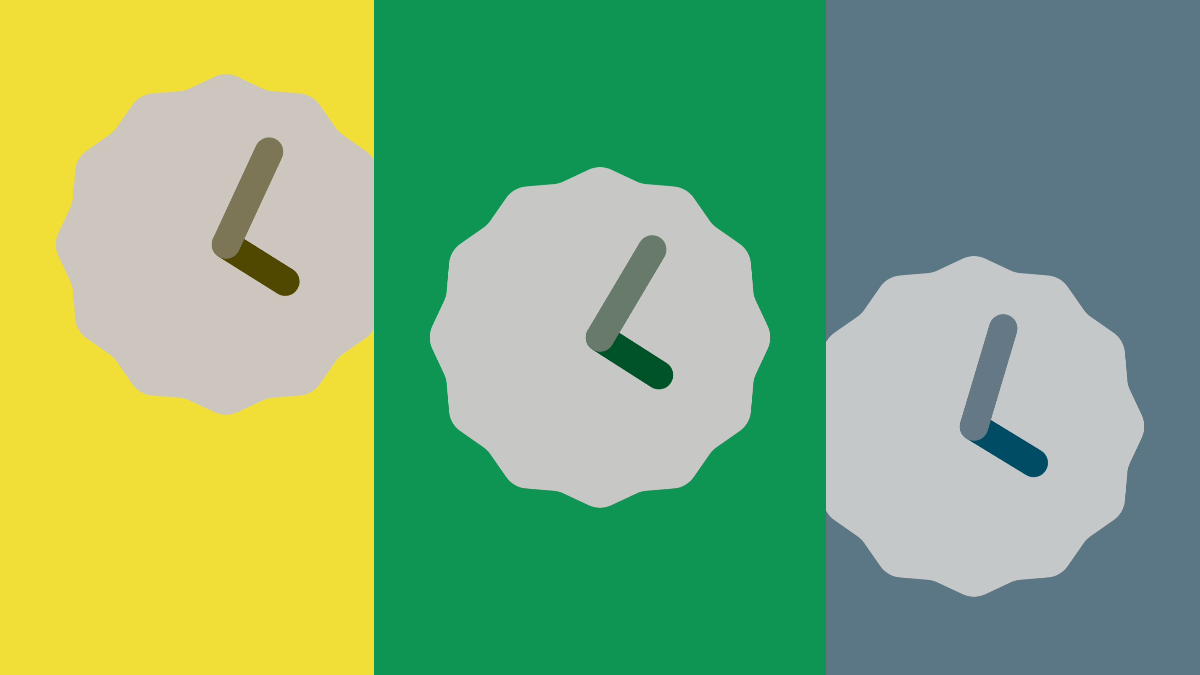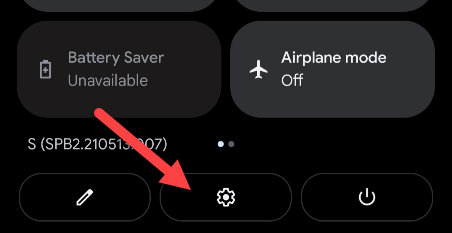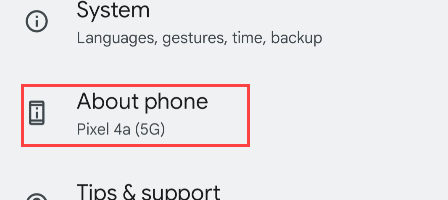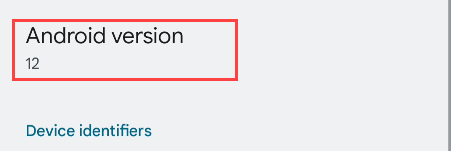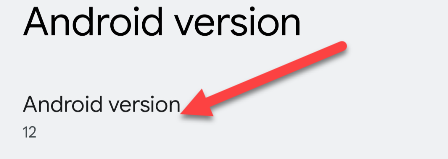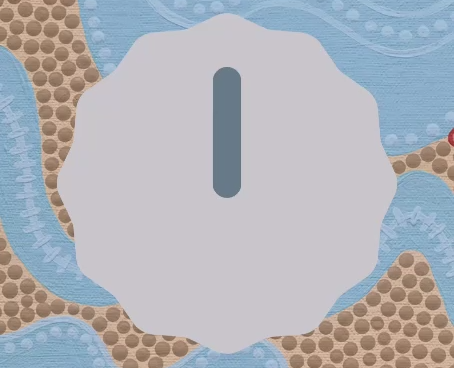If there's one thing Google loves, it's hiding "Easter Eggs" in its products. You can find them in Chrome, the Play Store, and Android itself. Every version has a hidden "Easter Egg," let's take a look at Android 12.
Android 11 included an elaborate game of collecting and feeding virtual cats. Google took a step back with Android 12 and decided to showcase the new "Material You" theming system. You can find a stylized clock that changes color to match up with your wallpaper. Here's how to find it.
First, swipe down twice from the top of the screen to reveal the Quick Settings menu, and then tap the gear icon.
Scroll down and select "About Phone."
Now scroll all the way down and tap "Android Version." It will say "12" underneath.
The last step is to tap "Android Version" repeatedly until you see the clock.
You found it! There's one last thing you can do. Spin the hands around the clock and stop when they're at 12 o'clock.
The Android 12 logo will appear over the clock and a bunch of circles will surround it. All of this matches the theme from your wallpaper, by the way.
That's all there is to it. This is a simple Easter Egg, but it does show off the power of the Material You theming. Thankfully, there are bigger changes in Android 12.