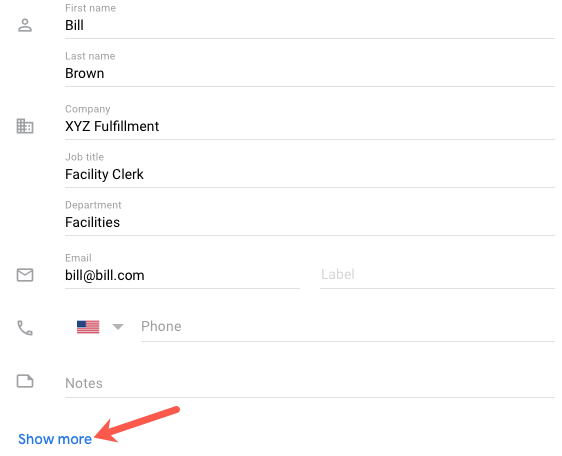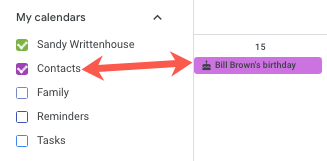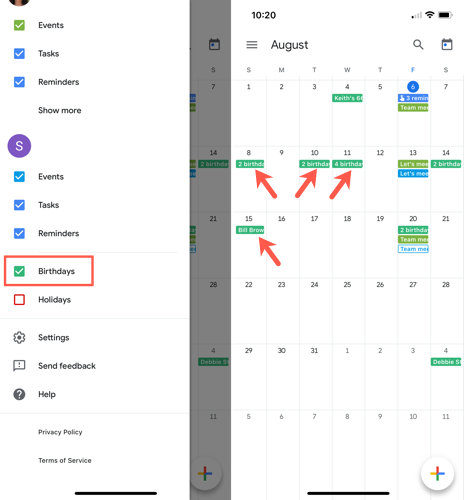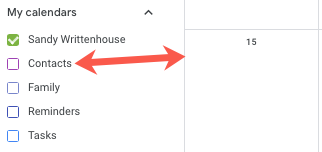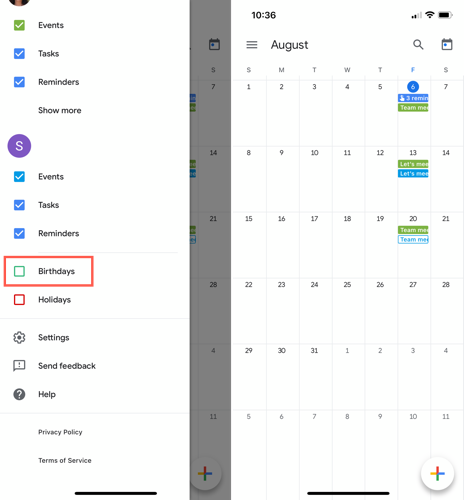Quick Links
There's nothing worse than forgetting the birthday of someone you care about. To ensure that you see those important days, you can add birthdays to Google Calendar. If you decide to hide them or remove one later, it's just as simple.
Per Google, you currently can't add birthdays from Facebook to Google Calendar.
Add Birthdays to Google Contacts
The birthdays that you see in Google Calendar are for your Google Contacts. So to begin, make sure that the contacts you want to show up on your calendar are in your Google Contacts with birthdays.
Head to Google Contacts and add a new contact by clicking "Create Contact" at the top left. To edit an existing contact, click the pencil icon to the right of their name in the list.
Below the basic information for your contact, click "Show More."
Then, enter their date of birth in the Birthday field.
Click "Save" at the top right of the contact card.
Add Birthdays to Google Calendar
When you're ready to display your contacts' birthdays, visit Google Calendar and sign in. Expand "My Calendars" on the left side and check the box for Contacts. You should then see the birthdays for your Google Contacts display along with a birthday cake icon.
To add birthdays to the Google Calendar app on your mobile device, open the app. Then, tap the menu icon at the top left and check the box for Birthdays.
Hide Birthdays from Google Calendar
To hide birthdays from your Google Calendar, do the reverse of the above. In Google Calendar on the web, expand My Calendars on the left side and uncheck the box for Contacts. You should see the birthdays disappear from view.
On your mobile device, tap the menu icon at the top left and uncheck the box for Birthdays. Your contacts' birthdays should vanish.
Remove Birthdays from Google Calendar
You might have certain contacts whose birthdays you don't want to see on your Google Calendar. As previously mentioned, this detail comes from the person's contact card in Google Contacts. So, to remove their birthday from your calendar, you must remove it from their contact card.
Visit Google Contacts, click the pencil icon to edit the contact, and click "Show More" on their card. Click the X to the right of their date of birth in the Birthday field and click "Save" at the top right.
To make sure that you remember those birthdays, learn how to get birthday reminders from Google Assistant.