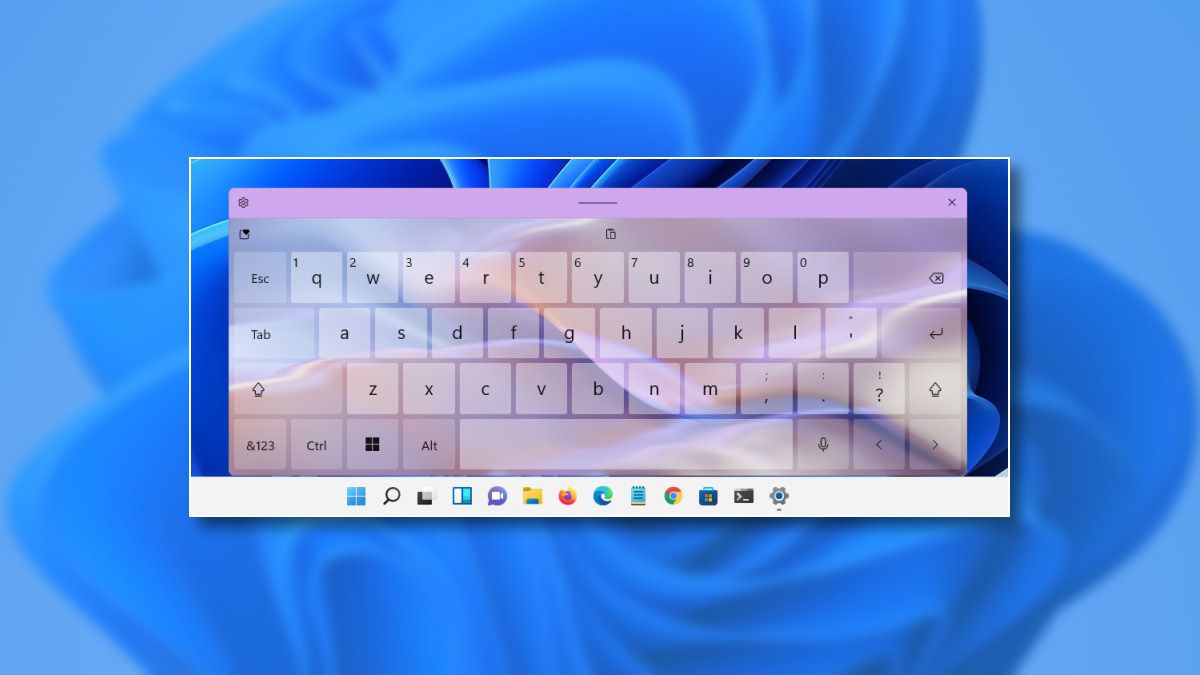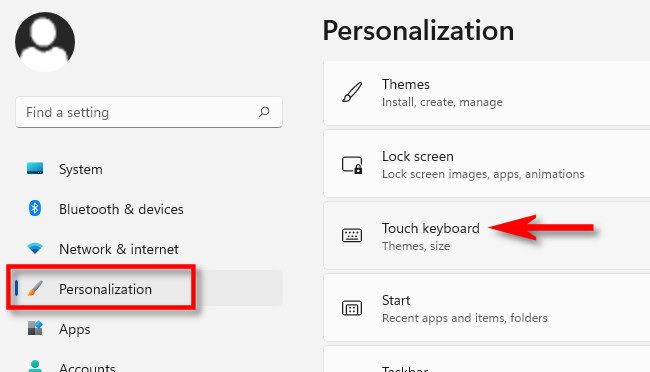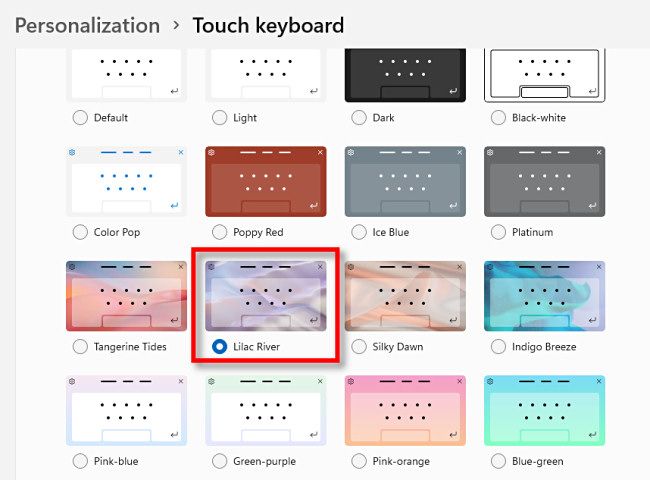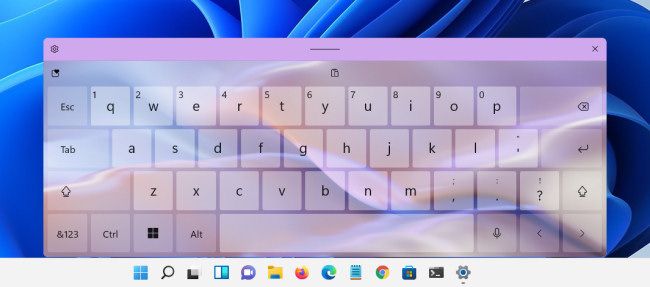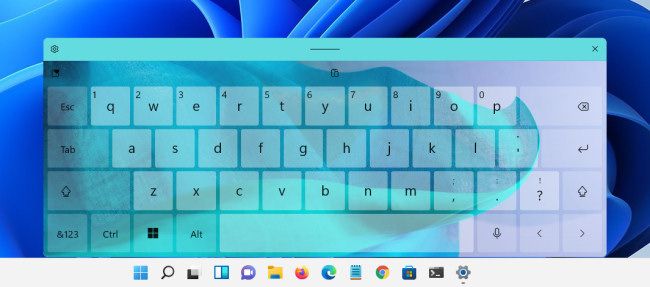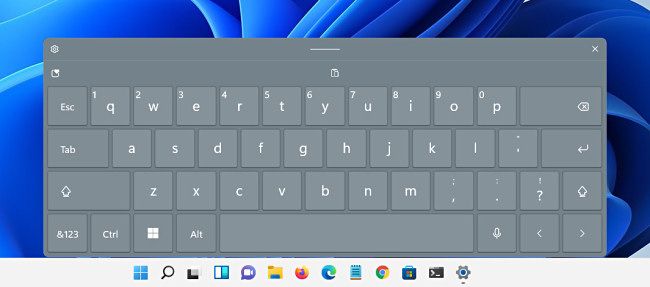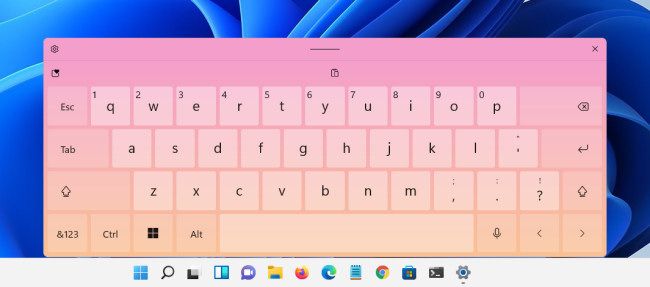Quick Links
This is pretty cool: Windows 11 allows you to change the look of your touch keyboard---the virtual, on-screen keyboard that lets you type on touchscreen PCs and tablets. Here's a look at some of the themes and how to do it.
How to Change Your Virtual Keyboard Theme in Windows 11
Windows 11 makes it easy to customize the theme of your touch keyboard. To do so, open Settings (press Windows+i) and navigate to Personalization > Touch Keyboard.
In Touch keyboard settings, expand the "Keyboard Themes" menu by clicking it, then you'll see a list of themes below that you can select.
As soon as you select a theme in this list, it will apply automatically. The next time you bring up your touch keyboard, you'll see the new theme in action.
A Gallery of Touch Keyboard Themes
At the moment, Windows 11 includes 16 different touch keyboard themes to choose from. While some of them sport minimalist designs, the more colorful ones (like "Indigo Breeze") sport names that sound almost like scented hand soap varieties. Here are just a few of the themes up close.
Tangerine Tides
Lilac River
Indigo Breeze
Platinum
Pink-Orange
There are at least 12 more themes to choose from, plus you can choose "Custom Theme" to customize the touch keyboard with colors and images of your choice. Have fun!