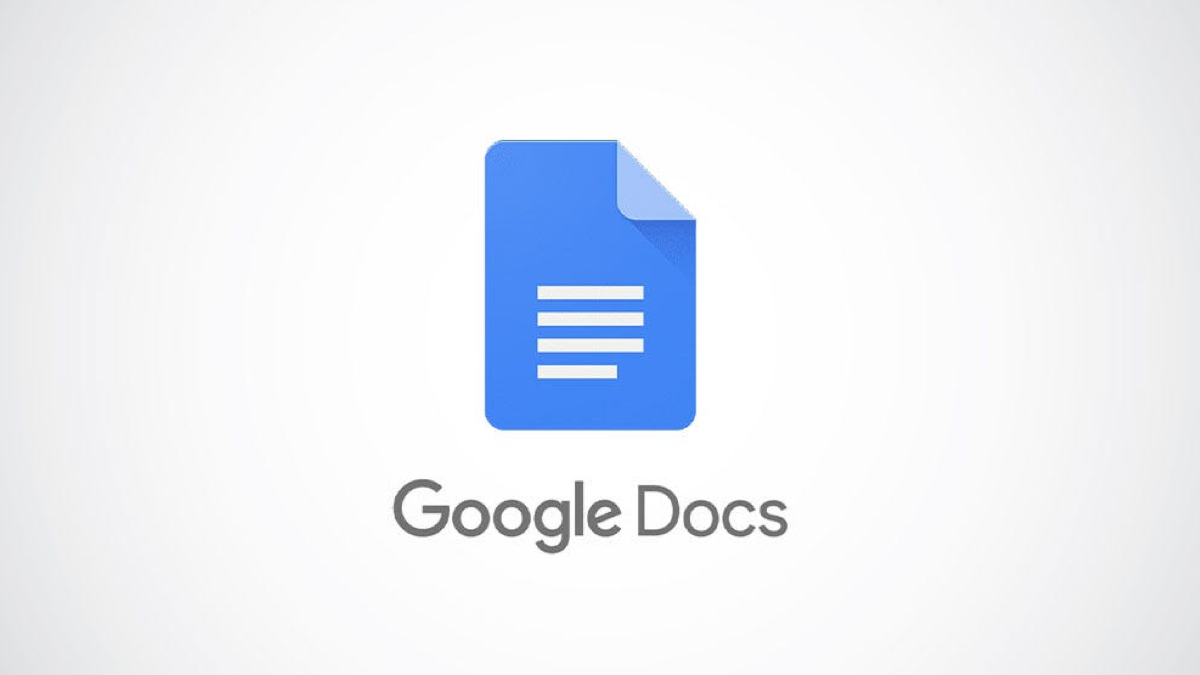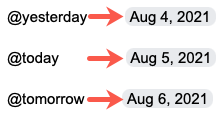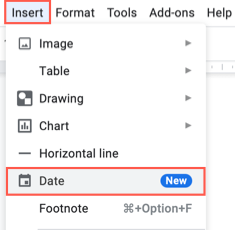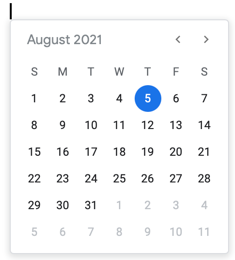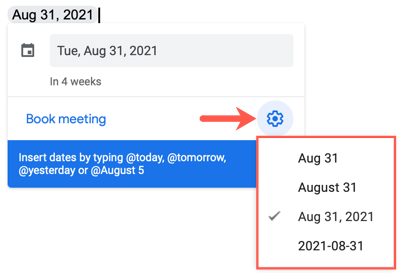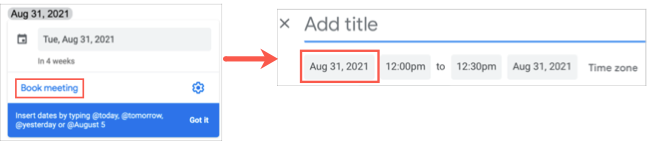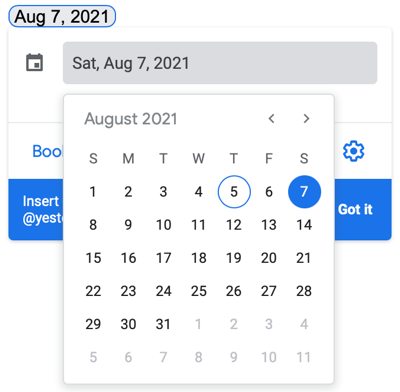Quick Links
If you want to include an interactive date in your document, Google Docs gives you simple ways to do it. Once you insert it, you can customize the format and use the date to schedule an event in Google Calendar.
Insert an Interactive Date in Google Docs
You have three easy ways to add the date to your document in Google Docs. Keep in mind that if you just want a static date, you can type it as you normally would.
Use a Symbol and the Day
Using the @ (at) symbol, you can insert a quick interactive date like yesterday, today, or tomorrow.
Type the symbol followed by the word and press Enter or Return. The corresponding date will pop into your document.
Use a Symbol and the Date
Aside from typing a word after the @ (at) symbol, you can also simply enter the date. This is handy for those dates that are further out than today or tomorrow.
Type the symbol followed by the date and press Enter or Return. You'll then be able to format this date as we'll describe below.
Use a Calendar to Pick the Date
If you want to add a date that is months or even years away, you can also select it from a mini calendar.
Click Insert > Date from the menu.
A tiny calendar will appear for you to select the date. And like using the @ (at) symbol, you can format it.
Format a Date in Google Docs
When you have your interactive date in your document hover your cursor or click it to display the Smart Chip. On the right side of the chip, click the gear icon. You'll see the available date formats and just click to choose one.
Create an Event Using the Date
The advantage to using this interactive date in Google Docs is that it gives everyone an easy way to schedule an event. Click "Book Meeting" in the Smart Chip to open Google Calendar in a new tab directly to a new event for you to complete for that date.
If you do use the handy Book Meeting feature, you can then insert that event directly into your document as well. Take a look at how to embed events and other items in Google Docs.
Edit an Interactive Date
After using one of the above methods to insert your interactive date, you can easily edit the date if necessary. Hover over or click the date to display the Smart Chip. Then, click the date field. This displays a small calendar for you to pick the new date.
When you share a document with others, using interactive dates gives everyone the ability to schedule an event with a click. Try entering dates like this for available meeting days to save everyone some time.