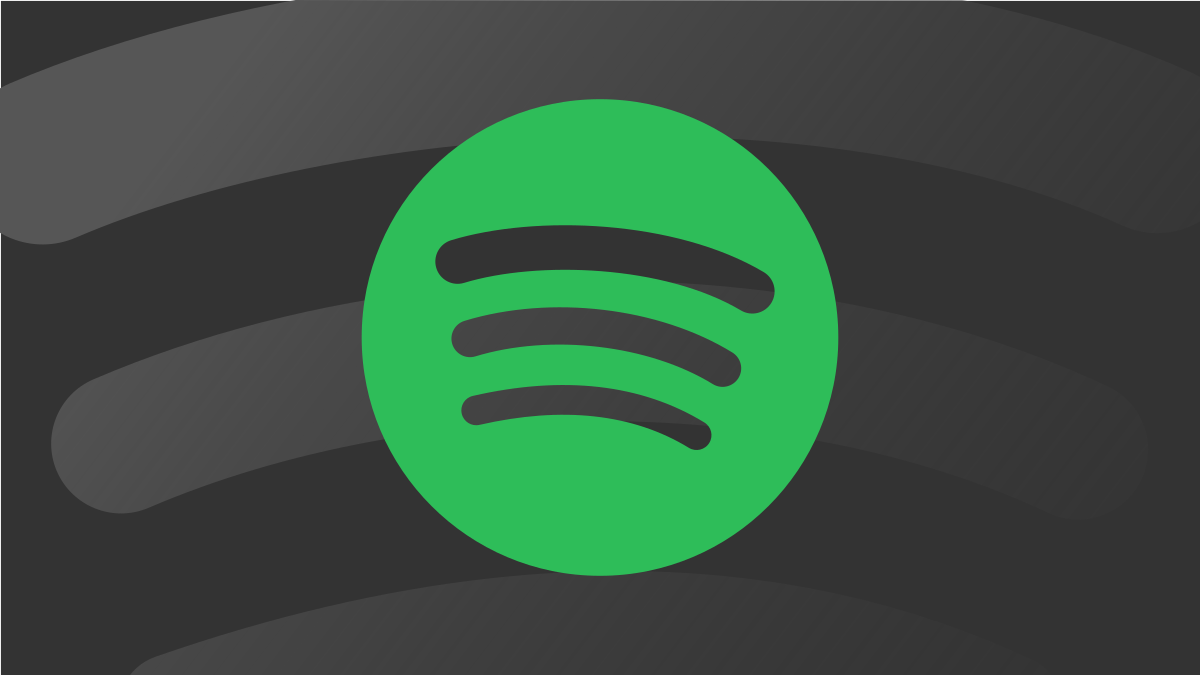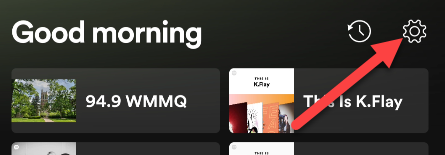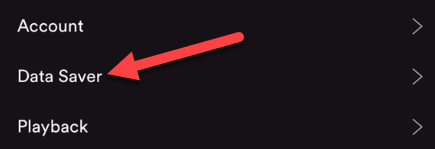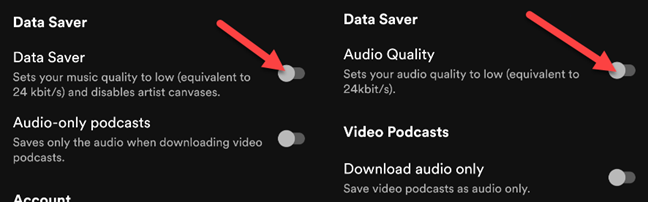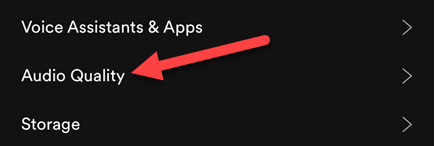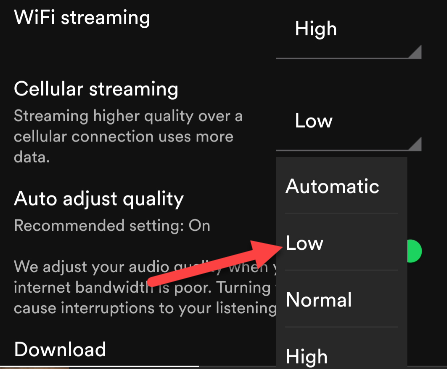When it comes to things that can burn through your data plan, streaming music is near the top of the list. Thankfully, Spotify offers a few ways for you to save data while still enjoying your music on the go.
Streaming services like Spotify are convenient, but having all your music in the cloud means you need an internet connection to access it. We'll show you how you can still take advantage of streaming music while reducing its impact on your monthly cell phone data bill.
Enable Data Saver
Spotify has a "Data Saver" feature available to free and Premium subscribers. Toggling this on will set the music quality to the equivalent of 24 kbit/s and it disables artist canvases (short videos that appear in Now Playing).
To get started, open Spotify on your iPhone, iPad, or Android device and tap the gear icon in the top-right corner.
At the top of the Settings, you'll see a "Data Saver" section and some toggles. On the iPhone and iPad, you need to select "Data Saver" first to see the toggles.
The toggles will look slightly different for free and Premium users. Turn on "Data Saver" or "Audio Quality."
That's it. Your music will now stream at a lower quality, which will use less data.
Adjust Streaming Quality
The Data Saver feature is sort of a big master switch, but if you want more control over the audio quality, there are more precise options for both free and Premium subscribers.
First, open Spotify on your iPhone, iPad, or Android device and tap the gear icon in the top-right corner.
Next, scroll all the way down to the "Audio Quality" section. On the iPhone and iPad, you will need to tap "Audio Quality" to see the options.
You can choose the audio quality for streaming over Wi-Fi and Cellular. The "Automatic" option will attempt to adjust the quality to match your connection speed. Select either one and choose a quality setting.
Spotify for Windows and Mac also has Audio Quality options. They can be found on the Settings page.
That's all there is to it. If your goal is to reduce data usage, we recommend choosing "Low" or "Normal" for "Cellular Streaming."
Download for Offline Listening
The last method is only available to Premium subscribers. You can download playlists and albums for offline listening. That means you won't use any data at all when listening to them. It's a must-use feature if you pay for Spotify Premium.
Spotify supports offline listening on iPhone, iPad, Android, Windows, and Mac. It's as simple as toggling a switch or tapping a download button.
It's not possible to download individual songs for offline listening, but a good trick is to download your "Liked Songs" playlist. Any song you "like" will automatically be added to the playlist and be downloaded for offline listening.
With all of these methods, you can enjoy all the benefits of streaming music without running up your data. There's nothing worse than an unusually high bill, so make sure you're taking advantage of these features.