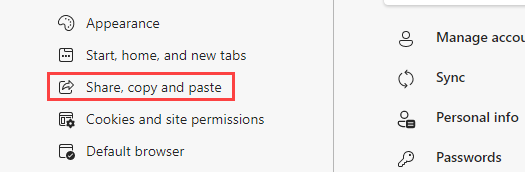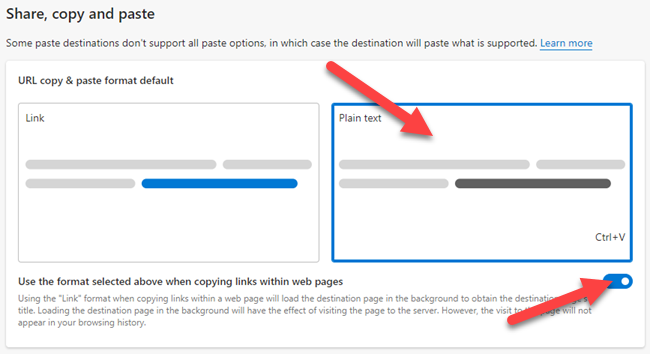Microsoft Edge is a very solid browser, but it does have a few quirks you might not like. One example is the weird way that Edge will display the title of a page when pasting a link instead of the URLs.
How Edge's "Link" Copy and Paste Feature Works
This "feature" was introduced in Edge 87 for Windows and Edge 88 for macOS. Here's what happens if you're unfamiliar. Say that you copy the URL from the How-To Geek homepage and paste it somewhere.
You want to see: https://www.howtogeek.com/
But this is what Edge displays: How-To Geek - We Explain Technology (howtogeek.com)
Annoying, right? The good news is that it's easy to fix this, and we'll show you how to do it.
How to Make Edge Paste Plain URLs
First, open the Edge web browser in Windows, Mac, or Linux and click the three-dot menu icon in the top-right corner, and then select "Settings."
From the Edge settings, select "Share, Copy, and Paste" from the sidebar menu.
Then, for "URL copy & paste format default," select the "Plain Text" option. To take it a step further, toggle the switch on for "Use the format selected above when copying links within web pages."
That's all there is to it! URLs will be pasted exactly as they appear in the address bar. This is a strange thing for Edge to do, but at least it's easy to revert.