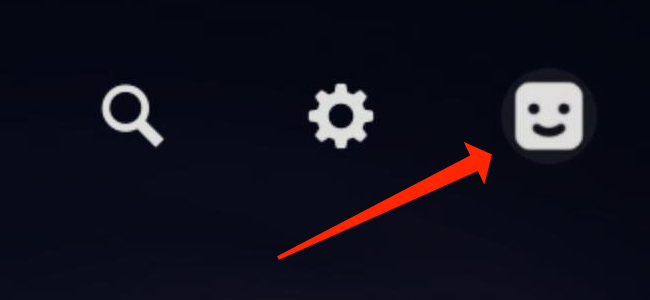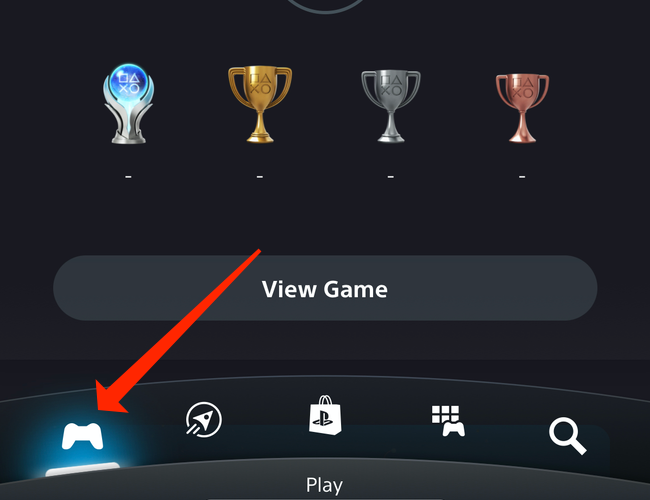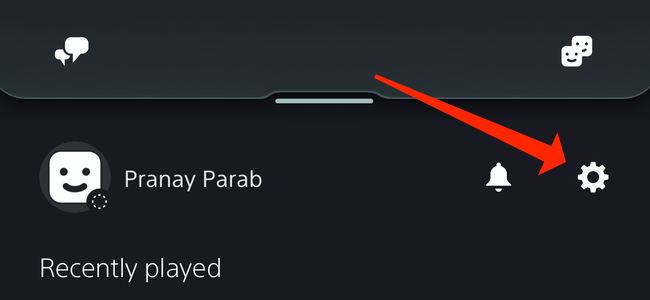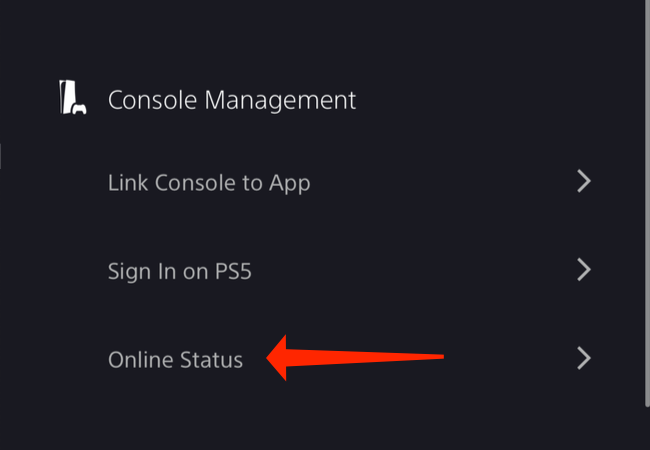Quick Links
If you don't want to let your friends know when you've logged in to your PlayStation 5, you can choose to hide your online status. We'll show you how to appear offline on the PS5---both from the console and the PlayStation App.
How to Appear Offline on the PS5
To change your online status on the PS5, go to the home screen on the console and press the "Up Arrow" on the D-Pad of your controller. Now, press the "Right Arrow" button on the D-Pad until you reach the "Profile Icon" next to Settings.
Press "X" on the controller to open a drop-down menu and select "Online Status," which appears below your name and the profile icon.
Under "Online Status," pick "Appear Offline" to hide your online status. It's worth noting that even if you enable this preference, Sony notes that some older games might override it and show your online status to your friends anyway. However, that isn't a concern with newer games.
How to Use the PlayStation App to Appear Offline on PS5
The PlayStation App also allows you to change your online status. Open the PlayStation App on Android or iPhone and sign in to your PlayStation account. When you've done that successfully, go to the "Play" tab in the PlayStation App, which is located in the bottom-left corner of the screen and has a controller icon.
In the PlayStation App's "Play" tab, select the "Gear Icon" in the top-right corner to open "Settings."
Scroll down to the "Console Management" section in the PlayStation App settings and select "Online Status."
You can now choose "Appear Offline" to hide your online status from your PlayStation Network friends.
With your online status set to offline, you can enjoy your gaming sessions in peace. Did you know that you can also use the PlayStation App to download PS5 games right from your phone? That's another cool feature of the app that you should try.